I am trying to connect a folder in windows to a container folder. This is for a .NET app that needs to read files in a folder. In a normal docker container, with docker-compose, the app works without problems, but since this is only one of several different apps that we will have to monitor, we are trying to get kubernetes involved. That is also where we are failing.
As a beginner with kubernetes, I used kompose.exe to convert the compose files to kuberetes style. However, no matter if I use hostPath or persistentVolumeClaim as a flag, I do not get things to work "out of the box". With hostPath, the path is very incorrect, and with persistentVolumeClaim I get a warning saying volume mount on the host is not supported.
I, therefore, tried to do that part myself but can get it to work with neither persistent volume nor entering mount data in the deployment file directly.
The closest I have come is that I can enter the folder, and I can change to subfolders within, but as soon as I try to run any other command, be it ‘ls’ or ‘cat’, I get "Operation not permitted".
Here is my docker compose file, which works as expected by
version: "3.8"
services:
test-create-hw-file:
container_name: "testcreatehwfile"
image: test-create-hw-file:trygg
network_mode: "host"
volumes:
- /c/temp/testfiles:/app/files
Running konvert compose on that file:
PS C:temp> .kompose.exe convert -f .docker-compose-tchwf.yml --volumes hostPath -v
DEBU Checking validation of provider: kubernetes
DEBU Checking validation of controller:
DEBU Docker Compose version: 3.8
WARN Service "test-create-hw-file" won't be created because 'ports' is not specified
DEBU Compose file dir: C:temp
DEBU Target Dir: .
INFO Kubernetes file "test-create-hw-file-deployment.yaml" created
apiVersion: apps/v1
kind: Deployment
metadata:
annotations:
kompose.cmd: C:tempkompose.exe convert -f .docker-compose-tchwf.yml --volumes hostPath -v
kompose.version: 1.26.1 (a9d05d509)
creationTimestamp: null
labels:
io.kompose.service: test-create-hw-file
name: test-create-hw-file
spec:
replicas: 1
selector:
matchLabels:
io.kompose.service: test-create-hw-file
strategy:
type: Recreate
template:
metadata:
annotations:
kompose.cmd: C:tempkompose.exe convert -f .docker-compose-tchwf.yml --volumes hostPath -v
kompose.version: 1.26.1 (a9d05d509)
creationTimestamp: null
labels:
io.kompose.service: test-create-hw-file
spec:
containers:
- image: test-create-hw-file:trygg
name: testcreatehwfile
resources: {}
volumeMounts:
- mountPath: /app/files
name: test-create-hw-file-hostpath0
restartPolicy: Always
volumes:
- hostPath:
path: C:tempctemptestfiles
name: test-create-hw-file-hostpath0
status: {}
Running kubectl apply on that file just gives the infamous error "Error: Error response from daemon: invalid mode: /app/files", which means, as far as I can understand, not that the "/app/files" is wrong, but the format of the supposedly connected folder is incorrect. This is the quite weird C:tempctemptestfiles row. After googling and reading a lot, I have two ways of changing that, to either /c/temp/testfiles or /host_mnt/c/temp/testfiles. Both end up in the same "Operation not permitted". I am checking this via going into the CLI on the container in the docker desktop.
The image from the test is just an app that does nothing right now other than wait for five minutes to not quit before I can check the folder.
I am logged on to the shell as root, and I have this row for the folder when doing ‘ls -lA’:
drwxrwxrwx 1 root root 0 Feb 7 12:04 files
Also, the docker-user has full access to the c:temptestfiles folder.
Some version data:
Docker version 20.10.12, build e91ed57
Kubectl version
Client Version: version.Info{Major:"1", Minor:"22", GitVersion:"v1.22.5", GitCommit:"5c99e2ac2ff9a3c549d9ca665e7bc05a3e18f07e", GitTreeState:"clean", BuildDate:"2021-12-16T08:38:33Z", GoVersion:"go1.16.12", Compiler:"gc", Platform:"windows/amd64"}
Server Version: version.Info{Major:"1", Minor:"22", GitVersion:"v1.22.5", GitCommit:"5c99e2ac2ff9a3c549d9ca665e7bc05a3e18f07e", GitTreeState:"clean", BuildDate:"2021-12-16T08:32:32Z", GoVersion:"go1.16.12", Compiler:"gc", Platform:"linux/amd64"}
Kompose version
1.26.1 (a9d05d509)
Host OS: Windows 10, 21H2
//Trygg

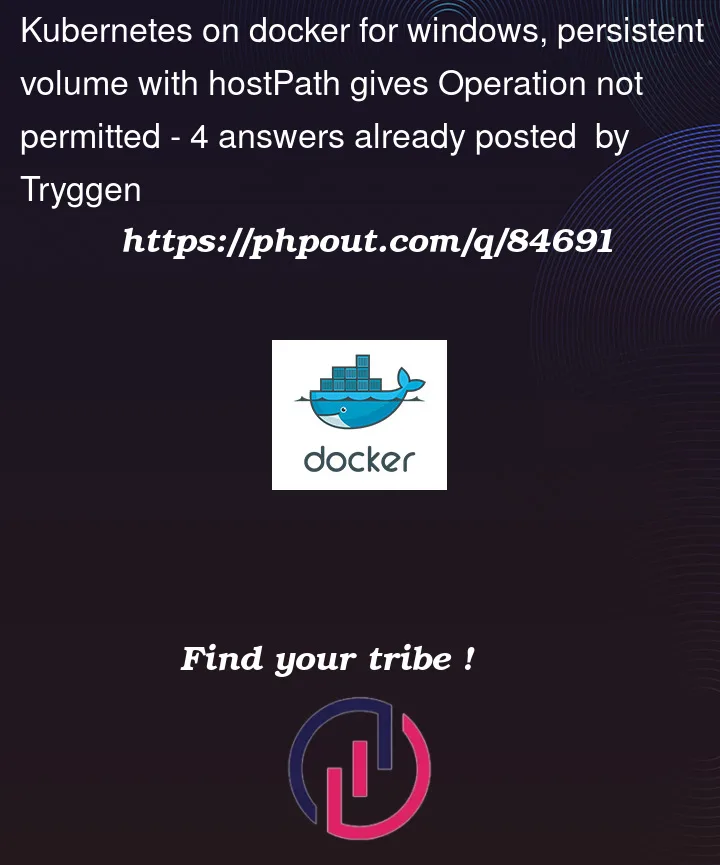


4
Answers
Thanks to RadekW, the problem is now solved. The path should be written as
/run/desktop/mnt/host/c/PATH/TO/FILE, and in my case:/run/desktop/mnt/host/c/temp/testfiles. If I find any documentation about this, I will add a source.Glad that my initial comment solved your issue. I would like to expand my thoughts a little in a form of an official answer.
To mount volumes using Kubernetes on Docker Desktop for Windows the path will be:
Unfortunately there is no official documentation but here is a good comment with explanation that this is related to Docker Daemon:
I facing the same issue and it’s taken 3 days. finally i solved by re-configure as below :
+1 to @RadekW. Just for clarity, here is the updated
persistent-volume.yamlthat worked for me thanks to this post: