Currently executing apache hue on docker
Done some changes on hue.ini file which requires hue restart and for doing that running the command
./build/env/bin/supervisor
However this command is failing to run and throwing below error –
[2023-07-27 06:16:06 -0700] [425] [INFO] Starting gunicorn 19.9.0
[2023-07-27 06:16:06 -0700] [425] [ERROR] Connection in use: ('0.0.0.0', 8888)
[2023-07-27 06:16:06 -0700] [425] [ERROR] Retrying in 1 second.
[2023-07-27 06:16:07 -0700] [425] [ERROR] Connection in use: ('0.0.0.0', 8888)
Tried to kill the process running on 8888 port but still no luck , can anyone please suggest what would be the way to resolve this issue
Update -1
After running the docker stop commands , followed the below steps
Started docker command to start hue
docker run -it -p 8900:8888 gethue/hue:latest
After that changed the hue.ini file to keep the hive server details , dummy value is provide just to check whether the changes are reflected in hue UI
[[[hive]]]
name=Hive
interface=hiveserver2
[beeswax]
# Host where HiveServer2 is running.
# If Kerberos security is enabled, use fully-qualified domain name (FQDN).
hive_server_host=localhost11
# Binary thrift port for HiveServer2.
hive_server_port=10000
Then executed the command to restart hue server
./build/env/bin/hue runserver 0.0.0.0:8900
This command didn’t show any error but UI also didn’t show the updated values in hue.ini file
So my query is exactly what are the steps to be followed to restart hue service after changing in hue file
But confused between all these 3
./build/env/bin/supervisor
./build/env/bin/hue runserver
./build/env/bin/hue runcpserver

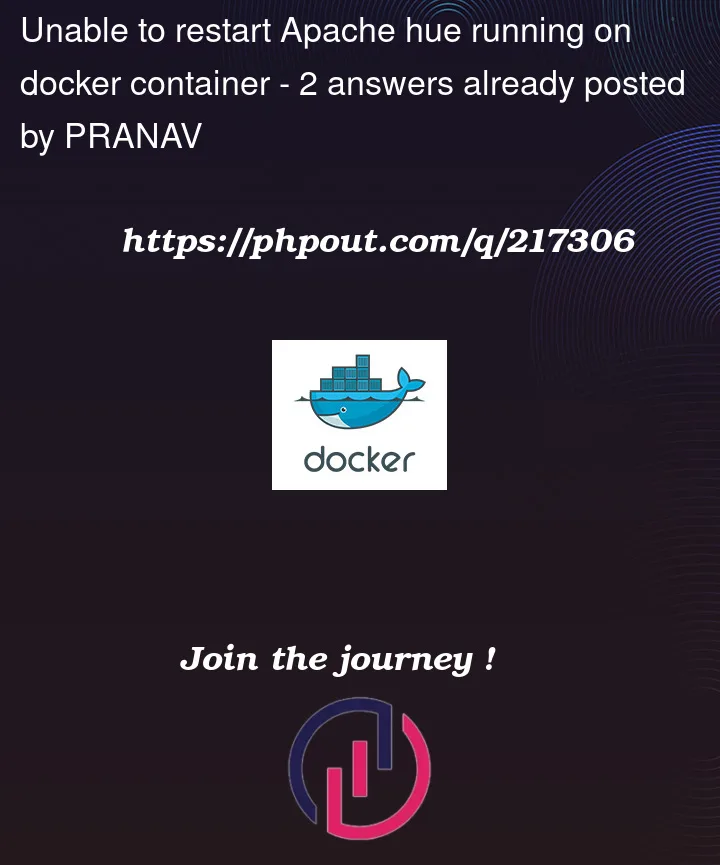


2
Answers
Try the following steps, it may help:
Stop and remove existing containers:
Check for other processes using port 8888:
Terminate any processes using port 8888 with the kill command and Verify the configuration changes in
hue.ini.and then start Hue with the following command:and then check the container logs for any errors by using:
Note: Make sure the host port mapping (if used) is correct and not conflicting with other services.
#Apache-Age #ubuntu #github #repository
The above should work as it worked in my case, but please do try following.
Inspect container logs for any errors by running
5.Ensure proper volume mounting if using a custom hue.ini file by running
By following these steps, you should be able to get the updated hue.ini file to reflect in the Hue UI.
But still its creating issue, check the container logs for more details.
#Apache-Age #ubuntu #hue #postgresql #docker