I’m trying to run an angular 17 (node 18) website using Docker and Docker Compose
This is the docker file
FROM node:18-alpine as build
WORKDIR /app
RUN npm i -g @angular/cli
COPY package*.json ./
RUN npm ci
COPY . ./
RUN ng build --configuration production
FROM node:18-alpine
EXPOSE 4200
# Remove default nginx website
RUN rm -rf /usr/share/nginx/html/*
# Copy built Angular app from the previous stage to Nginx directory
COPY --from=build /app/dist/web-site /usr/share/nginx/html
After a few hours of google and chatgpt I have tried running :
"ngingx -g dameon off;"ng s"
..but none of that works since they are not recognized or not found
Just in case here my section of the Docker-compose file
angular-app:
build:
context: ./web-site
dockerfile: web-site.Dockerfile
ports:
- "4200:4200" # Map container port to host port
networks:
- cp_network
depends_on:
- dotnet-api
I have spent some hours searching for a solution but something is probably missing

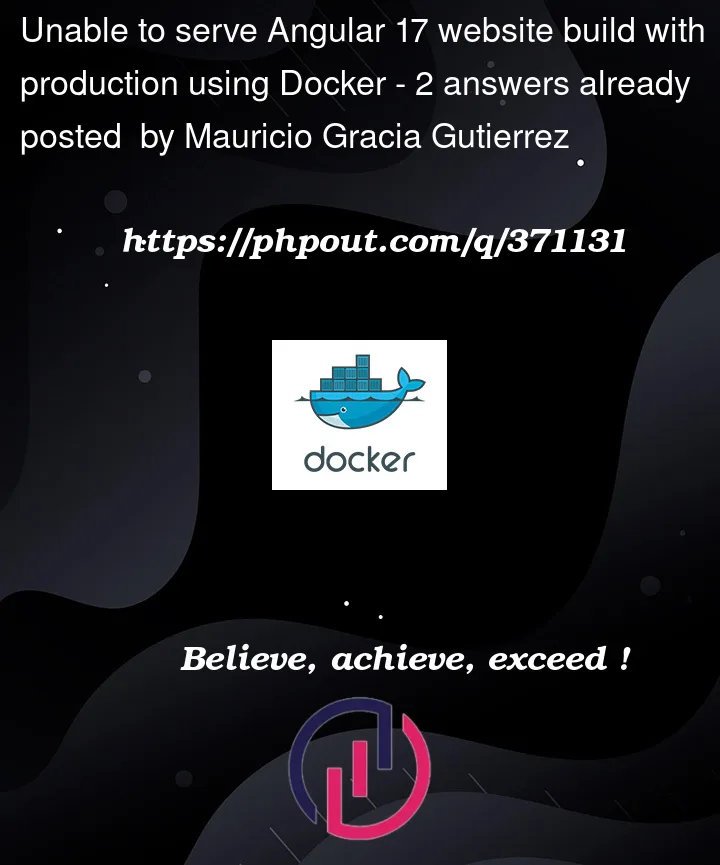


2
Answers
Your final build stage is built
FROM node, but then the comments and file paths start talking about an Nginx setup. If theRUN ng buildstep produces a completely static application, then you probably want your final build stage to be based on an Nginx image instead:The standard
nginximage configuration listens on the standard HTTP port 80. In your Compose setup, you need to make this be the secondports:number as well. I’d leave the first number unchanged; there’s no requirement that the two numbers match.As mentioned in the comments, the question mixes the way of how a server side rendered application is delivered (via node image) and how static files for a client side rendered application are delivered (via web server, for example nginx).
Be aware that the following files are just a very simple setup for demonstration purposes and that the configuration and naming is close to the setup in the question. For a clean production setup it would require more configuration (like caching in the nginx configuration), better naming (
web-siteandangular-appare not very good names and mixing them makes it worse) and a more sophisticated directory structure. That said, to get the code up and running you can start with those files:Dockerfile
Notes:
npm run ng -- buildyou don’t have to installnpm i -g @angular/cliglobally in your build container. It just uses the local Angular CLI that is installed anyway vianpm ci.node_modulesto create the build artifact and use it for other things, like runningng serveor tests in a docker container. But however, that’s another topic.nginx.default.conf.template
Notes:
80instead of4200, but I kept it, to keep the setup close to the question.docker-compose.yaml
Notes:
Dockerfilethe default filename instead of theweb-site.Dockerfilethat was used in the setup of the question. This is just to keep the build configuration more simple. However, I would anyway suggest to always useDockerfileas filename and if you need multiple of them, splitting them up in separate directories instead of using prefixes.For this specific example all files should be in the root of a standard Angular CLI workspace.
Build and run
Note: You can also use
docker-composeif you’re using the non integrated docker compose