The recommended way to authenticate docker with AWS ECR in order to push/pull images is using the following command:
aws ecr get-login-password --region us-east-1 |
docker login --username AWS --password-stdin AWS_ACCOUNT_ID.dkr.ecr.us-east-1.amazonaws.com
The problem is that it doesn’t work with powershell, resulting with the following error:
Error response from daemon: login attempt to https://AWS_ACCOUNT_ID.dkr.ecr.us-east-1.amazonaws.com/v2/
failed with status: 400 Bad Request
It works fine with CMD, but not Powershell. After searching around for solution, I found that the issue is that the first section of the script that gets the password, appends a new line to it, which causes the second part of the script to fail. I searched for a way to strip that new line from the first section with no success. This does not work:
echo $(aws ecr get-login-password --region us-east-1) |
docker login --username AWS --password-stdin AWS_ACCOUNT_ID.dkr.ecr.us-east-1.amazonaws.com
The only way I can get it working is by splitting the script into two commands, like this:
$password = aws ecr get-login-password --region us-east-1
docker login --username AWS --password $password AWS_ACCOUNT_ID.dkr.ecr.us-east-1.amazonaws.com
The problem is that this approach results in the following warning:
WARNING! Using --password via the CLI is insecure. Use --password-stdin.
Any ideas/workarounds? Thanks.
EDIT:
Link to github issue: https://github.com/aws/aws-tools-for-powershell/issues/270

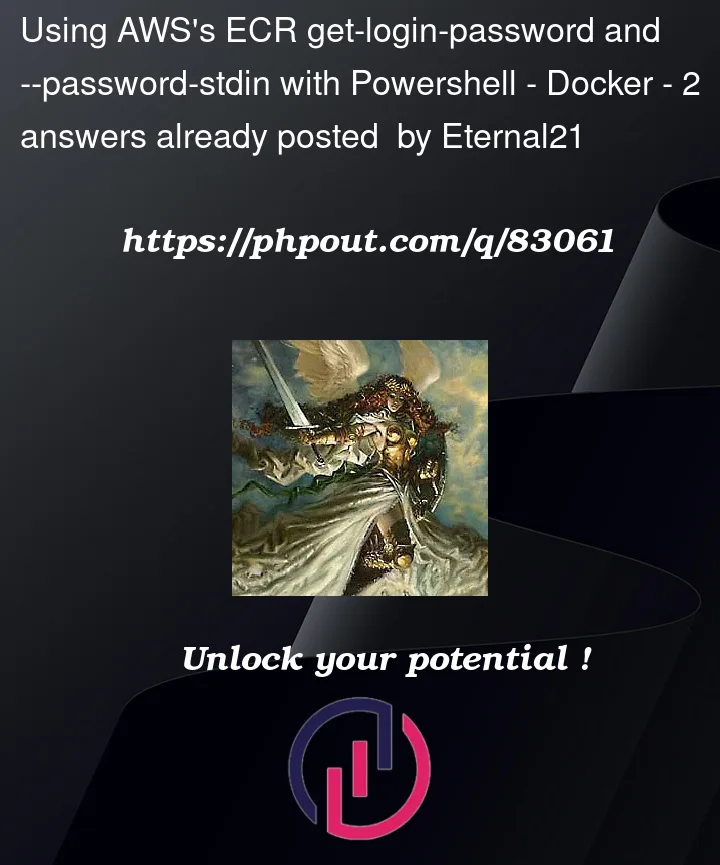


2
Answers
After wasting hours on this, I've finally found a solution. As I mentioned earlier, this works fine in CMD, so I figured I'd try to run CMD from PowerShell. Turns out you can do it like this:
cmd.exe c "your command"I then tried this, and it worked:
Hit this problem from a Jenkins pipeline that uses powershell scripts to push images to AWS ECR. I agree it is related to the newline. Using .Trim() or -replace ‘r?nz’ all seemed to have no effect on what was passed after the pipe into –password-stdin.
I still wanted the upload output to appear in the Jenkins logs so I have switched to using the following workaround for the moment.
It still gives the warning about using –password but keeps it in PowerShell.