I am using eBay API to revise a product on eBay that has variations of Size and Colour.
I have used the documentation to configure my XML file.
However the request returns below error message:
21919420: For multiple-variation listings, GTIN values are specified
at the variation level. Please remove the GTIN value from the listing
level and provide a GTIN value for each variation within the listing.
My Code:
<?xml version="1.0" encoding="utf-8"?>
<ReviseFixedPriceItemRequest xmlns="urn:ebay:apis:eBLBaseComponents">
<RequesterCredentials><eBayAuthToken>'.USERTOKEN.'</eBayAuthToken></RequesterCredentials>
<WarningLevel>High</WarningLevel>
<Item>
<ItemID>'.$param['itemID'].'</ItemID>'.$xmlpriceandquantity.'
<Title>'.$itemTitle.'</Title>
<ProductListingDetails>
<BrandMPN>
<Brand> Navdari </Brand>
<MPN> 2016 </MPN>
</BrandMPN>
<EAN> ".$param['EAN']." </EAN>
</ProductListingDetails>
<Variations>
<Variation>
<SKU>".$stockdetail['id'].$stockdetail['itemref']."</SKU>
<StartPrice>".$stockdetail['price']."</StartPrice>
<Quantity>".$stockdetail['qty']."</Quantity>
<VariationProductListingDetails> <EAN>".$param['EAN']."</EAN> </VariationProductListingDetails>
<VariationSpecifics>
<NameValueList>
<Name>Size</Name>
<Value>".$stockdetail['size']."</Value>
</NameValueList>
<NameValueList>
<Name>Color</Name>
<Value>".$stockdetail['colour']."</Value>
</NameValueList>
</VariationSpecifics>
</Variation>
</Variations>
</Item>
</ReviseFixedPriceItemRequest>

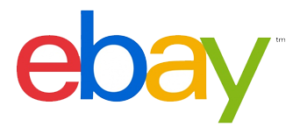 Question posted in
Question posted in 

3
Answers
You’re setting your EAN value on the parent, each individual item / sku will have a unique EAN so it will need setting for each variation instead
The error is referring to the fact that you have specified the EAN twice in your request. Once in ProductListingDetails and a second time in the VariationProductListingDetails. If the item is a multi-variation listing you do not need the EAN that is in ProductListingDetails. Edit this element so that the EAN is removed.
Its a glitch in the system
Yes of course. Here are the steps that we can follow: 1. Under the ‘Add item specifics’ section, you will see the section with the ‘/////’ symbol. 2. Untick the details under this item specific 2. Click on the ‘Remove’ button beside the item specific 3. Add the item specific again after revising the listing, a pop-up will appear, while adding, untick all the items again with the ‘//////’ symbols. 4. Once the item specific has been added, you will see the items with ‘/////’ ticked again 5. You will need to untick the options again 6. Click on the ‘Continue’ button and at the bottom part of the page.
The other workaround is to revise the listing through the Bulk Edit And Relist (BEAR TOOL). By doing that, the member will not receive the error message and they will