I’m fairly new to Power Query and have hit a hiccup that’s been bothering me all day. I’ve read multiple threads here and on the Power BI community and none has really cleared my question, and my logic suggests a few different options to achieve what I want, but my lack of experience blocks any solution I attempt.
Context:
I’m building a database for product import/export into WooCommerce, eBay and other channels; which takes some inputs by the (non tech savyy) users in Excel and develops several of the required fields. One of those is the image file names for each product.
I have this columns (in a much larger query table):
| ImageBaseName | ImageQTY | ImageIDs |
| product-name.jpg | 3 | product-name.jpg product-name.jpg product-name.jpg |
| other-product.jpg| 5 |other-product.jpg other-product.jpg...other-product.jpg |
And my desired output would be:
| ImageBaseName | ImageQTY | ImageIDs |
| product-name.jpg | 3 | product-name-1.jpg product-name-2.jpg product-name-3.jpg |
| other-product.jpg| 5 |other-product-1.jpg other-product-2.jpg...other-product-5.jpg |
In fact I don’t need the two first columns if I get the ImageIDs like that.
The ImageBaseName column is generated from the input product name.
The ImageQTY column is direct input by the user.
The ImageIDs column I got so far is from using:
= Table.AddColumn(#"previous step", "ImageIDs", each Text.Trim(Text.Repeat ([ImageBaseName]&" ", [ImageQty])))
And these are the options I’ve considered thus far:
Option 1: Text.Combine(Text.Split ImageIDs and (somehow) count and number each item in the list) and concatenate it all back… Which would probably start like this: Text.Combine(Text.Split,,,
Option 2 Using the UI, splitting the ImageIDs by each space and by a high number of columns (as I don’t know how many images each product will have, but probably no more than 12) and then assign a number suffix to each of those columns and then putting it all back together, but it feels messy as hell.
Option 3 Probably theres a clean calculated way to generate the numbered image base names based on the number in the second column, and then attach the .jpg at the end of each, but honestly I don’t know how.
I’d like it to be on the same table as I am already dealing with different queries…
Any help would be gladly accepted.

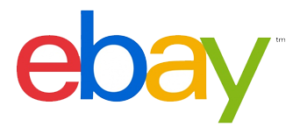 Question posted in
Question posted in 

3
Answers
Lets assume range Table1 contains two columns ImageBaseName and Quantity
Add column … Index column…
Right Click ImageBaseName Split Column…By Delimiter… –Custom–, use a period as the delimiter and split at Right-most delimiter. That will pull the image suffix off
Add Column … Custom Column … name it list and use formula ={1..[Quantity]} which will create a list of values from 1 to the Quantity
Click the double arrow at the top of the new list column and choose expand to new rows
Click-Select the list, Quantity, ImageBaseName.2, ImageBaseName.1 columns and Transform … Data Type…Text
Add Column .. Custom Column .. name it Custom and use formula =[ImageBaseName.1]&”-“&[list]&”.”&[ImageBaseName.2] to put together all the parts
Right-click Index Group By … [x] Basic, Group By index, new column name ImageIDs, Operation count rows
That will generate code like this:
Use formula bar to change the formula as shown below. It will combine rows using , as a separator
Full sample code is below that you can paste into Home .. Advanced Editor…
There are probably many ways to combine all this into one uber step, but I thought I’d show the parts
Starting with this as Table1:
This M code…
Should give you this result:
Here’s a chunky “uber step” piece of code you could put in a custom column given the ImageBaseName and ImageQty columns
Summary is you create the components of your string as 3 lists (text before file type, numbers 1 through qty, text after file type). Then you use List.Zip which combines the three text components into their own lists. Then we convert those lists back to a single piece of text with List.Transform and Text.Combine.