I’m designing an element for a plugin called elementor. This project is really just to help me learn the functionality of developing for wordpress.
What I’m making is a "toggle content" slider that can toggle between text or predefined html. I’ve used the slider according to this guide: https://www.w3schools.com/howto/howto_css_switch.asp
Right Now the size of a switch is very big. I want a small switch. How Can change it? Can anyone help me out? Thanks.
.switch {
position: relative;
display: inline-block;
width: 60px;
height: 34px;
}
.switch input {
opacity: 0;
width: 0;
height: 0;
}
.slider {
position: absolute;
cursor: pointer;
top: 0;
left: 0;
right: 0;
bottom: 0;
background-color: #ccc;
-webkit-transition: .4s;
transition: .4s;
}
.slider:before {
position: absolute;
content: "";
height: 26px;
width: 26px;
left: 4px;
bottom: 4px;
background-color: white;
-webkit-transition: .4s;
transition: .4s;
}
input:checked + .slider {
background-color: #2196F3;
}
input:focus + .slider {
box-shadow: 0 0 1px #2196F3;
}
input:checked + .slider:before {
-webkit-transform: translateX(26px);
-ms-transform: translateX(26px);
transform: translateX(26px);
}
/* Rounded sliders */
.slider.round {
border-radius: 34px;
}
.slider.round:before {
border-radius: 50%;
}
<!DOCTYPE html>
<html>
<head>
<meta name="viewport" content="width=device-width, initial-scale=1">
<style>
</style>
</head>
<body>
<h2>Toggle Switch</h2>
<label class=" switch">
<input type="checkbox" checked>
<span class=" slider round"></span>
</label>
</body>
</html>

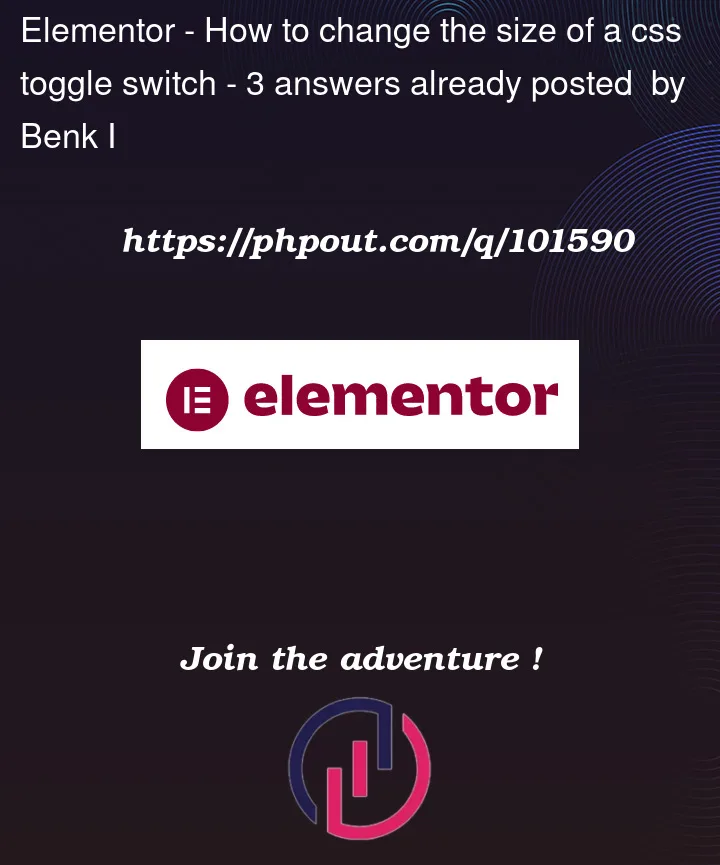


3
Answers
You can change the size by changing the css
try to experiment with different widths and heights
I used
calc();andvar();, so you don’t have to do a lot of workMozilla documentation: calc() explanation and var() explanation and –var: ; explanation .
just change ONE value the height of switch for change all responsively!!!
if you want a smaller switch, the
8pxdefault padding, will take a lot of space,so I simplified it for you! just change the
--switch-padding: 8px;to something smaller…automatically CSS calculates all things for you, for making the switch look good for all dimensions 🙂
the same thing if you want the switch to be bigger, remember to make the padding also bigger (the padding var)
here the complete fixed code: