I have a Vue application running Vuetify but neither of these seem to be equipped to handle my desire to limit the maximum length of the page to be such that there is no scrolling. I hope that makes sense. My hope is to just pull up a screen with a bunch of routing to similarly formatted screens. Of course, the user could make the window smaller, in which case I would need scrolling. So how would I set that up when I want to have the page open to full screen with a maximum page length that will prevent the NEED for scrolling, but still allow scrolling if the need is there due to the user resizing the page to something a good bit smaller?
I spent hours looking around for details on this but didn’t find anything that really seemed to be a direct solution. How can I set a max page length? Would CSS offer this? I saw a solution putting CSS in the <head>-tag but with a Vue application this head tag doesn’t get used in the same way as typical HTML pages.
EDIT: because I don’t think it’s clear that because I’m working in vue/vuetify the solution might be different from the general case, I think it is best if I provide my App.vue and an example page.
— App.vue —
<template>
<v-app>
<app-toolbar></app-toolbar>
<router-view></router-view>
<app-footer></app-footer>
</v-app>
</template>
<script>
import AppToolbar from "./components/AppToolbar.vue";
import AppFooter from "./components/AppFooter.vue";
export default {
name: "App",
components: {
AppToolbar,
AppFooter
},
data: () => ({
//
})
};
</script>
<style scoped></style>
— Homepage.vue —
<template>
<div>
<v-app>
<v-responsive aspect-ratio="16/9">
<v-carousel cycle hide-delimiter-background show-arrows-on-hover>
<v-carousel-item
v-for="(item, i) in items"
:key="i"
:src="item.src"
reverse-transition="fade-transition"
transition="fade-transition"
></v-carousel-item>
</v-carousel>
</v-responsive>
</v-app>
</div>
</template>
<script>
export default {
data() {
return {
items: [
{
src: "https://cdn.vuetifyjs.com/images/carousel/squirrel.jpg"
},
{
src: "https://cdn.vuetifyjs.com/images/carousel/sky.jpg"
},
{
src: "https://cdn.vuetifyjs.com/images/carousel/bird.jpg"
},
{
src: "https://cdn.vuetifyjs.com/images/carousel/planet.jpg"
}
]
};
}
};
</script>
<style></style>
EDIT 2: Adding the app-toolbar & app-footer
— Toolbar.vue —
<template>
<div>
<v-toolbar dense color="#3F51B5" dark>
<v-app-bar-nav-icon
color="#76ff03"
@click.stop="drawer = !drawer"
></v-app-bar-nav-icon>
<v-btn to="/" color="#76ff03" text>Vuetification</v-btn>
<v-spacer></v-spacer>
<v-spacer></v-spacer>
<v-spacer></v-spacer>
<v-spacer></v-spacer>
<v-spacer></v-spacer>
<v-spacer></v-spacer>
<v-spacer></v-spacer>
<v-spacer></v-spacer>
<v-row align="center" justify="center">
<v-badge bordered color="error" icon="mdi-lock" overlap>
<v-btn class="white--text" color="error" depressed>
Lock Account
</v-btn>
</v-badge>
<div class="mx-3"></div>
<v-badge
bordered
bottom
color="deep-purple accent-4"
dot
offset-x="10"
offset-y="10"
>
<v-avatar size="40">
<v-img src="https://cdn.vuetifyjs.com/images/lists/2.jpg"></v-img>
</v-avatar>
</v-badge>
<div class="mx-3"></div>
<v-badge avatar bordered overlap>
<template v-slot:badge>
<v-avatar>
<v-img src="https://cdn.vuetifyjs.com/images/logos/v.png"></v-img>
</v-avatar>
</template>
<v-avatar size="40">
<v-img src="https://cdn.vuetifyjs.com/images/john.png"></v-img>
</v-avatar>
</v-badge>
</v-row>
<div class="hidden-sm-and-down">
<v-btn icon>
<v-icon color="#76ff03">mdi-magnify</v-icon>
</v-btn>
<v-btn icon>
<v-icon color="#76ff03">mdi-heart</v-icon>
</v-btn>
<v-btn icon>
<v-icon color="#76ff03">mdi-dots-vertical</v-icon>
</v-btn>
<v-btn color="#76ff03" text>About</v-btn>
<v-btn to="/contact" color="#76ff03" text>Contact</v-btn>
<v-btn to="/login" color="#76ff03" text>Login</v-btn>
</div>
</v-toolbar>
<v-navigation-drawer
v-model="drawer"
expand-on-hover
app
temporary
right
height="160px"
>
<v-list-item>
<v-list-item-avatar>
<v-img src="https://randomuser.me/api/portraits/men/78.jpg"></v-img>
</v-list-item-avatar>
<v-list-item-content>
<v-list-item-title>John Leider</v-list-item-title>
</v-list-item-content>
</v-list-item>
<v-divider></v-divider>
<v-list dense>
<v-list-item v-for="item in items" :key="item.title" link>
<v-list-item-icon>
<v-icon>{{ item.icon }}</v-icon>
</v-list-item-icon>
<v-list-item-content>
<v-list-item-title>{{ item.title }}</v-list-item-title>
</v-list-item-content>
</v-list-item>
</v-list>
</v-navigation-drawer>
</div>
</template>
<script>
export default {
data() {
return {
drawer: false,
items: [
{ title: "Home", icon: "mdi-ghost" },
{ title: "About", icon: "mdi-kabaddi" }
]
};
}
};
</script>
<style scoped>
.toolbar-item {
color: #76ff03;
}
</style>
— Footer.vue —
plate>
<v-app>
<v-footer dark padless fixed>
<v-card class="flex" text tile>
<v-card-title class="teal">
<strong class="subheading"
>Get connected with us on social networks!</strong
>
<v-spacer></v-spacer>
<v-btn v-for="icon in icons" :key="icon" class="mx-4" dark icon>
<v-icon color="#76ff03" size="24px">{{ icon }}</v-icon>
</v-btn>
</v-card-title>
<v-card-text class="text-center">
<v-layout>
<v-flex class="toolbar-item" v-for="(col, i) in rows" :key="i" xs3>
<span class="body-2" v-text="col.title.toUpperCase()" />
<div v-for="(child, i) in col.children" :key="i" v-text="child" />
</v-flex>
<v-flex class="toolbar-item" xd3 layout column>
<span class="body-2">CONTACT</span>
<div>
<v-icon color="#76ff03" size="18px" class="mr-3"
>fa-home</v-icon
>
New York, NY 10012, US
</div>
<div>
<v-icon color="#76ff03" size="18px" class="mr-3"
>fa-envelope</v-icon
>
[email protected]
</div>
<div>
<v-icon color="#76ff03" size="18px" class="mr-3"
>fa-phone</v-icon
>
+ 01 234 567 89
</div>
<div>
<v-icon color="#76ff03" size="18px" class="mr-3"
>fa-print</v-icon
>
+ 98 765 432 10
</div>
</v-flex>
</v-layout>
<strong> {{ new Date().getFullYear() }} — Vuetify </strong>
</v-card-text>
</v-card>
</v-footer>
</v-app>
</template>
<script>
export default {
data: () => ({
icons: [
"fab fa-facebook",
"fab fa-twitter",
"fab fa-google-plus",
"fab fa-linkedin",
"fab fa-instagram"
],
rows: [
{
title: "Company Name",
children: [
"Here you can use rows and columns here to organize your footer content. Lorem ipsum dolor sit amet, consectetur adipisicing elit"
]
},
{
title: "Produts",
children: [
"MDBootstrap",
"MDWordPress",
"BrandFlow",
"BootstrapAngular"
]
},
{
title: "Useful Links",
children: [
"Your account",
"Become an Affiliate",
"Shipping Rates",
"Helper"
]
}
]
})
};
</script>
<style scoped>
strong {
color: #76ff03;
}
.toolbar-item {
color: #76ff03;
}
</style
>

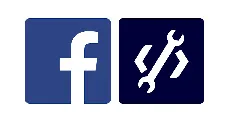 Question posted in
Question posted in 

2
Answers
You Can nest your content inside another div element.If max-height of your inner div is equal to the height of its container, scroll bar will never appear. if you want to see scroll bar use this.
By default, if the HTML content is larger than the window, the browser will create scrollbars and if it’s smaller than the window there won’t be a scroll. However, I don’t think this is what you’re really asking for. I think you’re trying to change the window size itself.
I’m going to start by saying its very bad practice to modify the size of the user’s browser window. You should work to make your content fit instead.
That said, as Vue.js and Vuetify are built on Javascript, and you’ll need to write some custom JS to resize the browser window. The default
overflowon the<body>tag (yes those exist in a Vue app) will take care of the scrolling…Should be called after Vue has rendered the content to the screen so inside Vue’s Mounted Lifecycle hook.
Now, I assume the height of the content changes so you would want to grab the height of the Vue
appdiv.You also want to get the screen size so you don’t make the window larger than the screen. You can get that height from the
screenobject.so
Before you do this
You should know that most modern browsers BLOCK the
window.resizeTo()function so again you should find a different solution to the problem.