I’ve designed this login form simulating the facebook login page for movil. I use web services to do requests from the app to an API:
What i want to do is putting a circular progress bar while the request is executing, i want to disable all the components, and put the cicular progress bar over the form and once the request has been attended, enable again all the components. This is my xml code:
<?xml version="1.0" encoding="utf-8"?>
<LinearLayout xmlns:android="http://schemas.android.com/apk/res/android"
xmlns:app="http://schemas.android.com/apk/res-auto"
xmlns:tools="http://schemas.android.com/tools"
android:layout_width="match_parent"
android:layout_height="match_parent"
android:orientation="vertical"
android:background="#dfe1ee"
android:focusable="true"
android:focusableInTouchMode="true"
tools:context="com.example.abrahamarreola.facebooklogin.LoginScreen">
<LinearLayout
android:background="#3b5998"
android:layout_width="match_parent"
android:layout_height="wrap_content">
<ImageView
android:src="@drawable/facebook_logo"
android:layout_width="match_parent"
android:layout_height="50dp" />
</LinearLayout>
<LinearLayout
android:background="#E3CE3B"
android:paddingBottom="2dp"
android:orientation="horizontal"
android:layout_width="match_parent"
android:layout_height="wrap_content">
<TextView
android:textColor="#8f8b59"
android:textStyle="bold"
android:background="#fffacd"
android:textAlignment="center"
android:textSize="16dp"
android:text="Log in to use your Facebook account"
android:layout_width="match_parent"
android:layout_height="wrap_content" />
</LinearLayout>
<LinearLayout
android:paddingRight="20dp"
android:paddingLeft="20dp"
android:paddingBottom="20dp"
android:paddingTop="30dp"
android:layout_width="match_parent"
android:layout_height="wrap_content">
<LinearLayout
android:background="@drawable/back1"
android:orientation="horizontal"
android:paddingBottom="10dp"
android:paddingTop="10dp"
android:paddingRight="12dp"
android:layout_width="match_parent"
android:layout_height="wrap_content">
<ImageView
android:layout_width="45dp"
android:layout_height="40dp"
android:src="@drawable/celphone_icon" />
<TextView
android:textStyle="bold"
android:textSize="14dp"
android:elegantTextHeight="true"
android:textColor="#3b5998"
android:layout_gravity="center_vertical"
android:gravity="center"
android:text="Use Facebook in your device everywhere."
android:layout_width="match_parent"
android:layout_height="wrap_content" />
</LinearLayout>
</LinearLayout>
<LinearLayout
android:padding="10dp"
android:layout_width="match_parent"
android:layout_height="wrap_content">
<LinearLayout
android:paddingTop="8dp"
android:orientation="vertical"
android:background="@drawable/back2"
android:layout_width="match_parent"
android:layout_height="wrap_content">
<android.support.design.widget.TextInputLayout
android:id="@+id/email_layout"
android:layout_width="match_parent"
android:layout_height="wrap_content">
<android.support.design.widget.TextInputEditText
android:id="@+id/email_input"
android:singleLine="true"
android:paddingLeft="20dp"
android:hint="Email:"
android:layout_width="match_parent"
android:layout_height="wrap_content" />
</android.support.design.widget.TextInputLayout>
<android.support.design.widget.TextInputLayout
android:id="@+id/password_layout"
app:passwordToggleEnabled="true"
android:layout_width="match_parent"
android:layout_height="wrap_content">
<android.support.design.widget.TextInputEditText
android:id="@+id/password_input"
android:inputType="textPassword"
android:singleLine="true"
android:paddingLeft="20dp"
android:paddingRight="20dp"
android:hint="Password:"
android:layout_width="match_parent"
android:layout_height="wrap_content" />
</android.support.design.widget.TextInputLayout>
<LinearLayout
android:padding="10dp"
android:layout_width="match_parent"
android:layout_height="wrap_content">
<Button
android:id="@+id/login_button"
android:textSize="16dp"
android:textColor="#ffff"
android:textStyle="bold"
android:text="Log In"
android:background="@drawable/button_login"
android:layout_width="match_parent"
android:layout_height="wrap_content" />
</LinearLayout>
</LinearLayout>
</LinearLayout>
<LinearLayout
android:orientation="vertical"
android:layout_width="match_parent"
android:layout_height="wrap_content">
<LinearLayout
android:orientation="vertical"
android:paddingTop="20dp"
android:paddingLeft="70dp"
android:paddingRight="70dp"
android:layout_width="match_parent"
android:layout_height="wrap_content">
<Button
android:id="@+id/new_account_button"
android:layout_gravity="center"
android:textSize="16dp"
android:textColor="#ffff"
android:textStyle="bold"
android:text="Create new account"
android:background="@drawable/button_create_account"
android:layout_width="200dp"
android:layout_height="wrap_content" />
<TextView
android:id="@+id/help_label"
android:textColor="#808cba"
android:layout_gravity="center"
android:paddingTop="10dp"
android:text="Forgotten Password? - Help Centre"
android:layout_width="wrap_content"
android:layout_height="wrap_content" />
</LinearLayout>
</LinearLayout>
<LinearLayout
android:layout_width="match_parent"
android:layout_height="match_parent">
<LinearLayout
android:background="#ffff"
android:layout_gravity="bottom"
android:layout_width="match_parent"
android:layout_height="40dp">
<TextView
android:layout_width="match_parent"
android:layout_height="wrap_content"
android:layout_gravity="center"
android:text="Facebook ©2019"
android:textAlignment="center"
android:textSize="16dp" />
</LinearLayout>
</LinearLayout>
</LinearLayout>

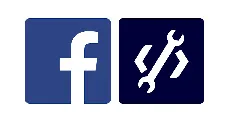 Question posted in
Question posted in 

3
Answers
You can make use of
ProgressDialoginstead of ProgressBar for simple purposes.On the click of yourregister buttonuseProgressDialoglike this:To dismiss dialog when you got success or failure response:
you can show progress dialog
when api result success/fails use
I don’t like the way with dialogs, because they don’t look like a part of the view. Here is way I use:
Put your entire layout inside another
FrameLayout, then put some other layout with theProgressBarin top of it:(pseudo code)
Then wherever you need to show/hide loading: