By sticky I mean a window that doesn’t get closed by calling the launcher intent (intent.addCategory(Intent.CATEGORY_HOME).
Previously this was done with WindowManager.LayoutParams.TYPE_PHONE, but this type is now deprecated and throws an exception on api 28:
WindowManager$BadTokenException … permission denied for window type 2002
The behavious is still possible since Facebook’s Messenger does it with its chat “Heads”, based on the assumption that facebook doesn’t get system app permissions since it’s pre-installed on a lot of roms.
Using WindowManager.LayoutParams.TYPE_APPLICATION_OVERLAY doesn’t work (i.e. pressing the home button also hides the overlay window).
Edit: The question is how to have an overlay window that doesn’t get removed when user clicks the home button / calling the launcher intent. It’s not the case for TYPE_APPLICATION_OVERLAY, it was the case for TYPE_PHONE but that’s deprecated.
Edit 2: Apparently this does work for some people, this is the code I’m running:
class MyClass {
var params: WindowManager.LayoutParams = WindowManager.LayoutParams(
if (Build.VERSION.SDK_INT >= Build.VERSION_CODES.O)
WindowManager.LayoutParams.TYPE_APPLICATION_OVERLAY
else WindowManager.LayoutParams.TYPE_SYSTEM_DIALOG,
WindowManager.LayoutParams.FLAG_LAYOUT_IN_SCREEN,
PixelFormat.TRANSLUCENT
).apply {
windowAnimations = android.R.style.Animation_Dialog
gravity = Gravity.CENTER or Gravity.CENTER
x = 0
y = 0
}
var windowManager: WindowManager = context.getSystemService(Context.WINDOW_SERVICE) as WindowManager
init {
val layoutInflater = context.getSystemService(Context.LAYOUT_INFLATER_SERVICE) as LayoutInflater
rootView = layoutInflater.inflate(R.layout.view_overlay, null)
windowManager.addView(rootView, params)
}
}

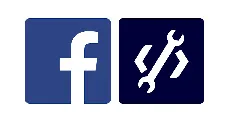 Question posted in
Question posted in 

3
Answers
Solution: Don't inflate your overlay directly over other apps.
Normally, using
TYPE_APPLICATION_OVERLAYstill behaves asTYPE_PHONE, the issue with my case was that I was displaying my view (windowManager.addView(rootView, params)) when an activity from another app was in the foreground, and Android attaches the view to the current foreground activity, so when the user exits that activity (by pressing the home button for example), the system also kills the overlay from my app. A solution for me was very specific, I don't have a general solution but with this information should help people finding one.In
Manifestadd permissionIn the launcher activity you should ask for
canDrawOverlaysPermissions`Then inside your service
This won’t get dismissed as the user press
HomeKey.Make sure that your floating widget is defined as
serviceotherwise it can’t survive when there is memory low/ configuration change kind of issues.Also register the service inside the manifest
Ref : https://developer.android.com/reference/android/view/WindowManager.LayoutParams.html
TYPE_PHONEThis constant was deprecated in API level 26.
for non-system apps. Use TYPE_APPLICATION_OVERLAY instead.
Window type: phone.
These are non-application windows providing user interaction with the phone(in particular incoming calls). These windows are normally placed above all applications, but behind the status bar. In multiuser systems shows on all users’ windows.TYPE_APPLICATION_OVERLAYWindow type: Application overlay windows are displayed above all activity windows (types between
FIRST_APPLICATION_WINDOWandLAST_APPLICATION_WINDOW) but below critical system windows like the status bar or IME.The system may change the position, size, or visibility of these windows at anytime to reduce visual clutter to the user and also manage resources.
Requires
Manifest.permission.SYSTEM_ALERT_WINDOWpermission.The system will adjust the importance of processes with this window type to reduce the chance of the low-memory-killer killing them.
In multi-user systems shows only on the owning user’s screen.
we have to use TYPE APPLICATION OVERLAY on device Oreo or later
we have already example as Manoj Perumarath gived
you need to defined windowlayout params like this
Manifest.xmlMainActivityRead once