So, I’ve created a Webhook with Facebook for my Ads Leads. It is working – I’m receiving the Webhook with the RTUs.
The problem is when I call the api to retrieve the data associated with the form. I’m using the leadgen_id to call the api and I’m gettin:
Unsupported get request. Object with ID '' does not exist, cannot be loaded due to missing permissions, or does not support this operation. Please read the Graph API documentation at https://developers.facebook.com/docs/graph-api
The point is: when I test it here: https://developers.facebook.com/tools/lead-ads-testing the leadgen_id that is returned works with my API calls and I can access the form data that I need.
But when I try with the leadgen_id that I receive from users registering in my ads, it returns the error message.
Any idea of how I can solve this problem?

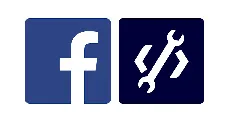 Question posted in
Question posted in 

2
Answers
This sounds like missing ‘scopes’ on the access token you are using to make the Graph API call. Generally, for webhooks you need a few scopes, these are the ones I currently have on my webhook:
pages_manage_cta, pages_show_list, ads_management, leads_retrieval, pages_read_engagement, pages_manage_metadata, pages_read_user_content, pages_manage_ads, pages_manage_engagement, public_profile
You can use the Access Token Debugger tool to see the list of scopes on your access token (https://developers.facebook.com/tools/debug/accesstoken/)
I had this same problem. I was able to get this to work by giving my System User ‘Manage Page’ access and ‘Leads Access’ in Business Manager.