I’ve got a database containing offline conversions (email, phone, name, purchase_amount, etc). I can export this database in .csv or .xls and I can also email this file on a daily basis to a Gmail account.
As Zapier has a Google Sheet to “Facebook offline event” API, I tried this workflow with Zapier.com:
- Export my database in .xls: OK
- Mail it to my Gmail account as an email attachment: OK
- Grab the attachment and upload file to Google Drive using Zapier: OK
- This is the part where I’m in trouble: I want to copy the content of the .xls file that is on Google Drive to a new Google Sheet. I can’t figure out how to do this in Zapier.
- Finally, on every new spreadsheet created or new row added (depending on how I configure the Zap) , pushing the data to Facebook API.
I’m not a developer so I want to avoid coding if possible. I tought I could easily do it with zapier but it seems that working with data inside a file is not so easy.
Any help would be much appreciated.
Thank you,
Best regards,
Tim.

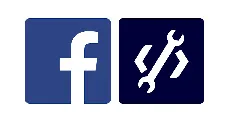 Question posted in
Question posted in 

2
Answers
Many thanks for your awesome reply. I also tried the "trim whitespace" to get the data back. I only missed the "importdata" function which is super powerful. Indeed it only works with .csv. With .xls file, importdata gives the source code of xls file which is useless.
I ended with 2 zaps:
If it were me I would look into the scripting capabilities of Google Sheets to try and achieve this, having your code execute from a single place eliminates other possible points of failure. That said, I have put together a somewhat hacky, code free solution that should set you up to do what you are looking to achieve. I break it down step by step below:
Step 1: Export database as .csv file. I could only get this to work with .csv files and not .xlsx files. There may be the ability to do so but it would require further trial and error.
Step 2: Mail it to your Gmail account where I assume there is a Zap which triggers to upload the attachment to your drive account automatically.
Step 3: Setup a second Zap that is connected to your Gmail account
that triggers when you receive an email with an attachment.
Step 4: Isolate the attachment file from the results of the triggered Zap and use it as input for the following formatter action step.
Step 5: Setup your formatter action step using the text option. Within the formatter template select trim white space and use the attachment, isolated from the trigger step, as its input. See example photo here.
Step 6: Setup your final step which is the create Google Sheet function of the Google Sheets Zap. Enter a title for your new sheet, it will probably need to be a unique value I used the attachment ID from step one as my title but you can set it to whatever you would like. In the headers section type =IMPORTDATA(“”) . Between the two quotation marks place the output of the previous formatter step and then run the Zap. See example photo here.
Explanation: When Zapier catches the attachment file from your inbound email it seems to be stored as raw data. Given this we cannot simply dump this information into a spreadsheet as it would be unreadable. However it seems Zapier has a method for converting this raw data through the endpoint https://zapier.com/engine/hydrate. When we input the raw attachment data into the formatter step Zapier provides a link pointing to the URL for converting the data into its original format. We take this URL and using the Google worksheet function IMPORTDATA() we are able to import the file using Zapier’s file conversion engine. Now that the data is in your new sheet you can set up an additional Zap to do something with it. Also note that the Zap to upload the attachment to your Google Drive is not necessary with this setup. That said if you are looking to keep backups of your data then keep it on otherwise you may have the opportunity to save yourself some zaps.
Hope this helps!