current i am working to my school project using android studio, it is an attendance system where I store my data to Firestore and the user are able to download/export the data to become Excel file. What I am trying to do is how can I get the all data in a single document of a Collection in firestore
here’s the code but it is only getting the first data in a document and it is showing in all the rows
export.setOnClickListener(new View.OnClickListener() {
@Override
public void onClick(View view) {
firebaseFirestore.collection("QR").document("QRScanned").collection(LoginProfessorTabFragment.superName)
.document(TeacherDash.subjectName1).collection("Record of Attendance")
.get().addOnCompleteListener(new OnCompleteListener<QuerySnapshot>() {
@Override
public void onComplete(@NonNull Task<QuerySnapshot> task) {
if (task.isSuccessful()){
HSSFWorkbook hssfWorkbook = new HSSFWorkbook();
HSSFSheet hssfSheet = hssfWorkbook.createSheet(TeacherDash.subjectName1);
for (int i = 0; i < 4; i++) {//for creating equal amount of row from the database
HSSFRow row = hssfSheet.createRow(i);
for (int j = 0; j <= cellCount; j++) {//creating each cell depends on the cell counter
for (DocumentSnapshot documentSnapshot : task.getResult()){
String a = documentSnapshot.getString("Name");
String b = documentSnapshot.getString("Date");
String c = documentSnapshot.getString("Time");
String d = documentSnapshot.getString("StudentNumber");
String e = documentSnapshot.getString("Course");
String f = documentSnapshot.getString("Subject");
String g = documentSnapshot.getString("Room");
String h = documentSnapshot.getString("Schedule");
arrayExport.add(a);
arrayExport.add(b);
arrayExport.add(c);
arrayExport.add(d);
arrayExport.add(e);
arrayExport.add(f);
arrayExport.add(g);
arrayExport.add(h);
arrayRemoveAll.add(a);
arrayRemoveAll.add(b);
arrayRemoveAll.add(c);
arrayRemoveAll.add(d);
arrayRemoveAll.add(e);
arrayRemoveAll.add(f);
arrayRemoveAll.add(g);
arrayRemoveAll.add(h);
row.createCell(0).setCellValue(arrayExport.get(0));
row.createCell(1).setCellValue(arrayExport.get(1));
row.createCell(2).setCellValue(arrayExport.get(2));
row.createCell(3).setCellValue(arrayExport.get(3));
row.createCell(4).setCellValue(arrayExport.get(4));
row.createCell(5).setCellValue(arrayExport.get(5));
row.createCell(6).setCellValue(arrayExport.get(6));
row.createCell(7).setCellValue(arrayExport.get(7));
}
}
}
try {
if (!filePath.exists()) {
filePath.createNewFile();
Toast.makeText(TeacherDash.this, "Download success", Toast.LENGTH_SHORT).show();
}
FileOutputStream fileOutputStream = new FileOutputStream(filePath);
hssfWorkbook.write(fileOutputStream);
if (fileOutputStream != null) {
fileOutputStream.flush();
fileOutputStream.close();
}
} catch (Exception exception) {
exception.printStackTrace();
}
}
}
});
}
});

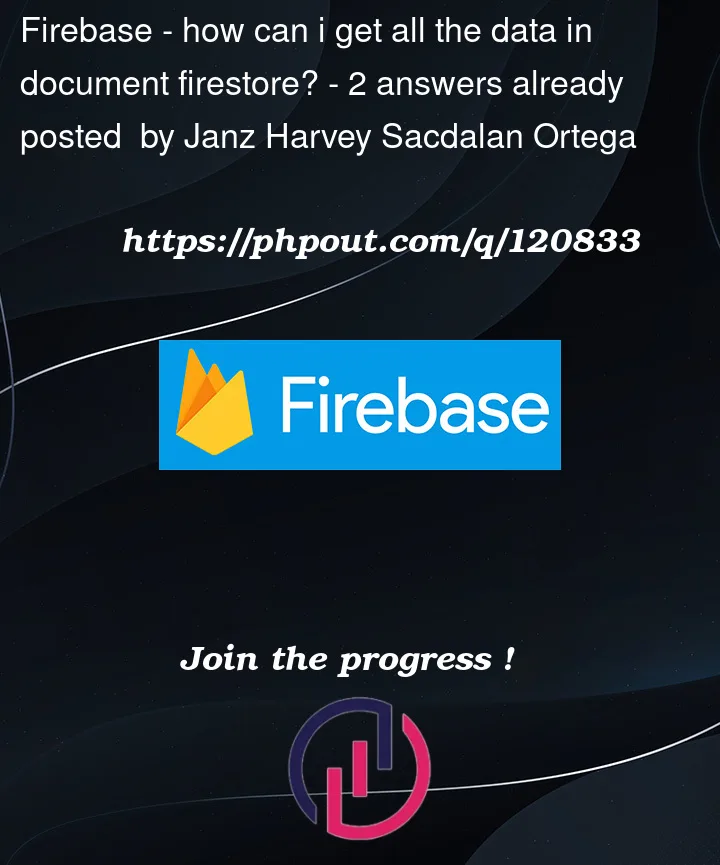


2
Answers
Update: Can we filter the student document record by date range? Ex: get all the students data ONLY from 7-26-2022 upto 7-27-2022 (which will comes from a date range picker). We need to generate a report on where the student go from 7-26 to 7-27 by looking at the field room and time. It is basically a contact tracing feature. We also need to put it in an excel file.
I believe we can also use the code that we have above but with a few modifications. We are thinking on replacing our database structure from:
firebaseFirestore.collection("QR").document("QRScanned").collection(LoginProfessorTabFragment.superName).document(TeacherDash.subjectName1).collection("Record of Attendance")
and replace the last .collection("Record of Attendance) to .collection() so that we can have an organized data. Then starts to query by the date range?
Thank you for answering our question.
You are looping over things multiple times where you probably don’t need to be. If you want to get multiple documents from a collection and have each document be a single row in the spreadsheet where the document fields fill the columns within that row, then you only need a single loop – over documents. It would look something like this: