I just try using firebase push notification and messaging. I got an issue which is when I tried send message via console it showed completed but I do not get the notification. So can you guys explain my coding mistake. What must I do?
Local notification was fine.
local notification
Here the message that I tried send on console but i dont get any notification on the phone.
firebase console
this is my code
import 'package:flutter/material.dart';
import 'package:firebase_core/firebase_core.dart';
import 'firebase_options.dart';
import 'package:firebase_messaging/firebase_messaging.dart';
import 'package:flutter_local_notifications/flutter_local_notifications.dart';
const AndroidNotificationChannel channel = AndroidNotificationChannel(
'high_importance_channel', // id
'High Importance Notifications', // title
description: 'This channel is used for important notifications.', // description
importance: Importance.high,
playSound: true);
final FlutterLocalNotificationsPlugin flutterLocalNotificationsPlugin =
FlutterLocalNotificationsPlugin();
Future<void> _firebaseMessagingBackgroundHandler(RemoteMessage message) async {
await Firebase.initializeApp();
print('A bg message just showed up : ${message.messageId}');
}
Future<void> main() async {
WidgetsFlutterBinding.ensureInitialized();
await Firebase.initializeApp(
options: DefaultFirebaseOptions.currentPlatform,
);
FirebaseMessaging.onBackgroundMessage(_firebaseMessagingBackgroundHandler);
await flutterLocalNotificationsPlugin
.resolvePlatformSpecificImplementation<AndroidFlutterLocalNotificationsPlugin>()
?.createNotificationChannel(channel);
await FirebaseMessaging.instance.setForegroundNotificationPresentationOptions(
alert: true,
badge: true,
sound: true,
);
runApp(const MyApp());
}
class MyApp extends StatelessWidget {
const MyApp({Key key}) : super(key: key);
// This widget is the root of your application.
@override
Widget build(BuildContext context) {
return MaterialApp(
title: 'Flutter Demo',
theme: ThemeData(
// This is the theme of your application.
//
// Try running your application with "flutter run". You'll see the
// application has a blue toolbar. Then, without quitting the app, try
// changing the primarySwatch below to Colors.green and then invoke
// "hot reload" (press "r" in the console where you ran "flutter run",
// or simply save your changes to "hot reload" in a Flutter IDE).
// Notice that the counter didn't reset back to zero; the application
// is not restarted.
primarySwatch: Colors.blue,
),
home: const MyHomePage(title: 'Flutter Demo Home Page'),
);
}
}
class MyHomePage extends StatefulWidget {
const MyHomePage({Key key, this.title}) : super(key: key);
// This widget is the home page of your application. It is stateful, meaning
// that it has a State object (defined below) that contains fields that affect
// how it looks.
// This class is the configuration for the state. It holds the values (in this
// case the title) provided by the parent (in this case the App widget) and
// used by the build method of the State. Fields in a Widget subclass are
// always marked "final".
final String title;
@override
State<MyHomePage> createState() => _MyHomePageState();
}
class _MyHomePageState extends State<MyHomePage> {
int _counter = 0;
@override
void initState() {
super.initState();
FirebaseMessaging.onMessage.listen((RemoteMessage message) {
RemoteNotification notification = message.notification;
AndroidNotification android = message.notification?.android;
if (notification != null && android != null) {
flutterLocalNotificationsPlugin.show(
notification.hashCode,
notification.title,
notification.body,
NotificationDetails(
android: AndroidNotificationDetails(
channel.id,
channel.name,
channelDescription : channel.description,
color: Colors.blue,
playSound: true,
icon: '@mipmap/ic_launcher',
),
));
}
});
FirebaseMessaging.onMessageOpenedApp.listen((RemoteMessage message) {
print('A new onMessageOpenedApp event was published!');
RemoteNotification notification = message.notification;
AndroidNotification android = message.notification?.android;
if (notification != null && android != null) {
showDialog(
context: context,
builder: (_) {
return AlertDialog(
title: Text(notification.title),
content: SingleChildScrollView(
child: Column(
crossAxisAlignment: CrossAxisAlignment.start,
children: [Text(notification.body)],
),
),
);
});
}
});
}
void showNotification() {
setState(() {
_counter++;
});
flutterLocalNotificationsPlugin.show(
0,
"Testing $_counter",
"How you doin ?",
NotificationDetails(
android: AndroidNotificationDetails(channel.id, channel.name, channelDescription: channel.description,
importance: Importance.high,
color: Colors.blue,
playSound: true,
icon: '@mipmap/ic_launcher')));
}
@override
Widget build(BuildContext context) {
// This method is rerun every time setState is called, for instance as done
// by the _incrementCounter method above.
//
// The Flutter framework has been optimized to make rerunning build methods
// fast, so that you can just rebuild anything that needs updating rather
// than having to individually change instances of widgets.
return Scaffold(
appBar: AppBar(
// Here we take the value from the MyHomePage object that was created by
// the App.build method, and use it to set our appbar title.
title: Text(widget.title),
),
body: Center(
// Center is a layout widget. It takes a single child and positions it
// in the middle of the parent.
child: Column(
// Column is also a layout widget. It takes a list of children and
// arranges them vertically. By default, it sizes itself to fit its
// children horizontally, and tries to be as tall as its parent.
//
// Invoke "debug painting" (press "p" in the console, choose the
// "Toggle Debug Paint" action from the Flutter Inspector in Android
// Studio, or the "Toggle Debug Paint" command in Visual Studio Code)
// to see the wireframe for each widget.
//
// Column has various properties to control how it sizes itself and
// how it positions its children. Here we use mainAxisAlignment to
// center the children vertically; the main axis here is the vertical
// axis because Columns are vertical (the cross axis would be
// horizontal).
mainAxisAlignment: MainAxisAlignment.center,
children: <Widget>[
const Text(
'You have pushed the button this many times:',
),
Text(
'$_counter',
style: Theme.of(context).textTheme.headline4,
),
],
),
),
floatingActionButton: FloatingActionButton(
onPressed: showNotification,
tooltip: 'Increment',
child: const Icon(Icons.add),
), // This trailing comma makes auto-formatting nicer for build methods.
);
}
}
Is there any error on firebase connection to device?
SOLVED
Coding work fined.This occur because of I am using emulator instead of real device to tested.Thanks to u guys who answered my question.Those also help me a lot to understand.

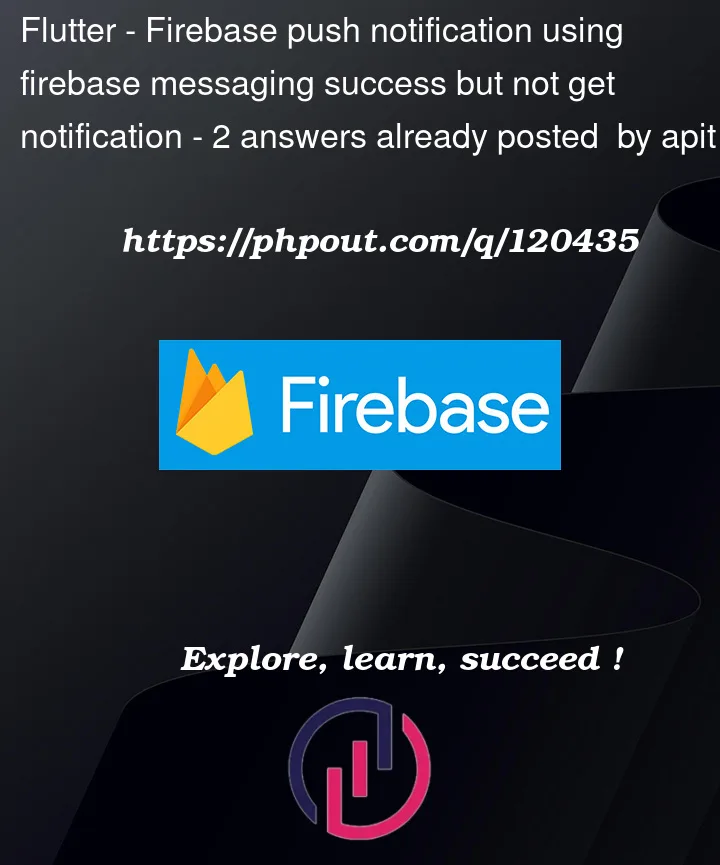




2
Answers
Try by calling _firebasebackgroundhanler function as below in code
Firebasebackground handler function :
Please refer the below code
class name FCM
And Main Class