We have a cordova app that uses google login and accesses various sensitive scopes from that user’s google account. This means that our app will have to undergo the google oauth verification process.
We have created a single firebase project for the app, which comes with an automatically generated Google Cloud Console project. This is all fine but we are seeing that google’s documentation states that we need separate google cloud console projects for development and production.
Use separate projects for testing and production
Some policies and requirements only apply to production apps. For this reason, you must create separate projects in the Google API Console for each deployment tier, such as development, staging, and production.
So do we need to have multiple firebase projects? Or can you have one firebase project associated with multiple google cloud console projects?
I have tried to create separate firebase projects for development and production and you cannot reuse the same android package name in multiple firebase projects. I have already used my.awesome.app in the development project and it’s not letting me use that in the production. I guess I’m confused about how this is supposed to work.

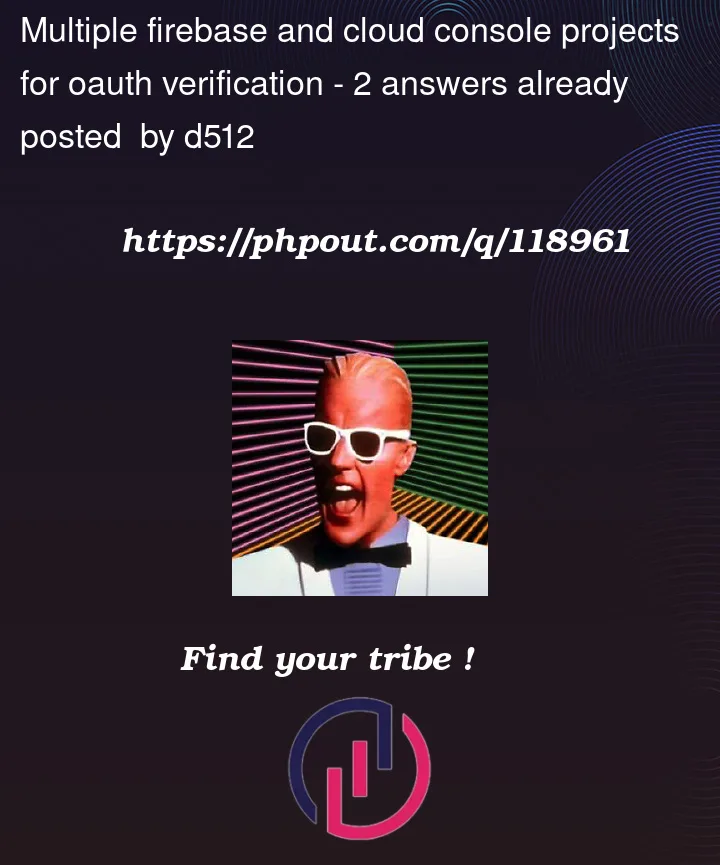


2
Answers
For the sake of posterity I'll post my own answer explaining what happened.
There really is no issue here. You can actually create multiple firebase projects with apps that have the same iOS bundle id and/or android package name. The firebase UI made me think it wasn't working but it actually was.
What you cannot do is re-use the same keystore fingerprint across multiple projects for with the same bundle ids or package names. So you can only use a single debug keystore fingerprint with the package name
my.awesome.appin one firebase project. You can however just create multiple debug keystores to get around this.You can set up one or more Firebase Hosting sites in a single Firebase project. Since the sites are all in the same Firebase project, all the sites can access the other Firebase resources of the project.
Each site has its own hosting configuration.
Each site hosts its own collection of content.
Each site can have one or more associated domains.
By setting up multiple Hosting sites within the same Firebase project, you can more easily share Firebase resources between related sites and apps. For example, if you set up your blog, admin panel, and public app as individual sites in the same Firebase project, they can all share the same Firebase Authentication user database, while also having their own unique domains or content.
Important: To mirror your workflow environments (for example, Dev, Q1, Q2, Prod), we recommend that you create a separate Firebase project for each environment rather than creating multiple sites in a single Firebase project. Generally, you don’t want to use production-environment Firebase resources (like customer data in a Realtime Database) in a development environment. Consider using automatic SDK configuration to mirror multiple environments using a single codebase.
The multisite feature supports a maximum of 36 sites per Firebase project.
Step 1: Update your Firebase CLI version
Access the most current Firebase Hosting features by updating to the latest version of the Firebase CLI.
Step 2: Add additional sites
Add additional sites to a Firebase project using one of the following methods:
Use the workflow in the Hosting page of the Firebase console
Use the Firebase CLI command: firebase hosting:sites:create SITE_ID
Use the Hosting REST API: projects.sites.create
For each of these methods, you’ll specify a SITE_ID which is used to construct the Firebase-provisioned default subdomains for the site:
SITE_ID.web.app
SITE_ID.firebaseapp.com
Because the SITE_ID is used for these URLs, the site ID has the following requirements:
Must be a valid hostname label, meaning it cannot contain ., _, etc.
Must be 30 characters or fewer
Must be globally unique within Firebase
To each site, you can also optionally add custom domains to serve the same content and configuration to multiple URLs.
Note: If you created multiple Firebase Realtime Database instances in your Firebase project before August 2018, Firebase automatically provisioned a corresponding site for each database instance. If you don’t need these additional sites, you can delete them without affecting your database instances.
Delete a secondary site
Delete unwanted sites from a Firebase project using one of the following methods:
Use the workflow in the Hosting page of the Firebase console
Use the Firebase CLI command: firebase hosting:sites:delete SITE_ID
Use the Hosting REST API: projects.sites.delete
Note that you cannot delete the default site, which has the same SITE_ID as your Firebase project ID.
Caution: Deleting a site is a permanent action. If you delete a site, Firebase doesn’t maintain records of deployed files or deployment history, and the SITE_ID cannot be reactivated by you or anyone else.
Step 3: Set up deploy targets for your sites
When you have multiple sites and you run Firebase CLI deploy commands, the CLI needs a way to communicate which settings should be deployed to each site. With deploy targets you can uniquely identify a specific site with a TARGET_NAME in your firebase.json configuration file and in your Firebase CLI commands for testing or deploying to your sites.
Important: Using deploy targets is the recommended way to configure deploys for multiple Hosting sites.
If you previously configured your firebase.json file by explicitly referencing your SITE_ID, you should edit your firebase.json configuration and your CLI commands to use deploy targets instead.
To create a deploy target and apply a TARGET_NAME to a Hosting site, run the following CLI command from the root of your project directory:
firebase target:apply hosting TARGET_NAME RESOURCE_IDENTIFIER
Where the parameters are:
TARGET_NAME — a unique name (that you’ve defined yourself) for the Hosting site that you’re deploying to
RESOURCE_IDENTIFIER — the SITE_ID for the Hosting site as listed in your Firebase project
For example, if you’ve created two sites (myapp-blog and myapp-app) in your Firebase project, you could apply a unique TARGET_NAME (blog and app, respectively) to each site by running the following commands:
firebase target:apply hosting blog myapp-blog
firebase target:apply hosting app myapp-app
The settings for deploy targets are stored in the .firebaserc file in your project directory, so you only need to set up deploy targets one time per project.
Step 4: Define the hosting configuration for each site
Use a site’s applied TARGET_NAME when you’re defining its hosting configuration in your firebase.json file.
If your firebase.json file defines the configuration for multiple sites, use an array format:
Step 5: Test locally, preview changes, and deploy to your sites
Run any of the following commands from the root of your local project directory.
Command Description
firebase emulators:start –only hosting Emulates the Hosting content and configuration of the default Hosting site at a locally hosted URL
firebase emulators:start –only hosting:TARGET_NAME Emulates the Hosting content and configuration of the specified Hosting site at a locally hosted URL
firebase hosting:channel:deploy
CHANNEL_ID Deploys the Hosting content and configuration of the default Hosting site at a preview URL
firebase hosting:channel:deploy
CHANNEL_ID –only TARGET_NAME Deploys the Hosting content and configuration of the specified Hosting site at a preview URL
firebase deploy –only hosting Deploys the Hosting content and configuration to the live channel of all Hosting sites configured in firebase.json
firebase deploy –only hosting:TARGET_NAME Deploys the Hosting content and configuration to the live channel of the specified Hosting site
Command Description
(not recommended; use emulators:start instead)
firebase serve –only hosting Serves the Hosting content and configuration of the default Hosting site at a locally hosted URL
(not recommended; use emulators:start instead)
firebase serve –only hosting:TARGET_NAME Serves the Hosting content and configuration of the specified Hosting site at a locally hosted URL