I have a page in which I have an AppBar which in turn has an IconButton as its leading property. The code is as follows:
@override
Widget build(BuildContext context) {
return Scaffold(
appBar: AppBar(
leading: IconButton(
onPressed: () {},
icon: const Icon(Icons.arrow_back_ios_new),
style: IconButton.styleFrom(
backgroundColor: primary,
foregroundColor: white,
shape: RoundedRectangleBorder(
borderRadius: BorderRadius.circular(8),
),
),
),
title: Text(
'New Note',
style: Theme.of(context)
.textTheme
.headlineMedium!
.copyWith(color: primary),
),
),
);
}
And this is what it looks like (which is normal and the way I want it):
But when I extract the IconButton to a new widget and then use it as the leading, it looks different (larger) than before. The code is as follows:
@override
Widget build(BuildContext context) {
return Scaffold(
appBar: AppBar(
leading: NoteButton( // <--------- Here a custom widget is used
onPressed: () {},
icon: const Icon(Icons.arrow_back_ios_new),
),
title: Text(
'New Note',
style: Theme.of(context)
.textTheme
.headlineMedium!
.copyWith(color: primary),
),
),
);
}
class NoteButton extends StatelessWidget {
const NoteButton({
super.key,
required this.icon,
required this.onPressed,
});
final Widget icon;
final VoidCallback onPressed;
@override
Widget build(BuildContext context) {
return IconButton(
onPressed: onPressed,
icon: icon,
style: IconButton.styleFrom(
backgroundColor: primary,
foregroundColor: white,
shape: RoundedRectangleBorder(
borderRadius: BorderRadius.circular(8),
),
),
);
}
}
This is what it looks like:
As you can see, the button now looks larger than before.
Could you please tell me how to make this custom button (NoteButton) look normal as before? Thanks in advance.

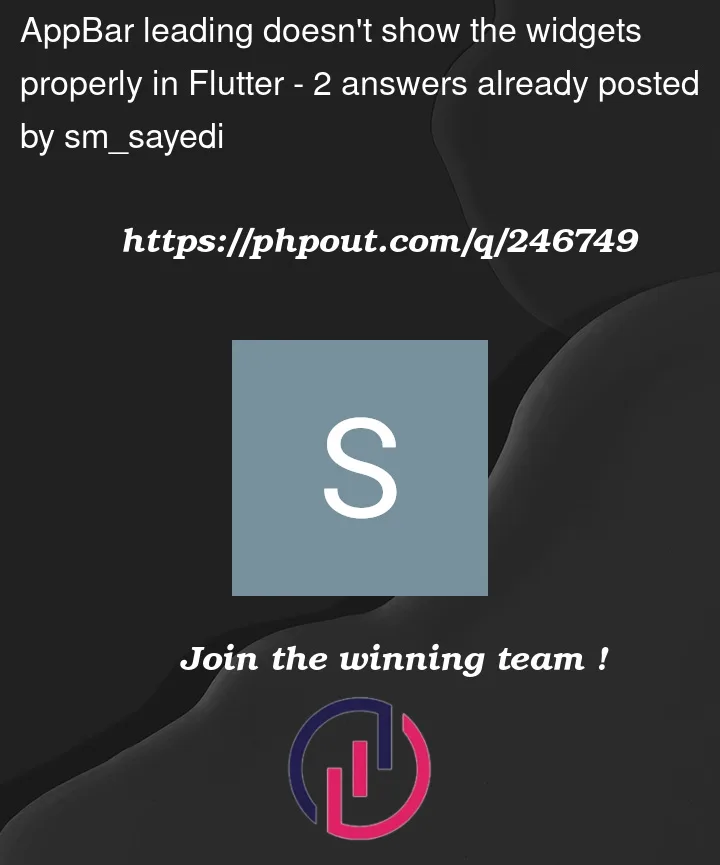


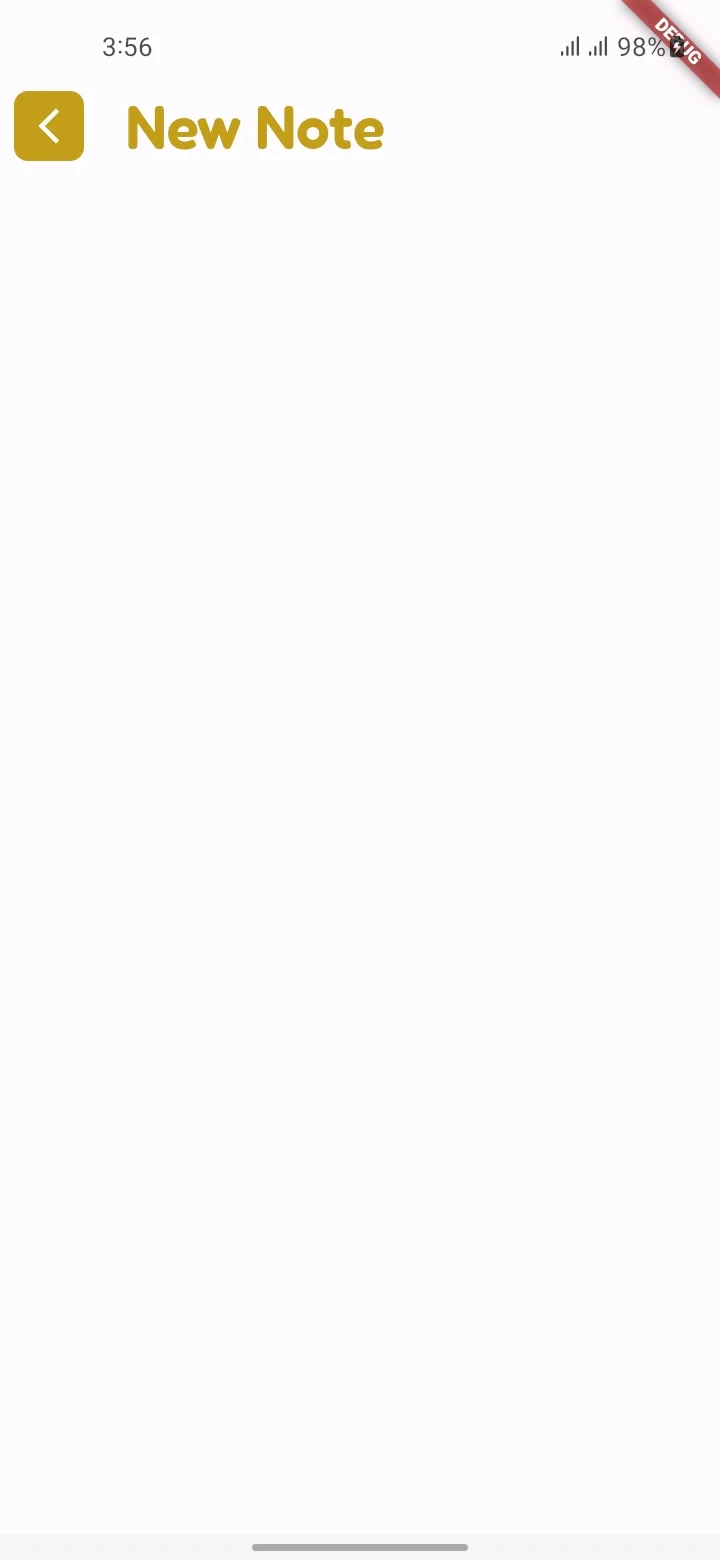
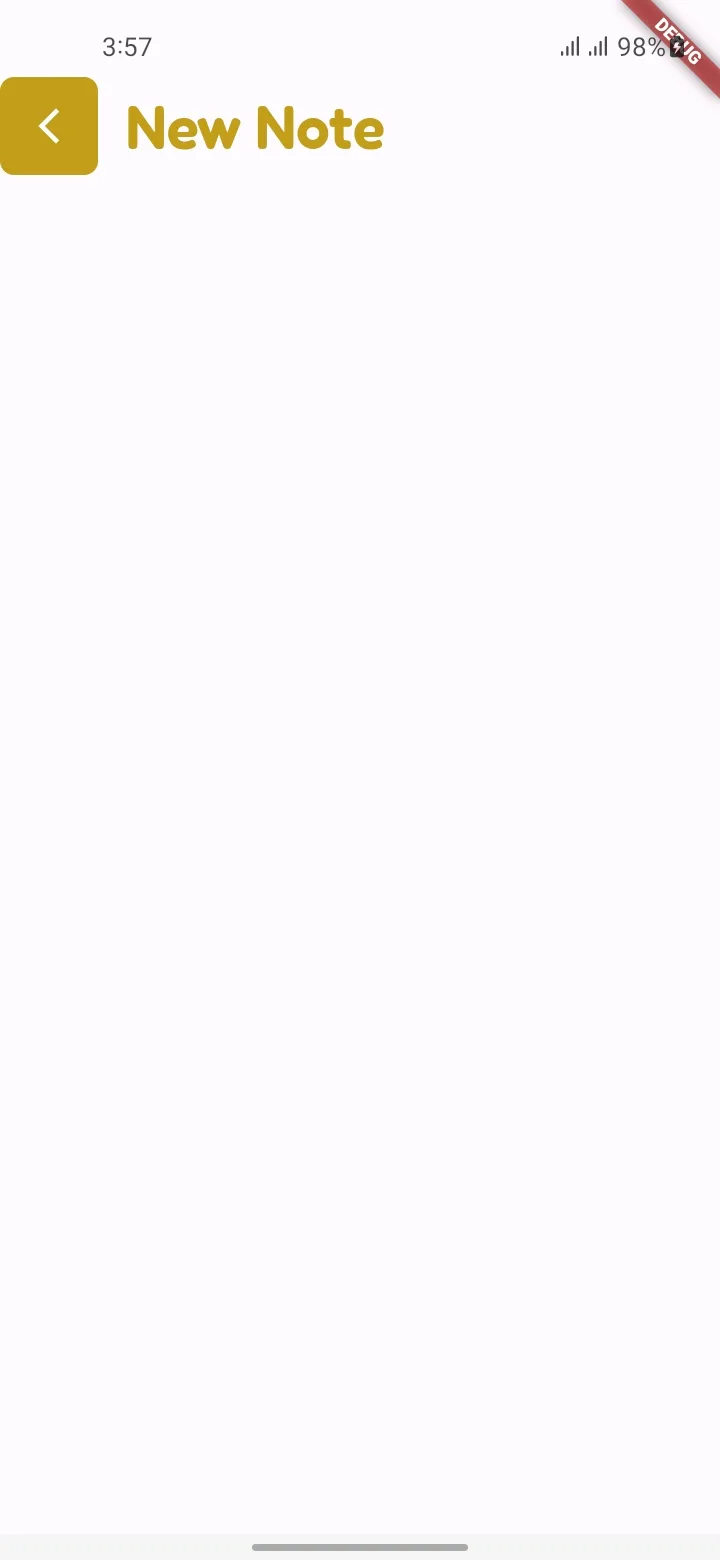
2
Answers
Try this :
Replace the build method with this and you can change the height and width of the sizedbox according to your need.
Wrap your custom widget
NoteButtonwithwith above code i could solve the issue you are facing
Reason can be: