I am completely new to flutter and I’ve a problem that how to include curves in the UI as in the image below if necessary.
I’ve tried this somewhat (not completed) using the ClipOval widget which is wraped inside the Positioned widget inside a Stack widget. Can anyone tell me is this the correct approach or any other better ones?
Here’s What I tried so far.
import 'package:flutter/material.dart';
class LoginScreen extends StatelessWidget {
const LoginScreen({super.key});
final backgroundColor = const Color(0xFFAFEDB3);
final ellipse1 = const Color(0xB2F1FFEC);
final ellipse2 = const Color(0xff9FE3A4);
@override
Widget build(BuildContext context) {
return Scaffold(
appBar: AppBar(
title: const Text('Login screen'),
),
body: Container(
// color: const Color.fromARGB(255, 154, 236, 156),
decoration: BoxDecoration(
color: backgroundColor
,
),
child: Stack(
children: [
Positioned(
top: -90,
left: -75,
height: 320,
width: 450,
child: ClipOval(
child: Container(
width: double.maxFinite,
height: 200,
color: ellipse1,
child: const Text(
'Green',
style: TextStyle(color: Colors.white, fontSize: 20),
),
),
),
),
Positioned(
top: -10,
right: -25,
height: 200,
width: 200,
child: ClipOval(
child: Container(
width: double.maxFinite,
height: 200,
color: ellipse2,
child: const Text(
'Green',
style: TextStyle(color: Colors.white, fontSize: 20),
),
),
),
),
],
),
),
);
}
}

 Question posted in
Question posted in 

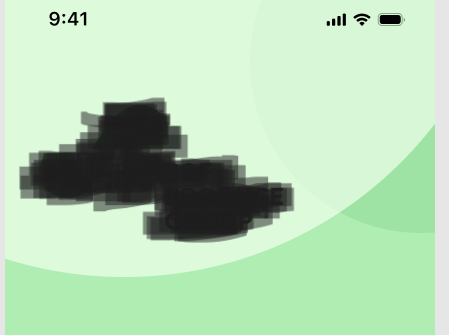
3
Answers
OutPut
In this code, I’ve used a
Stackwidget to overlay two curved shapes on top of each other at the top of the screen. ThePositionedwidget is used to position the curved shapes at the top of the screen. You can adjust the colors and shapes of the curves according to your design requirements.usually to achieve this view all answers will use in common a stack and a clipping methodology to create creative clips.
look at the presentation code: (
Stack of Containers).and the clipper class which clips container, and only applied to the middle container (with color of transparent green).
note: at the first use of clippers, it may be confusing but if you understand correctly how it works, all becomes easy.
the final result
Hope it helps you.
Quick Answer:
Use CustomPainter to draw custom shapes.
If you have the image of your curve then try this awesome tool to convert your SVG image to dart custom paint code.
Detailed Answer:
To achieve custom shape designs in Flutter, you can use any of the following approaches:
Note: Before choosing the methods you should know your requirements, if performance and dynamically changing the shapes’ color, position, or animating the shape is something you want then CustomPainter is the best choice.
Read this to know why you should choose CustomPainter over the other two approaches.
Full conversation: Reddit Thread