I use android studio as an ide, when I clicked on a widget with inspactor, it would directly show where the code was, but it doesn’t show it anymore, probably I broke some settings.
For 2 days I’ve been looking for the cause, I couldn’t find it.there are topics related to this question, but most of them are unanswered
Methods I have tried: Flutter update, Android studio update, methods in other topics,I searched in the Android studio settings and couldn’t find anything

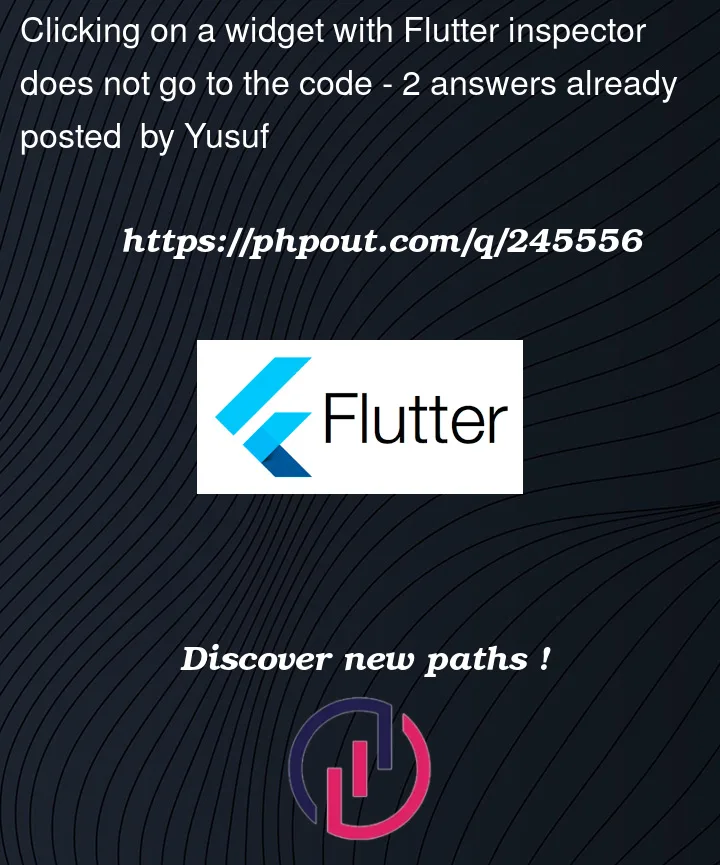


2
Answers
To fix the issue of the Android Studio inspector not showing the code for a widget, make sure that you are running the latest version of Android Studio and Flutter. Then, open the App Inspection window and select the Widget Inspector tab. Click on the widget that you want to inspect and the code should now be displayed in the Code pane. If the code is not displayed, try the following: make sure that the widget is part of the running app process, restart Android Studio, or clear the Android Studio cache and restart.
I am facing the same problem. That’s why I went back to it’s one of previous version this way: