I am making a calculator app, and when I click on an input field, I want to show a custom keyboard (basically a custom made widget that is the whole keyboard), but have no clue how to make it look like it is a real keyboard – opens from the bottom like a real one, looks like the real one, similarly functions like a normal one.
How do I make a widget appear and act as a keyboard in flutter?

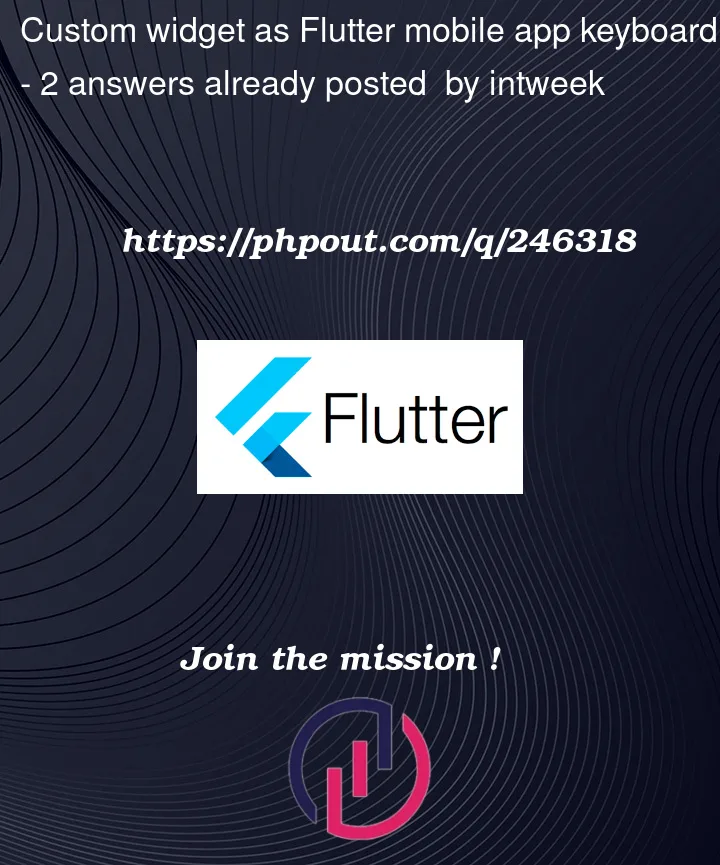


2
Answers
In Flutter, you can create a widget that mimics the behavior of a keyboard using a combination of Flutter’s built-in widgets and user input handling. To create a custom widget that behaves like a keyboard, you’ll typically use GestureDetector to capture user input and modify the state of your widget accordingly.
The steps to create a simple custom keyboard widget in Flutter
Create a Custom Keyboard Widget Class: Define a custom widget class
that represents your keyboard. This class will extend StatefulWidget.
The state of the widget will hold the current keyboard input.
Design Your Keyboard UI: Within the build method of your widget,
design the UI of your keyboard using Flutter widgets like Container,
Row, Column, and FlatButton. Each button on the keyboard can be a
FlatButton or a GestureDetector that responds to user input.
Handle User Input: Wrap each button or key with a GestureDetector to
capture taps or gestures. In the gesture handler, update the keyboard
input state (e.g., append characters to the input string).
Display the Keyboard: Add your custom keyboard widget to the Flutter
UI where you want the keyboard to appear. Typically, this is within a
Stack or a Positioned widget to overlay it on top of your input
fields.
Interact with Input Fields: For input fields that should use your
custom keyboard, you can set up controllers or handlers to insert
text from the custom keyboard into those fields when keys are
pressed.
examples