i try to connect my flutter app to firebase to save user data and authenticat him
the data has been save successfully in firestore but the authentication dosent work
the depandncy was ok beacuse in onther page the authentication is success
i use email passowrd authentication the samplest one
this is my dependencies
i import all the pakage and i do everting as firebase.flutter.dev told me to do
this is my code i delete the UI details
i try to import s
firebase core
firebase auth
cloud firestore
i statr with bulid the connection
and this is the code
in onPressed() i try to send the email and the password that taken in textfilde before
the addUser() is methos to store the details to the firestore
void main() async{
runApp(MyApp());
WidgetsFlutterBinding.ensureInitialized();
await Firebase.initializeApp();
}
class MyApp extends StatelessWidget {
@override
Widget build(BuildContext context) {
return MaterialApp(home: HomePage(), routes: <String, WidgetBuilder>{
'/AsDocter': (context) => AsDoctor(),
'/AsPatient': (context) => AsPatient(),
'/Login': (context) => Login()
});
}
}
class AsDoctor extends StatefulWidget {
@override
_AsDoctorState createState() => _AsDoctorState();
}
class _AsDoctorState extends State<AsDoctor> {
String email = ''; // Initialize with an empty string
String password = ''; // Initialize with an empty string
String firstName = ''; // Create a variable for the First Name
String lastName = ''; // Create a variable for the Last Name
String id = ''; // Create a variable for the ID
String phoneNumber = ''; // Create a variable for Phone Number
String city = ''; // Create a variable for the City
String gender = ''; // Create a variable for Gender
String license = ''; // Create a variable for License
String formattedDate = ''; // Initialize with an empty string
DateTime?
selectedDate; // Create a DateTime variable to store the selected date
File? selectedFile; // Create a File variable to store the selected file
// Function to show the date picker
Future<void> _selectDate(BuildContext context) async {
final DateTime picked = (await showDatePicker(
context: context,
initialDate: selectedDate ?? DateTime.now(),
firstDate: DateTime(1900),
lastDate: DateTime(2101),
))!;
if (picked != null && picked != selectedDate)
setState(() {
selectedDate = picked;
});
}
// Function to pick a file
void _pickFile() async {
FilePickerResult? result = await FilePicker.platform.pickFiles();
if (result != null) {
setState(() {
selectedFile = File(result.files.single.path!);
});
}
}
CollectionReference Doctor = FirebaseFirestore.instance.collection('Doctors');
// Create a map with the user data
Future<void> addUser() {
// Call the user's CollectionReference to add a new user
return Doctor
.add({
'First Name': firstName,
'Last Name': lastName,
'ID': id,
'Email': email,
'Phone Number': phoneNumber,
'City': city,
'Gender': gender,
})
.then((value) => print("User Added"))
.catchError((error) => print("Failed to add user: $error"));
}
@override
Widget build(BuildContext context) {
String formattedDate = selectedDate != null
? "${selectedDate!.year}-${selectedDate!.month.toString().padLeft(2, '0')}-${selectedDate!.day.toString().padLeft(2, '0')}"
: "Date of Birth";
return Scaffold(
appBar: AppBar(
title: Text('Doctor Page'),
),
body: SingleChildScrollView(
child: Container(
width: 430,
height: 1050,
clipBehavior: Clip.antiAlias,
decoration: BoxDecoration(color: Colors.white),
child: Stack(
children: [
Positioned(
left: -67,
top: -35,
child: Container(
width: 564,
height: 1150,
decoration: BoxDecoration(
image: DecorationImage(
image: AssetImage('img/background.png'),
fit: BoxFit.fill,
),
),
),
), // Background
Positioned(
left: 20,
top: 118,
child: Container(
width: 375,
height: 949,
decoration:
BoxDecoration(color: Colors.white.withOpacity(0.5)),
),
),
Positioned(
left: 163,
top: 65,
child: Container(
width: 108,
height: 107,
decoration: ShapeDecoration(
color: Color(0xFF0A8DD3),
shape: CircleBorder(),
shadows: [
BoxShadow(
color: Color(0x3F000000),
blurRadius: 4,
offset: Offset(0, 4),
spreadRadius: 0,
)
],
),
),
),
// First Name TextBox
Positioned(
left: 72,
top: 201,
child: Container(
width: 250, // Adjust the width
child: TextFormField(
onChanged: (value) {
setState(() {
firstName = value;
});
},
decoration: InputDecoration(
hintText: 'First Name',
fillColor: Colors.white,
filled: true,
border: OutlineInputBorder(
borderRadius: BorderRadius.circular(15.0),
),
),
),
),
),
// Last Name TextBox
Positioned(
left: 72,
top: 276, // Adjust the top position
child: Container(
width: 250, // Adjust the width
child: TextFormField(
onChanged: (value) {
setState(() {
lastName = value;
});
},
decoration: InputDecoration(
hintText: 'Last Name',
fillColor: Colors.white,
filled: true,
border: OutlineInputBorder(
borderRadius: BorderRadius.circular(15.0),
),
),
),
),
),
// ID TextBox
Positioned(
left: 72,
top: 351, // Adjust the top position
child: Container(
width: 250, // Adjust the width
child: TextFormField(
onChanged: (value) {
setState(() {
id = value;
});
},
decoration: InputDecoration(
hintText: 'ID',
fillColor: Colors.white,
filled: true,
border: OutlineInputBorder(
borderRadius: BorderRadius.circular(15.0),
),
),
),
),
),
// Email TextBox
Positioned(
left: 72,
top: 426, // Adjust the top position
child: Container(
width: 250, // Adjust the width
child: TextFormField(
onChanged: (value) {
setState(() {
email = value;
});
},
decoration: InputDecoration(
hintText: 'Email',
fillColor: Colors.white,
filled: true,
border: OutlineInputBorder(
borderRadius: BorderRadius.circular(15.0),
),
),
),
),
),
// Phone Number TextBox
Positioned(
left: 72,
top: 501, // Adjust the top position
child: Container(
width: 250, // Adjust the width
child: TextFormField(
onChanged: (value) {
setState(() {
phoneNumber = value;
});
},
decoration: InputDecoration(
hintText: 'Phone Number',
fillColor: Colors.white,
filled: true,
border: OutlineInputBorder(
borderRadius: BorderRadius.circular(15.0),
),
),
),
),
),
// City TextBox
Positioned(
left: 72,
top: 576,
// Adjust the top position
child: Container(
width: 250, // Adjust the width
child: TextFormField(
onChanged: (value) {
setState(() {
city = value;
});
},
decoration: InputDecoration(
hintText: 'City',
fillColor: Colors.white,
filled: true,
border: OutlineInputBorder(
borderRadius: BorderRadius.circular(15.0),
),
),
),
),
),
// Gender TextBox
Positioned(
left: 72,
top: 651,
// Adjust the top position
child: Container(
width: 250, // Adjust the width
child: TextFormField(
onChanged: (value) {
setState(() {
gender = value;
});
},
decoration: InputDecoration(
hintText: 'Gender',
fillColor: Colors.white,
filled: true,
border: OutlineInputBorder(
borderRadius: BorderRadius.circular(15.0),
),
),
),
),
),
// License TextBox
Positioned(
left: 72,
top: 800,
// Adjust the top position
child: Container(
width: 250, // Adjust the width
child: Column(
crossAxisAlignment: CrossAxisAlignment.start,
children: [
Text(
'Import License:',
style: TextStyle(
fontSize: 18,
fontWeight: FontWeight.bold,
),
),
SizedBox(height: 10),
ElevatedButton(
onPressed: _pickFile, // Open file picker
style: ElevatedButton.styleFrom(
primary: Color(0xFF0A8DD3),
padding: EdgeInsets.symmetric(
vertical: 10, horizontal: 20),
shape: RoundedRectangleBorder(
borderRadius: BorderRadius.circular(10),
),
shadowColor: Color(0x3F000000),
elevation: 4,
),
child: Text(
selectedFile != null
? 'File Selected'
: 'Select License File',
style: TextStyle(
color: Colors.white,
fontSize: 16,
),
),
),
],
),
),
),
// Password TextBox
Positioned(
left: 72,
top: 726,
// Adjust the top position
child: Container(
width: 250, // Adjust the width
child: TextFormField(
obscureText: true, // For password fields
decoration: InputDecoration(
hintText: 'Password',
fillColor: Colors.white,
filled: true,
border: OutlineInputBorder(
borderRadius: BorderRadius.circular(15.0),
),
),
),
),
),
// Date of Birth TextBox
Positioned(
left: 72,
top: 876, // Adjust the top position
child: Container(
width: 250, // Adjust the width
child: Row(
children: [
Expanded(
child: Text(
'Date of Birth:',
style: TextStyle(
fontSize: 18,
fontWeight: FontWeight.bold,
),
),
),
SizedBox(width: 10),
Expanded(
child: TextButton(
onPressed: () =>
_selectDate(context), // Show date picker
child: Text(
formattedDate, // Display selected date
style: TextStyle(
fontSize: 18,
),
),
),
),
],
),
),
),
// Sign In Button
Positioned(
left: 90,
top: 951, // Adjust the top position
child: ElevatedButton(
onPressed: () async{
addUser();
try {
final credential = await FirebaseAuth.instance.createUserWithEmailAndPassword(
email: email,
password: password,
);
print('===================================done');
} on FirebaseAuthException catch (e) {
if (e.code == 'weak-password') {
print('The password provided is too weak.');
} else if (e.code == 'email-already-in-use') {
print('The account already exists for that email.');
}
} catch (e) {
print(e);
}
},
style: ElevatedButton.styleFrom(
backgroundColor: Color(0xFF0A8DD3),
padding: EdgeInsets.symmetric(vertical: 15, horizontal: 70),
shape: RoundedRectangleBorder(
borderRadius: BorderRadius.circular(10),
),
shadowColor: Color(0x3F000000),
elevation: 4,
),
child: Text(
'Sign in',
textAlign: TextAlign.center,
style: TextStyle(
color: Colors.white,
fontSize: 25,
fontFamily: 'Inter',
fontWeight: FontWeight.w900,
height: 0,
),
),
),
),
],
),
),
),
);
}
}

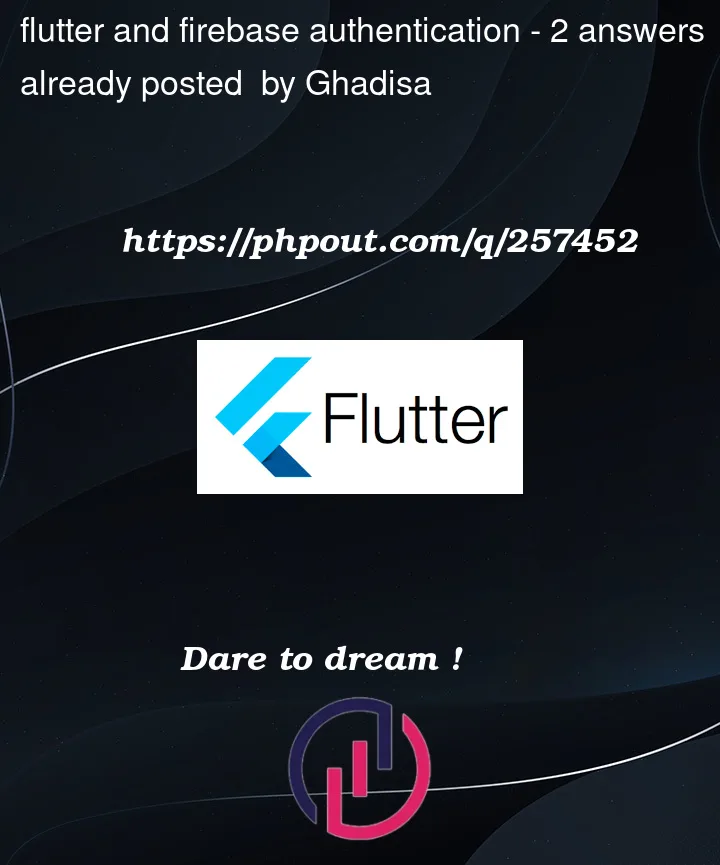


2
Answers
It looks like you are trying to create a user using Firebase Authentication (createUserWithEmailAndPassword) after adding user data to Firestore. However, you have some issues in your code that may be causing problems. Here are some suggestions to help you troubleshoot and potentially fix the issues:
Password Missing: You are using the password variable in createUserWithEmailAndPassword, but the password variable is not being set anywhere in your code. You should capture the password input from the user and set it to the password variable before using it in the authentication.
Asynchronous Code: Firebase authentication functions are asynchronous, and it’s important to await them. Ensure that you use await when calling createUserWithEmailAndPassword to make sure you wait for the authentication to complete before proceeding.
Here’s an updated version of your code with these considerations:
// … (other imports and code)
class _AsDoctorState extends State {
// …
// Password TextBox
Positioned(
left: 72,
top: 726, // Adjust the top position
child: Container(
width: 250, // Adjust the width
child: TextFormField(
obscureText: true, // For password fields
onChanged: (value) {
setState(() {
password = value; // Capture the password input
});
},
decoration: InputDecoration(
hintText: ‘Password’,
fillColor: Colors.white,
filled: true,
border: OutlineInputBorder(
borderRadius: BorderRadius.circular(15.0),
),
),
),
),
),
// Sign In Button
Positioned(
left: 90,
top: 951, // Adjust the top position
child: ElevatedButton(
onPressed: () async {
// Capture the password input before adding user and signing in
addUser();
try {
final credential = await FirebaseAuth.instance
.createUserWithEmailAndPassword(
email: email,
password: password, // Use the captured password
);
print(‘===================================done’);
} on FirebaseAuthException catch (e) {
if (e.code == ‘weak-password’) {
print(‘The password provided is too weak.’);
} else if (e.code == ’email-already-in-use’) {
print(‘The account already exists for that email.’);
}
} catch (e) {
print(e);
}
},
// … (rest of the button styling and text)
),
),
// …
}
Make sure you capture the user’s password input and set it to the password variable before calling createUserWithEmailAndPassword. Also, ensure that you have Firebase properly configured in your Flutter app, including the necessary Firebase configuration files.
Make Sure, you have enable email and password from firebase admin panel,
follow below Steps
Then restart your app and try to login also check log cat message
enter image description here