My flutter app not able to update from Google Play Store
Step to reproduce the error:
-
I build a signed APK in release mode from Android studio which has lower version number and version code (version 1.0.2+1)
-
When install the signed APK, it will prompt the update pop up and direct me to Play Store. However, after it finish updating, i got error Can’t install AppName. Refer
image 1attached below. My app on Play Store have a version of (version 1.0.3+24)
note:
-
The APK that was build for Android studio and AAB files that I submitted to the Play Store have been signed using the identical keystore.jks.
-
Tested on device with Android 11 and Android 12
Listed below are several instances of the same issue that have been mentioned, yet without any provided solutions.
-
my flutter app is not install from play store after update the new version in play store
-
Flutter App updates is not working in playstore. Showing can't install
Would anyone happen to know the cause of this error? Any assistance would be greatly appreciated. Thank you.
After uninstalling the signed APK generated from Android Studio, I successfully installed the app from the Play Store. Unfortunately, I haven’t found any other solutions to address the issue.
[INFO].[Edited on 20230711]
[6:17 am, Tuesday, 11 July 2023, Coordinated Universal Time (UTC)]
[Purpose] Added info about upload signing when building APK and .abb file for Play Store
Before upload the .abb file to Play Store, i did sign the app with an upload key (keystore.jks)
Releases signed by Google Play
[INFO].[Edited on 20230711]
[3:04 pm Tuesday, 11 July 2023, Coordinated Universal Time (UTC)]
[Purpose] Update Answer
I have added the solution at the Answer section

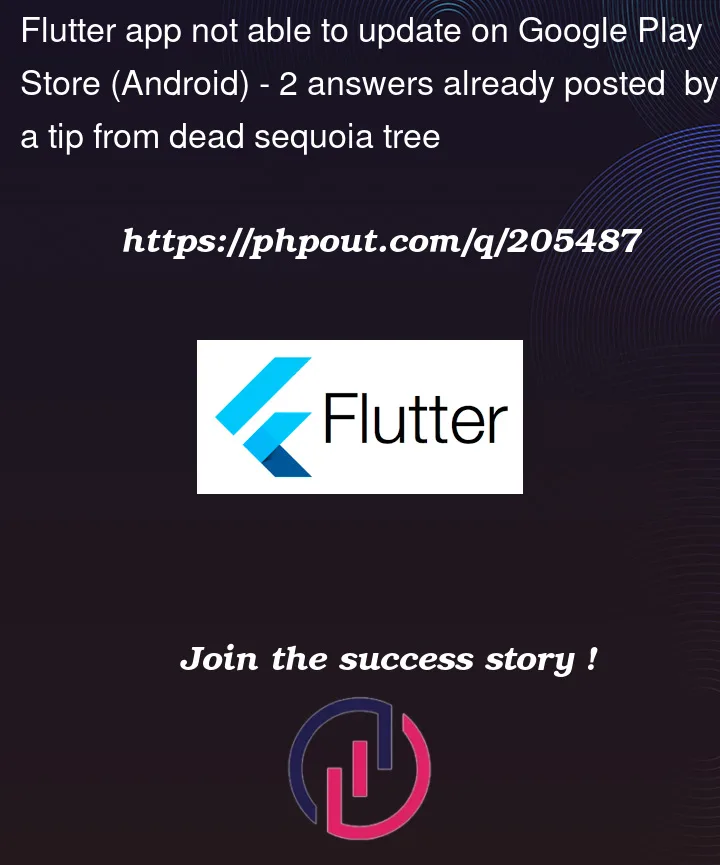


2
Answers
Issue
The problem is that I used a locally generated signed APK, and when I tried to update the app from the Play Store, it caused an error.
Solution
Download the universal APK from Google Play Console and the app is able to update normally from Play Store.
Step to get the Universal APK from Google Play Console
Google Play Console > Select your App > select
Productiontab on the side bar > Releases > View release details > Under App bundle section, select the arrow on the right end > select Download tab > Signed, universal APK (download this APK)Signed, universal APK
Credit and Thanks to @Alexander Hoffmann for helping to solve this issue, thank you
I think you have a signing key mismatch here.
As I understand it, you generate a release APK locally and sign it with your signing key.
You then install the APK locally. Afterwards you go to your app’s Google Play Store page and try to download the newer app update which you also signed with the same key and uploaded as an Android App Bundle.
I believe the problem is that when you enabled Play App Signing, you did not provide your own signing key as the signing key for Play Store.
Usually, Google Play Store will automatically generate it’s own signing key unless you explicitly tell it not to do so. It will use your previous key only as an upload key. The goal of the upload key is to verfiy that your uploaded AAB is from you. When the Play Console generates APKs from the AAB it will however use it’s own signing key.
You can check which key is actually used in the Google Play Console. Go to your app’s Play Console page, select "App Integrity" in the "Setup" category. On the right side, select the "App Signing" tab.
Now you will see the signatures of the actually signing key that is used by Google Play Console.