BottomSheet doesn’t not open with full screen width in Samsung Fold device.
I attach image for full info
[[enter image description here](https://phpout.com/wp-content/uploads/2023/08/YGWnK-jpg.webp)](https://phpout.com/wp-content/uploads/2023/08/KT9m3-jpg.webp)
I want to open with full screen width for any devices. Is there any solution?

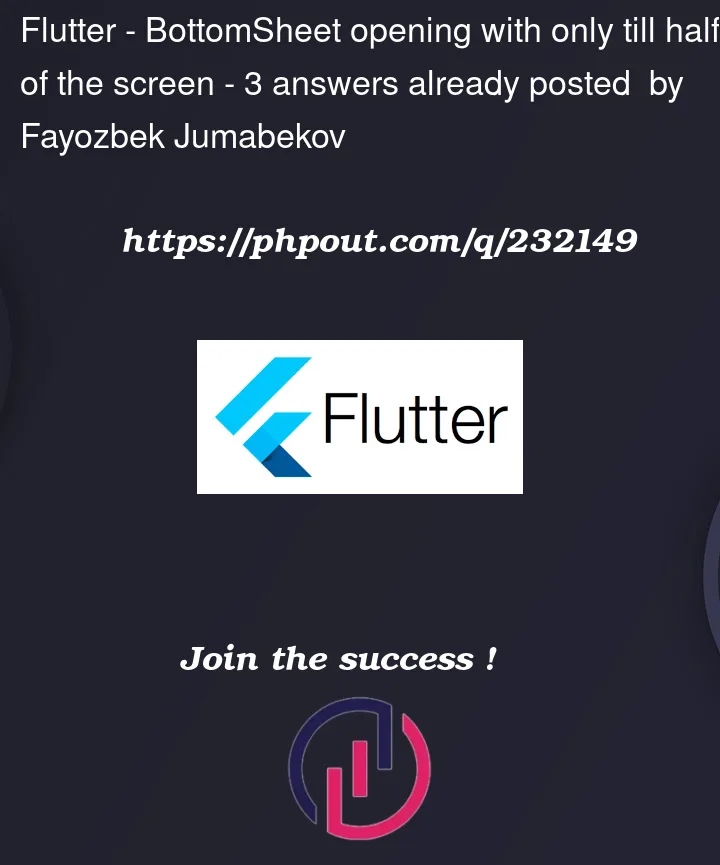


3
Answers
Use
MediaQueryto get the device width height.set the
isScrollControlledproperty totrueundershowModalBottomSheetto get full height.you can utilize the
Scaffoldwidget’sshowBottomSheetmethod to display a BottomSheet. By default, this BottomSheet will take up the full width of the screen.In this method, a custom
Containeris displayed as the bottom sheet content by using theshowModalBottomSheetfunction. by increasing theContainerwidth bydouble.infinite, you make sure it fills the entire screen.