Disclaimer: I’m extremely new to this stuff; I’m trying out app development for the first time so please acknowledge that before flaming me if I’m missing something obvious lol.
So I’ve just started watching this tutorial series on Flutter that uses Android Studio as the IDE. I’ve installed the Flutter plugin aswell as the Dart plugin but for some reason when I try to create a new project, Dart is missing from the available languages:
I’ve done a few google searches and looking at my installed plugins in Android Studio, the Dart plugin is there and installed along with Flutter. I also tried looking for other tutorials but odd things here and there in the structure of the tutorials along with the Android Studio structure and UI have changed and I’d like to be able to stick to the series I found.
Any help is appreciated and I apologize if this is a noob thing to ask.

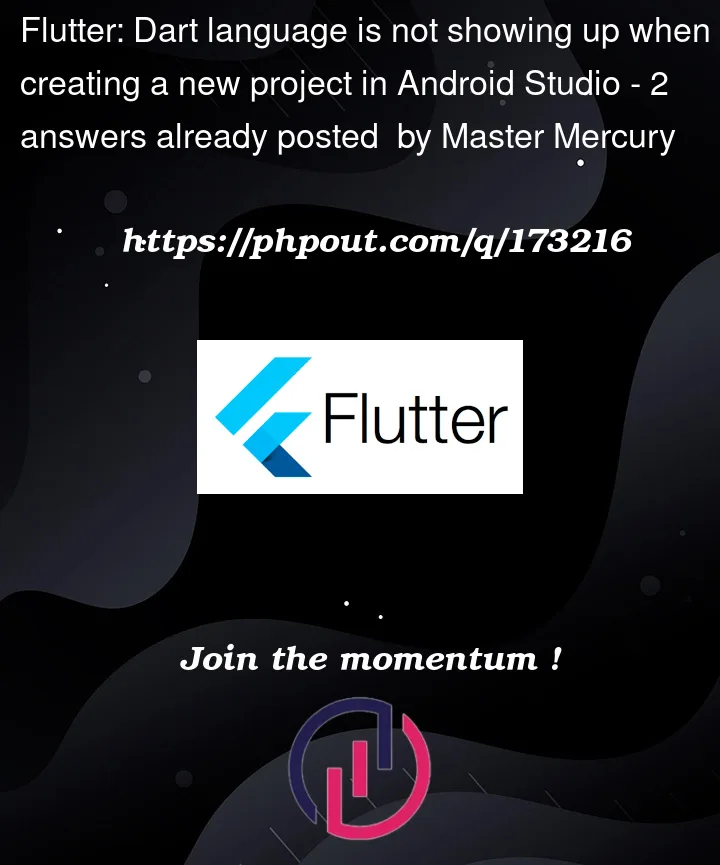


2
Answers
Open new project with Flutter. I think Dart is already there. Try to run the default flutter app. It should work.
Make sure that you have installed and configured Dart & Flutter SDK
(You can check this by running the following command in Command
Prompt- Administrator:
flutter doctor).Then make sure the Flutter project type is selected When creating a
new project, make sure you select the correct project type. In
Android Studio, choose "Flutter" as the project type, not "Android."
This ensures that Dart language support is available for your
project.
If that doesn’t work Sometimes, Android Studio cache can cause
unexpected behavior. Try clearing the cache by going to "File" >
"Invalidate Caches / Restart" and then select "Invalidate and
Restart." This will clear the cache and restart Android Studio.