I’m using Firebase in my Flutter application and I have a problem with FirebaseCrashlytics initialization on iOS devices.
I get the following error during launch:
10.16.0 - [FirebaseCrashlytics][I-CLS000000] Failed to download settings.
If this is your first time launching the app, make sure you have enabled Crashlytics in the Firebase Console.
Error Domain=FIRCLSNetworkError Code=-5 "(null)" UserInfo={status_code=404, type=2, request_id=, content_type=text/html; charset=utf-8}
Obviously, crash reports are not sent to the Crashlytic from iOS devices.
Has anyone encountered this issue before?

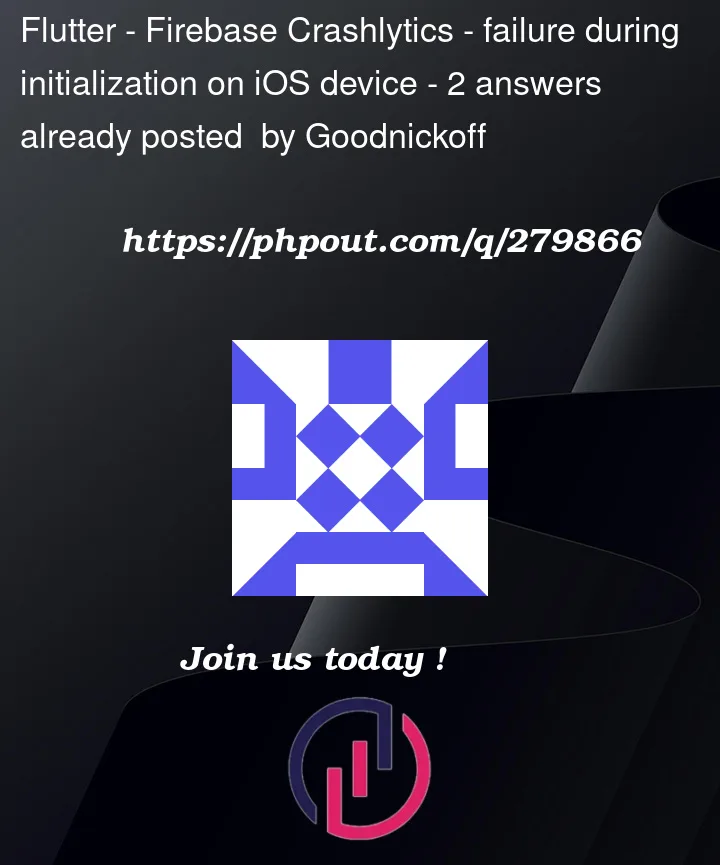


2
Answers
The error indicates a problem with FirebaseCrashlytics settings fetching. To resolve:
Enable Crashlytics: Confirm Crashlytics is activated in the Firebase Console for your project.
Bundle Identifier: Check that the iOS bundle identifier matches the one in Firebase.
GoogleService-Info.plist: Ensure it’s correctly placed in your app and includes Crashlytics settings.
Update Firebase SDK: Use the latest Firebase SDK. Update your Podfile and run
pod update.Internet Permissions: Make sure the app has internet access permissions in
Info.plist.Clean Build: Try a clean build:
flutter clean,cd ios,pod deintegrate,pod install.Firebase Rules: Check for any Firebase rules that might block connections.
If issues persist, contact Firebase support with the
request_id.This error refers to a problem in the initial process of connecting FirebaseCrashlytics to your Flutter project. To fix this problem, you can follow the steps below:
Make sure FirebaseCrashlytics is set up correctly:
In the Firebase Console, under "Project Settings", under "General", make sure FirebaseCrashlytics is enabled.
If this option is disabled, enable it.
Make sure your project is connected to Firebase and the Firebase SDK is configured correctly.
Make sure your project is connected to the Firebase Console:
If the problem persists, it may be due to network issues. Make sure your device is connected to the Internet and has access to the Firebase servers.
If the problem persists, your version of Firebase SDK may not be up to date. Make sure you’re using the latest version of the Firebase SDK.
If you have done all the steps above and the problem still exists, it is better to contact Firebase support so that they can check and fix the problem.