I need a grid of identical widgets in my app. The widgets are square and there must be no gap between them. I can’t get this working, as there are always seemingly random gaps between some of the widgets. Sometimes there are a lot of gaps, sometimes just between a few of them, depending on the size of the app window.
Here’s the smallest example I could come up with that displays the problem:
import 'package:flutter/material.dart';
void main() => runApp(const TestApp());
class TestApp extends StatelessWidget {
const TestApp();
@override
Widget build(BuildContext context) {
return MaterialApp(
routes: {
'/': (context) => const Test(),
},
);
}
}
class Test extends StatelessWidget {
const Test();
@override
Widget build(BuildContext context) {
return Scaffold(
backgroundColor: Colors.grey[200],
body: GridView.count(
crossAxisCount: 7,
children: List.generate(49, (index) {
return Container(
width: double.infinity,
height: double.infinity,
decoration: const BoxDecoration(
color: Colors.black,
));
}),
),
);
}
}
If I run this in one of the embedded DartPads on flutter.dev, this is what I get:
Moving the separator between code and rendering window, I might get this instead:
Because the GridView defaults to 0.0 padding between widgets, I would have expected a huge, perfectly black square to be the result. Where do the gray borders between (some of) the widgets come from, and how do I get rid of them?

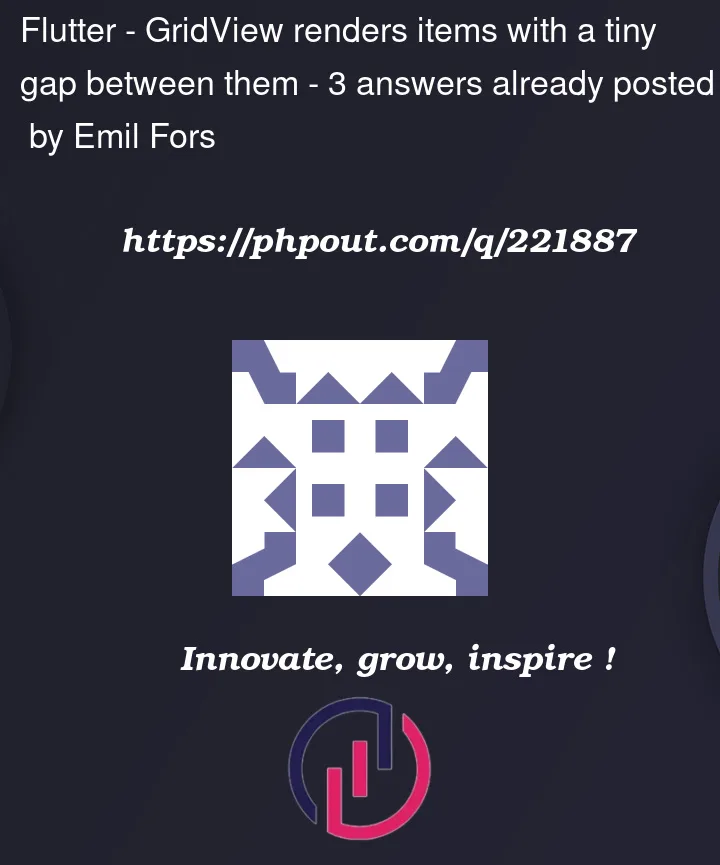


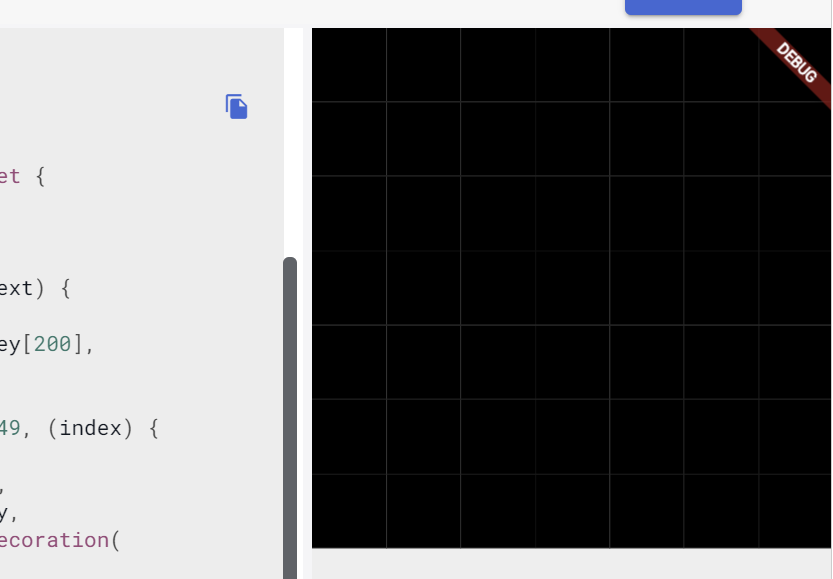
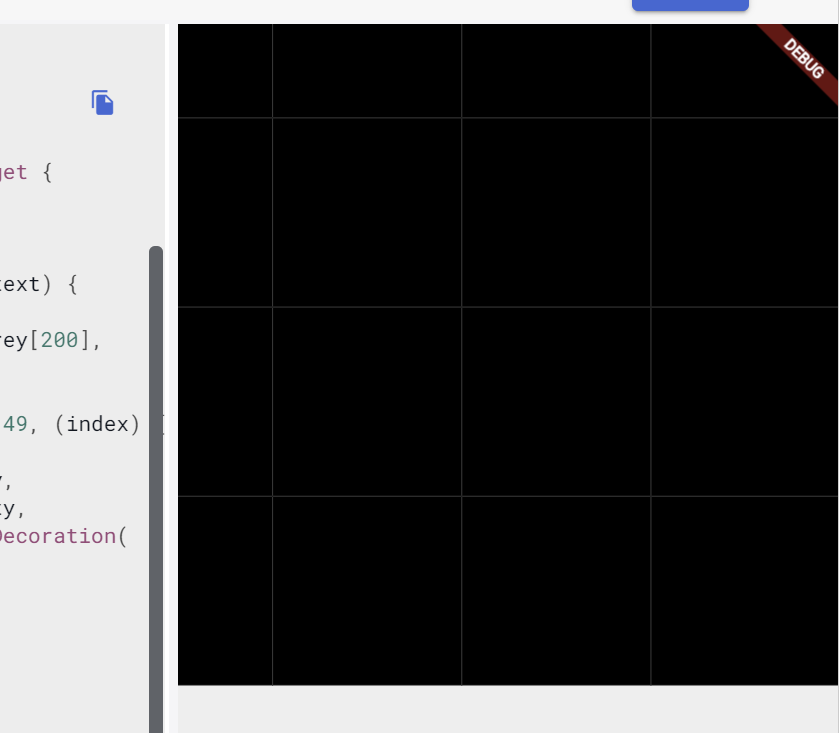
3
Answers
This is a known problem. See:
As a workaround I came up with, you can set a
Borderwith awidthof0to theBoxDecoration:This is happening when, in this case, the width given to the GridView is not a multiple of the number of columns. There are a few pixels left over, and these are the gaps you see.
If you restrict to a multiple of the number of columns then the gaps disappear. e.g.
Why is this happening?
"You’re drawing a series of rectangles adjacent to each other, on top of a different background color, but they don’t quite line up with the physical pixel boundaries. This means we try to antialias the edges, and each one is painted on top of the background, so the background shows up in the antialiasing."
What’s the solution?
RepaintBoundary, which will cause them to all be painted as one graphic which is then anti-aliased once with the parent. That might not solve the issue, depending on exactly what the alignment ends up being, but it should be better."Source: https://github.com/flutter/flutter/issues/15035#issuecomment-370028740
Using suggestion 2., the reproducible example you provided is fixed:
Before:
After:
Changes (see comments):