I have created a custom Numpad widget in my Flutter app.
class NumPadCheckout extends StatelessWidget {
final TextEditingController controller;
final Function delete;
final Function onSubmit;
const NumPadCheckout({
Key? key,
required this.delete,
required this.onSubmit,
required this.controller,
}) : super(key: key);
@override
Widget build(BuildContext context) {
return Column(
children: [
const SizedBox(height: 20),
Row(
mainAxisAlignment: MainAxisAlignment.start,
children: [
NumberButtonCheckout(
number: "1",
controller: controller,
),
NumberButtonCheckout(
number: "2",
controller: controller,
),
NumberButtonCheckout(
number: "3",
controller: controller,
),
],
),
// const SizedBox(height: 20),
Row(
mainAxisAlignment: MainAxisAlignment.start,
children: [
NumberButtonCheckout(
number: "4",
controller: controller,
),
NumberButtonCheckout(
number: "5",
controller: controller,
),
NumberButtonCheckout(
number: "6",
controller: controller,
),
],
),
// const SizedBox(height: 20),
Row(
mainAxisAlignment: MainAxisAlignment.start,
children: [
NumberButtonCheckout(
number: "7",
controller: controller,
),
NumberButtonCheckout(
number: "8",
controller: controller,
),
NumberButtonCheckout(
number: "9",
controller: controller,
),
],
),
// const SizedBox(height: 20),
Row(
mainAxisAlignment: MainAxisAlignment.start,
children: [
// this button is used to delete the last number
NumberButtonCheckout(
number: "00",
controller: controller,
),
NumberButtonCheckout(
number: "0",
controller: controller,
),
CustomKey(
iconData: Icons.keyboard_backspace,
onPressed: () => delete,
)
],
),
],
);
}
}
class NumberButtonCheckout extends StatelessWidget {
final String number;
final TextEditingController controller;
const NumberButtonCheckout({
Key? key,
required this.number,
required this.controller,
}) : super(key: key);
@override
Widget build(BuildContext context) {
return SizedBox(
width: width,
height: height,
child: ElevatedButton(
onPressed: () {
controller.text += number.toString();
},
child: Center(
child: Text(
number.toString(),
),
),
),
);
}
}
class CustomKey extends StatelessWidget {
final IconData iconData;
final VoidCallback? onPressed;
const CustomKey({
Key? key,
required this.iconData,
required this.onPressed,
}) : super(key: key);
@override
Widget build(BuildContext context) {
return SizedBox(
width: width,
height: height,
child: ElevatedButton(
onPressed: () => onPressed,
child: Center(
child: Icon(
iconData
),
),
),
);
}
}
Now I want to add this in a Screen and use it to input numbers to multiple TextFormFields I have on the same screen. Each TextFormField should have its own TextEditingControllers.And need to clear data when the backspace is in the numpad as well. How can I do this in Flutter?

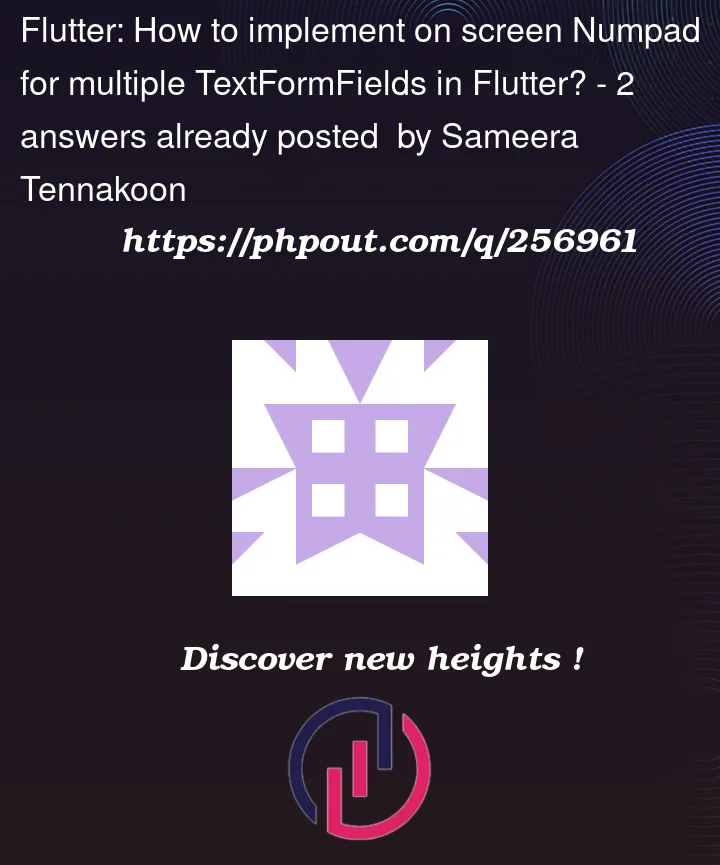


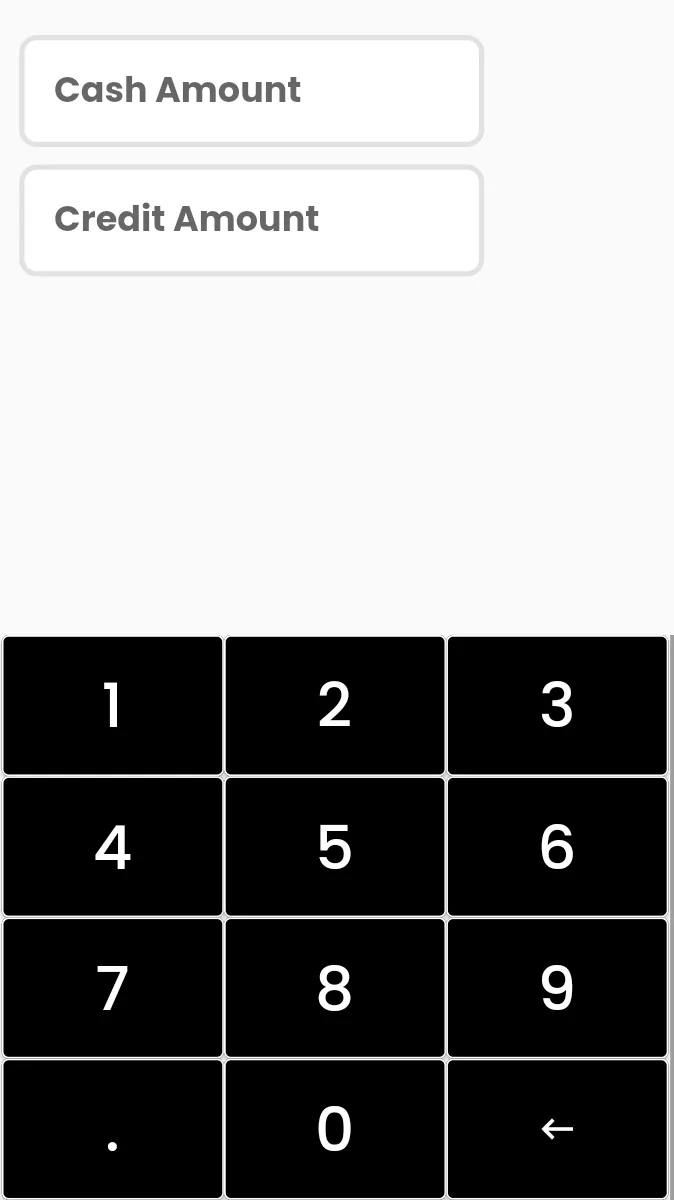
2
Answers
Obviously, with 2 (or more) text fields, we need 2
TextEdittingController. As your requirements, this Numpad will be used by both 2 text fields. So the question is: How do we know which text field is being typed?Oh, problem is clearer now. I suggest you use 2 FocusNode, which are called
cashFocusNode&creditFocusNodeand attach them into 2TextEdittingController(and don’t forget to dispose).With
NumberButtonCheckout, you could code itsonPressedfunction like this:…
Do the same thing
CustomKeywith backspace.Edit: Oh right, I almost forgot. If we using focus node, the phone’s keyboard will show up. It leads us to this post: Flutter How to always hide keyboard when click on TextField but keep focus(Keep show cursor)
You could do something like this:
Then in your build method, you could have this:
You could also use FocusNode as suggested by Nguyen Family but remember to set the keyboardType of your TextField to TextInputType.none