import 'package:flutter/material.dart';
import 'package:books_finder/books_finder.dart';
String inputText = '';
List<String> infoTitle = [];
String infoSubtitle = "";
List<String> infoAuthors = [];
class FinderBookSearch extends StatefulWidget {
const FinderBookSearch({super.key, required this.title});
final String title;
@override
State<FinderBookSearch> createState() => _FinderBookSearch();
}
class _FinderBookSearch extends State<FinderBookSearch> {
void loadBookInfos() async {
final books = await queryBooks(
inputText,
maxResults: 20,
printType: PrintType.books,
orderBy: OrderBy.relevance,
reschemeImageLinks: true,
langRestrict: "en",
);
for (var book in books) {
var info = book.info;
infoTitle.add(info.title);
}
}
final TextEditingController _searchController = TextEditingController();
@override
Widget build(BuildContext context) {
return Scaffold(
appBar: AppBar(
backgroundColor: Colors.white,
title: Container(
padding: const EdgeInsets.symmetric(horizontal: 8.0),
child: TextField(
onChanged: (text) {
setState(() {
inputText = text;
});
},
controller: _searchController,
decoration: InputDecoration(
hintText: 'Search...',
// Add a clear button to the search bar
suffixIcon: IconButton(
icon: const Icon(
Icons.clear,
color: Colors.black,
),
onPressed: () => _searchController.clear(),
),
prefixIcon: IconButton(
icon: const Icon(
Icons.search,
color: Colors.black,
),
onPressed: () {
Navigator.push(
context,
MaterialPageRoute(
builder: (_) => const AfterSearchScreen(),
),
);
loadBookInfos();
},
),
),
),
)),
);
}
}
class AfterSearchScreen extends StatefulWidget {
const AfterSearchScreen({super.key});
@override
State<AfterSearchScreen> createState() => _AfterSearchScreenState();
}
class _AfterSearchScreenState extends State<AfterSearchScreen> {
Widget a(String text) {
return ElevatedButton(
style: const ButtonStyle(),
onPressed: () {},
child: ListTile(
title: Text(
text,
style: const TextStyle(color: Colors.black),
),
),
);
}
@override
Widget build(BuildContext context) {
return MaterialApp(
title: "Book Finder",
home: Scaffold(
backgroundColor: Colors.white,
body: Container(
decoration: const BoxDecoration(
color: Colors.greenAccent,
),
child: ListView.builder(
itemCount: infoTitle.length,
itemBuilder: (context, index) {
return a(infoTitle[index]);
},
),
),
),
);
}
}
That is my code. I want to display text on my app. I don’t know why that code isn’t work at once. It doesn’t work at once. When I refresh myself in my Visual Studio Code, then it display the text.
My subject is display the elevation button without reload.
Please let me know if it works fine on your PC. Because my PC may be faulty.

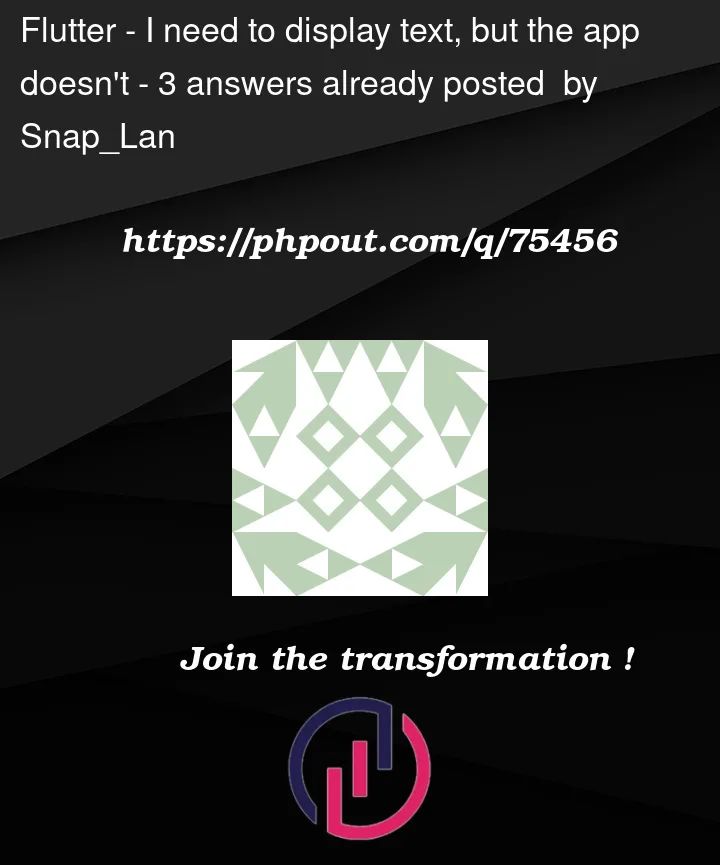


3
Answers
Where is ‘infoTitle’ coming from? I don’t see any initialization for it.
setState(() {}) doesn’t do anything here. You have to call setState if your data changed, and you want to display it on the screen.
I don’t know, why it is not displayed on the screen, maybe you should try to make this widget a Stateless widget, because it doesn’t need to be a Statefull.
You can:
remove setState(() {});, it causes error.
the a function should receive a String instead of index from a global variable.
Widget a(String text) {
return ElevatedButton(
style: const ButtonStyle(),
onPressed: () {},
child: ListTile(
title: Text(
text,
style: const TextStyle(color: Colors.black),
),
),
);
}
remove the redundant Expanded widget.
after reading the code you gave and from your question is
after reading this part of your code
I think I found your issue, because from this code you navigate to other page before the data is finish being add to list, you can move the
navigator.pushfunction to theloadBookInfosthis is the example
and on the onpressed function, remove your
navigator.push