I am trying to open my simulator so I can simulate Flutter apps. However, I am having trouble with my simulator. When I try to open it (which I do using open -a Simulator), the simulator never opens up. When I try to create a new simulator in the menu bar, clicking next on the New Simulator tab does not do anything. Also, I am not sure if this is related but in the New Simulator tab where there is simulator name, device type, and os version, I cannot select an OS version and it’s just blank with no other selections.
I have tried restarting my computer, updating my computer, and reinstalling Xcode. Also installed/reinstalled command line tools.
Here is some more info:
macOS version: macOS 14.0 (23A344)
Xcode version: Xcode 15.0 Build version 15A240d
Simulator version: Version 15.0 (1015.2) SimulatorKit 935.1 CoreSimulator 920.6
Does anyone know what could possibly be causing this problem?

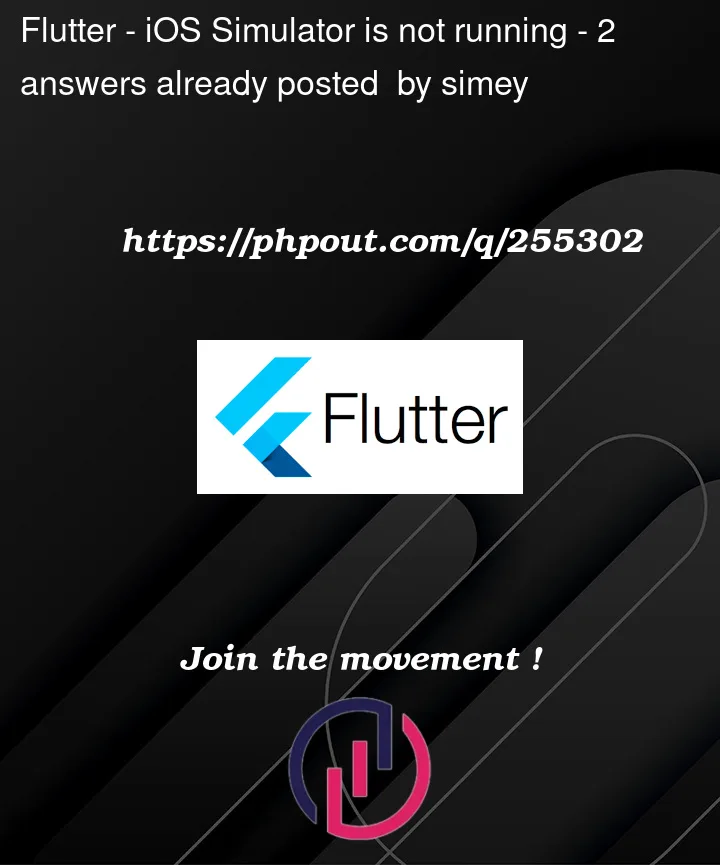


2
Answers
Ok so I fixed my problem. Here is how I did it:
If you are trying to start a new simulator and there are no options for OS Version, then it means that there are no simulator runtimes installed. Here are the steps I took:
Open Xcode.
On the menu bar, click on "Window"
Click "Devices and Simulators"
In the Devices and Simulators Window click on the "Simulators" tab. At this point, you won't see anything in the tab.
At the bottom left corner press the
+icon. This will open a window to create a new simulatorin the window, click the dropdown menu next to "OS Version". Then, select the option "Download more simulator runtimes...".
From here, you can download which platforms you want to simulate (Which in my case is IOS).
Hope this helps anyone who are experiencing the same issues I had!
Check these things
-> Ensure that your Mac meets the system requirements for running the latest version of Xcode and the iOS Simulator.
-> Reset the Simulator.
-> Reset Simulator Content and Settings.
-> Check Environment Variables.
-> Check Disk Space.