I have a problem. I have a Table(...) that consists some elements. Unfortunately there are to many elements and I got the following error message Bottom Overflowed by X Pixels.. So the best option would be to make the table scrollable. This means that if not all elements can be displayed, they should simply be displayed further down and the user can scroll down there.
Now my question is, how can I make the element scrollable?
Center(
child: Container(
child: Column(children: [
(isRecording == false) ?
ElevatedButton.icon(
style: ElevatedButton.styleFrom(
backgroundColor: Color(0xC1D1FFC1)),
onPressed: () {
onRecording();
},
icon: const Icon(
// <-- Icon
Icons.play_arrow,
size: 24.0,
),
label: const Text('Start Recording'), // <-- Text
)
:
ElevatedButton.icon(
style: ElevatedButton.styleFrom(
backgroundColor: const Color(
0xC1FDA0AB)),
onPressed: () {
onStopRecording();
},
icon: const Icon(
// <-- Icon
Icons.stop,
size: 24.0,
),
label: const Text('Stopp Recording'), // <-- Text
),
(isRecording == true) ?
Table(
children: chunks.map((e) {
return TableRow(children: e);
}).toList())
:
Table(),
]))),

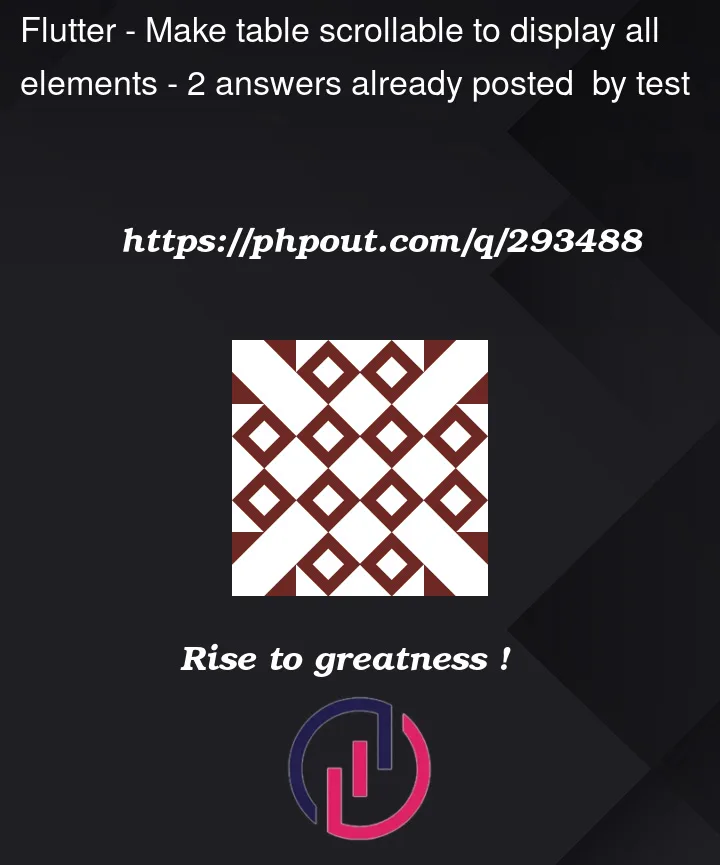


2
Answers
You just wrapped the Table with SingleChildScrollView and added the Expanded widget to ensure that the SingleChildScrollView takes up all available vertical space.
To make the Table scrollable, you can use a SingleChildScrollView widget. Here’s an example of how you can modify your code:
In this modification, I wrapped the Table widget with a SingleChildScrollView. The SingleChildScrollView allows its child to be scrolled if its content exceeds the available space. The scrollDirection is set to Axis.vertical to enable vertical scrolling. Additionally, I wrapped the SingleChildScrollView with an Expanded widget to ensure it takes up all available vertical space.
This way, if the Table content is too large to fit on the screen, the user can scroll through it.