import 'package:flutter/material.dart';
import 'package:syncfusion_flutter_datagrid/datagrid.dart';
void main() {
runApp(MaterialApp(
title: 'Flutter Demo',
theme: ThemeData(primarySwatch: Colors.blue),
home: const SfDataGridDemo()));
}
class SfDataGridDemo extends StatefulWidget {
const SfDataGridDemo({Key? key}) : super(key: key);
@override
SfDataGridDemoState createState() => SfDataGridDemoState();
}
class SfDataGridDemoState extends State<SfDataGridDemo> {
late EmployeeDataSource _employeeDataSource;
List<Employee> _employees = <Employee>[];
@override
void initState() {
super.initState();
_employees = getEmployeeData();
_employeeDataSource = EmployeeDataSource(_employees);
}
@override
Widget build(BuildContext context) {
return Scaffold(
appBar: AppBar(
title: const Text('Flutter SfDataGrid'),
),
body: SfDataGrid(
source: _employeeDataSource,
columns: getColumns,
columnWidthMode: ColumnWidthMode.fill,
onCellTap: ((details) {
if (details.rowColumnIndex.rowIndex != 0) {
int selectedRowIndex = details.rowColumnIndex.rowIndex - 1;
var row = _employeeDataSource.effectiveRows
.elementAt(selectedRowIndex);
showDialog(
context: context,
builder: (context) => AlertDialog(
shape: const RoundedRectangleBorder(
borderRadius:
BorderRadius.all(Radius.circular(32.0))),
content: SizedBox(
height: 200,
width: 200,
child: Column(
mainAxisAlignment: MainAxisAlignment.spaceBetween,
crossAxisAlignment: CrossAxisAlignment.stretch,
children: [
Text(
'ID: ${row.getCells()[0].value.toString()}'),
Text(
'Name: ${row.getCells()[1].value.toString()}'),
Text(
'Designation: ${row.getCells()[2].value.toString()}'),
Text(
'Salary: ${row.getCells()[3].value.t`your text`oString()}'),
SizedBox(
width: 200,
child: ElevatedButton(
onPressed: () {
Navigator.pop(context);
},
child: const Text("OK"))),
]),
)));
}
})));
}
List<GridColumn> get getColumns {
return [
GridColumn(
columnName: 'id',
label: Container(
padding: const EdgeInsets.symmetric(horizontal: 8.0),
alignment: Alignment.center,
child: const Text(
'ID',
overflow: TextOverflow.ellipsis,
))),
GridColumn(
columnName: 'name',
label: Container(
padding: const EdgeInsets.symmetric(horizontal: 8.0),
alignment: Alignment.center,
child: const Text('Name', overflow: TextOverflow.ellipsis))),
GridColumn(
columnName: 'designation',
label: Container(
padding: const EdgeInsets.symmetric(horizontal: 8.0),
alignment: Alignment.center,
child:
const Text('Designation', overflow: TextOverflow.ellipsis))),
GridColumn(
columnName: 'salary',
label: Container(
padding: const EdgeInsets.symmetric(horizontal: 8.0),
alignment: Alignment.center,
child: const Text('Salary', overflow: TextOverflow.ellipsis)))
];
}
List<Employee> getEmployeeData() {
return [
Employee(10001, 'James', 'Project Lead', 70000),
Employee(10002, 'Kathryn', 'Manager', 99000),
Employee(10003, 'Lara', 'Developer', 33000),
Employee(10004, 'Michael', 'Designer', 35000),
Employee(10005, 'Martin', 'Developer', 45000),
Employee(10006, 'Newberry', 'Developer', 29000),
Employee(10007, 'Balnc', 'Designer', 33000),
Employee(10008, 'Perry', 'Developer', 31000),
Employee(10009, 'Gable', 'Developer', 29500),
Employee(10010, 'Grimes', 'Developer', 28000)
];
}
}
class EmployeeDataSource extends DataGridSource {
EmployeeDataSource(List<Employee> employees) {
buildDataGridRow(employees);
}
void buildDataGridRow(List<Employee> employeeData) {
dataGridRow = employeeData.map<DataGridRow>((employee) {
return DataGridRow(cells: [
DataGridCell<int>(columnName: 'id', value: employee.id),
DataGridCell<String>(columnName: 'name', value: employee.name),
DataGridCell<String>(
columnName: 'designation', value: employee.designation),
DataGridCell<int>(columnName: 'salary', value: employee.salary),
]);
}).toList();
}
List<DataGridRow> dataGridRow = <DataGridRow>[];
@override
List<DataGridRow> get rows => dataGridRow.isEmpty ? [] : dataGridRow;
@override
DataGridRowAdapter? buildRow(DataGridRow row) {
return DataGridRowAdapter(
cells: row.getCells().map<Widget>((dataGridCell) {
return Container(
alignment: Alignment.center,
padding: const EdgeInsets.symmetric(horizontal: 8.0),
child: Text(dataGridCell.value.toString()),
);
}).toList());
}
}
class Employee {
Employee(this.id, this.name, this.designation, this.salary);
final int id;
final String name;
final String designation;
final int salary;
}
I’m using the above code to display the row details in a alert box.
The problem is that on a table selection I want the page to navigate to a detail page and show the details in a separate page.
I don’t know how I can pass the data snapshot to the detail page when row is selected.
I am using Syncfusion Flutter Datagrid example to implement this feature. Any answers might help.
Thanks.

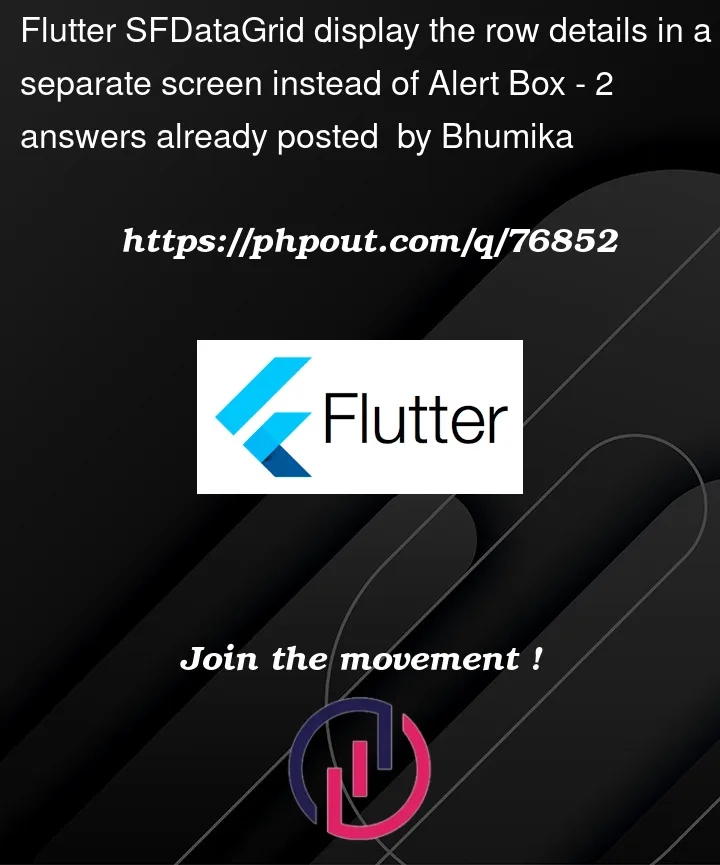


2
Answers
To navigate between pages in your Flutter application, you can utilize the Navigator widget. You can push a new page onto the navigation stack using the Navigator.push method, providing the context and the desired page to navigate to. The type of transition animation used when navigating can be specified using the MaterialPageRoute. By passing the DataGridRow to the DetailsPage widget, the details from that row can be retrieved for display. For further clarification, refer to the following sample.