Slidable(
groupTag: 0,
key: UniqueKey(),
endActionPane: ActionPane(
children: [
SlidableAction(
onPressed: (BuildContext context) {
//whatever I will do here
},
icon: Icons.delete
)// SvgPicture.asset(Assets.svg.trash.svg()),)
],
),
child: _makeColumnTile(
myCard,
),
);
This is just a basic slidable item, which I am doing for every list item I have. I understand, and can work with slidable and listTile. However, I want to put my own custom svg file I saved in my assets folder, not pre-built Icons. But the icon: is apparently only wanting IconData
I tried putting svg directly with SvgPicture.asset(Assets.svg.trash.svg()), but the error is
The argument type
SvgPicturecan’t be assigned to the parameter typeIconData?,
also when I want to assign Icon to icon, this error pops up.
The argument type ‘Icon’ can’t be assigned to the parameter type ‘IconData?.
I understand why I cannot assign those properties, but isn’t there any way I could solve this problem?

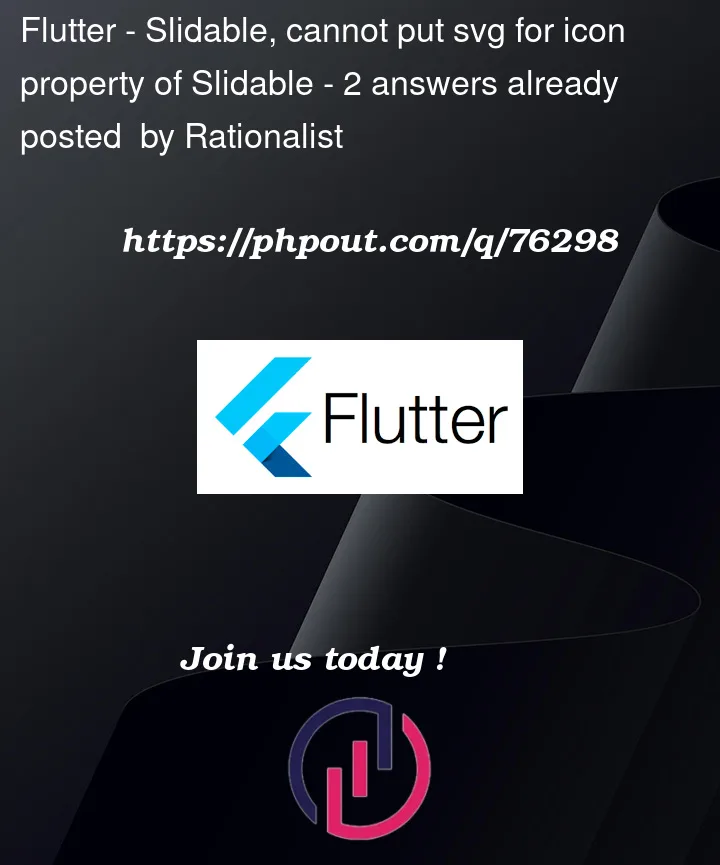


2
Answers
The
SlidableActiononly acceptsIconDatain itsiconproperty. A list of MaterialIcons is available here.For your use case, you can instead use a
CustomSlidableAction(check the package’s API reference here).You can pass your SVG as a child to it.
Flutter can’t generate IconData from svgs. You must convert it to a ttf file and use it as your icon source.
You can use an online converter like https://fluttericon.com or do it locally with a package like https://pub.dev/packages/icon_font_generator
Then import it as following in your pubspec.yaml:
Then pass the Icon to your widget: