I’m starting out and trying to create a simple application layout with a side menuMy code:
import 'package:flutter/material.dart';
import 'package:flutter/foundation.dart';
import 'package:side_navigation/side_navigation.dart';
void main() {
runApp(const MainView());
}
class MainView extends StatefulWidget {
const MainView({Key? key}) : super(key: key);
@override
_MainViewState createState() => _MainViewState();
}
class _MainViewState extends State<MainView> {
List<Widget> views = const [
Center(
child: Text('Dashboard'),
),
Center(
child: Text('Account'),
),
Center(
child: Text('Settings'),
),
];
int selectedIndex = 0;
@override
Widget build(BuildContext context) {
return Scaffold(
body: Row(
children: [
SideNavigationBar(
selectedIndex: selectedIndex,
items: const [
SideNavigationBarItem(
icon: Icons.dashboard,
label: 'Dashboard',
),
SideNavigationBarItem(
icon: Icons.person,
label: 'Account',
),
SideNavigationBarItem(
icon: Icons.settings,
label: 'Settings',
),
],
onTap: (index) {
setState(() {
selectedIndex = index;
});
},
// Change the background color and disabled header/footer dividers
// Make use of standard() constructor for other themes
theme: SideNavigationBarTheme(
backgroundColor: Colors.grey,
togglerTheme: SideNavigationBarTogglerTheme.standard(),
itemTheme: SideNavigationBarItemTheme.standard(),
dividerTheme: SideNavigationBarDividerTheme.standard(),
),
),
Expanded(
child: views.elementAt(selectedIndex),
)
],
),
);
}
}
Source: https://pub.dev/packages/side_navigation#getting-started
Response: Red screen with no media query widget ancestor found….
I’m just starting to learn but I’m stuck on this
I tried different return types but it didn’t help

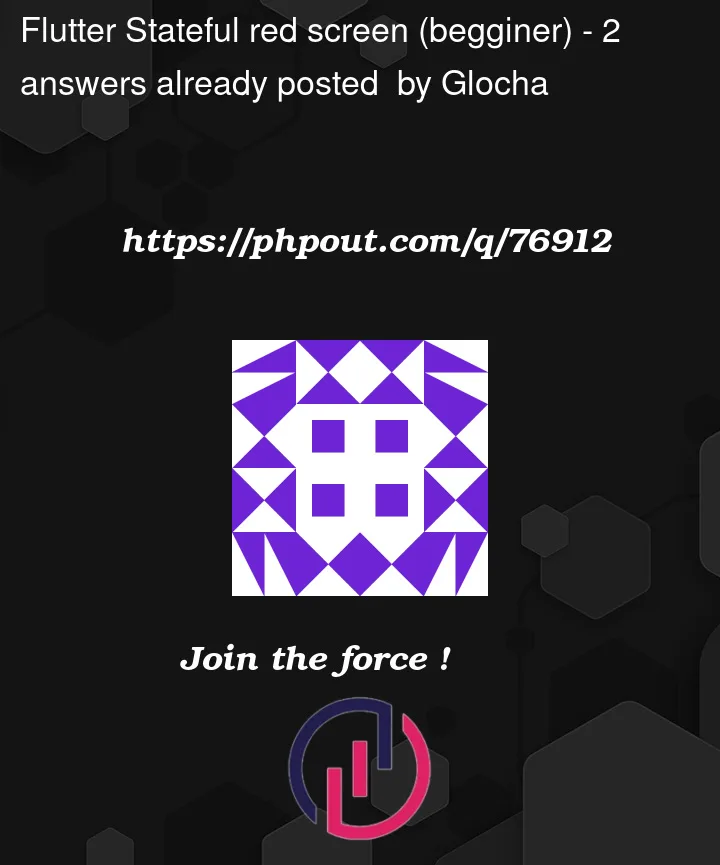


2
Answers
Create a StatelessWidget which returns a MaterialApp, with your MainView widget as a children.
Like this:
And then you use runApp(MyApp()), you always need a MaterialApp or CupertinoApp widget to run your application. They configure several stuff for you.
if MainView() is your root class then you are missing MaterialApp
create a StatelessWidget or StatefulWiget and return a Material App
example: