class _CalculatorState extends State<Calculator> {
Widget calcbutton(String btntxt, Color btncolor, Color txtcolor) {
return Container(
child: RaisedButton(
onPressed: () {
calculation(btntxt);
},
child: Text(
btntxt,
style: TextStyle(
fontSize: 35,
color: txtcolor,
),
),
shape: CircleBorder(),
Color: btncolor,
padding: EdgeInsets.all(20),
),
);
}
When changing the Raised Button to ElevatedButton, errors on shape, Color, padding immediately appear

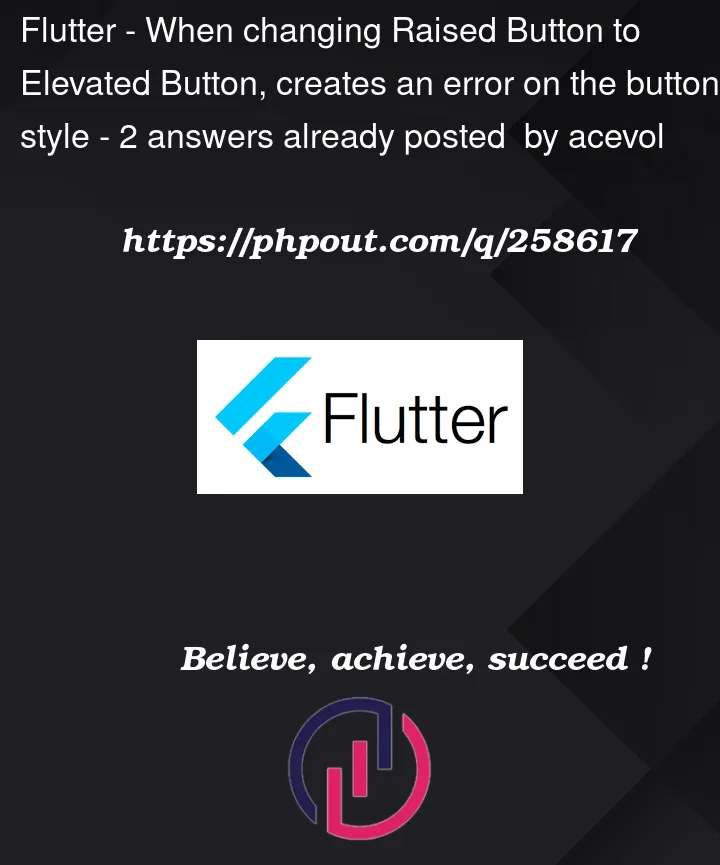


2
Answers
To have elevated button with the
shape,color, andpaddingoptions available, useMaterialButton. You can set elevation for various state of the button.With the new
ElevatedButton, these settings are now in thestyleproperty.In your case, this example should do it.
You can set other properties inside
Elevatedbutton.styleFrom