I need a circular OutlinedButton with an elevation but that property is not available for that widget. I’m trying to create a circle outline with a shadow and wrap it in a GestureDetector to achieve the same behavior but all options that I have tried have the shadow all the way to the center of the circle or don’t have any shadow in the inner part of the circle.
This is the output that I’m looking for:
How can I achieve this?

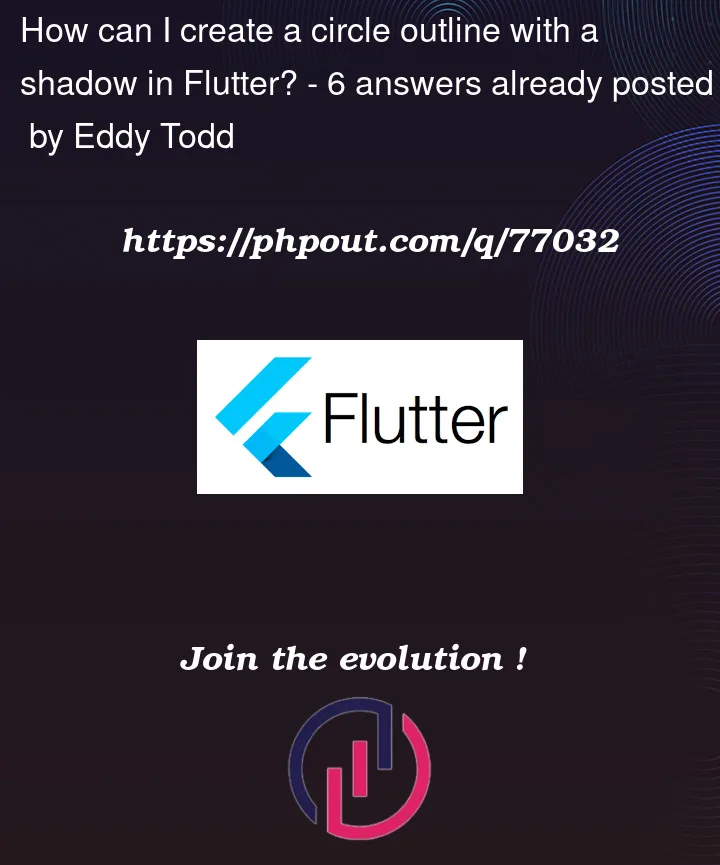



6
Answers
wrap the OutlinedButton in a Container and apply a BoxShadow to the Container.
Try This Code:
}

you can take IconButton and take circle_outlined as icon and give shadow as per your need:
Try below code hope its help to you. I have try same like as your shared image
Result->
you can use a standard
OutlinedButtonwidget with a modifiedshapeproperty:now you can use it as follows:
notice that all params are optional and contain some default values