I’m having a problem figuring out whether I’m crazy or if the Flutter devs have just not added this.
When using the TextField widget, I can’t diable the auto complete tool bar that shows up above the keyboard. I can see that it’s possilbe nativly, since if you use TextInputType.name – this bar is no longer present. Everywhere I’ve read, they state the enableSuggestions bool does nothing on iOS, which is fine, but it’s also stated that you can make this bar disappear with autoCorrect: false – this doesn’t work for me.
I’ve tried both enableSuggestions and autoCorrect as false, I’ve scrubbed through all keyboard types to see if there’s one I can work with but this seems like it should just work and I’m doing it wrong. I specifically want to use the full keyboard with no suggestions on either iOS or Android – TextInputType.name does not work for me, I hate that number pad layout on iOS.
Why doesn’t this work:
const CupertinoTextField(
keyboardType: TextInputType.text,
enableSuggestions: false,
autocorrect: false,
);

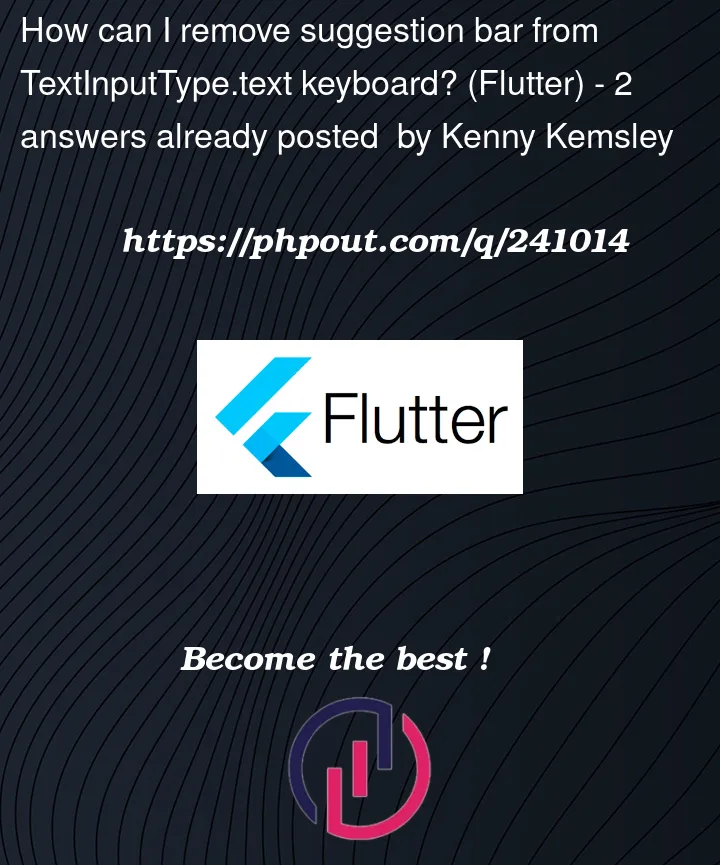


2
Answers
From what I see on the forums, it’s possible that the native keyboard settings in the user’s device setup take priority over the app code. This means that depending on your users’ device configuration, they will have the text suggestion.
Don’t dwell on it 🙂
change keyboardType: TextInputType.text, to keyboardType: TextInputType.visiblePassword, this will resolve your problem