Hi I’m new to flutter and I want to apply disabled color and full-screen width to ElevatedButton.
So for applying color, I did like this:
ElevatedButton(
style : ButtonStyle(
backgroundColor : MaterialStateProperty.resolveWith<Color>(
(Set<MaterialState> states) {
if (states.contains(MaterialState.disabled)) {return Colors.green;}
else {return Colors.blue;}
}
),
...
And for applying width, I did like this:
ElevatedButton(
style : ElevatedButton.styleFrom(
minimumSize : const Size.fromHeight(50)
),
...
But I have no idea how can I combine them. Please tell me.
Thanks,

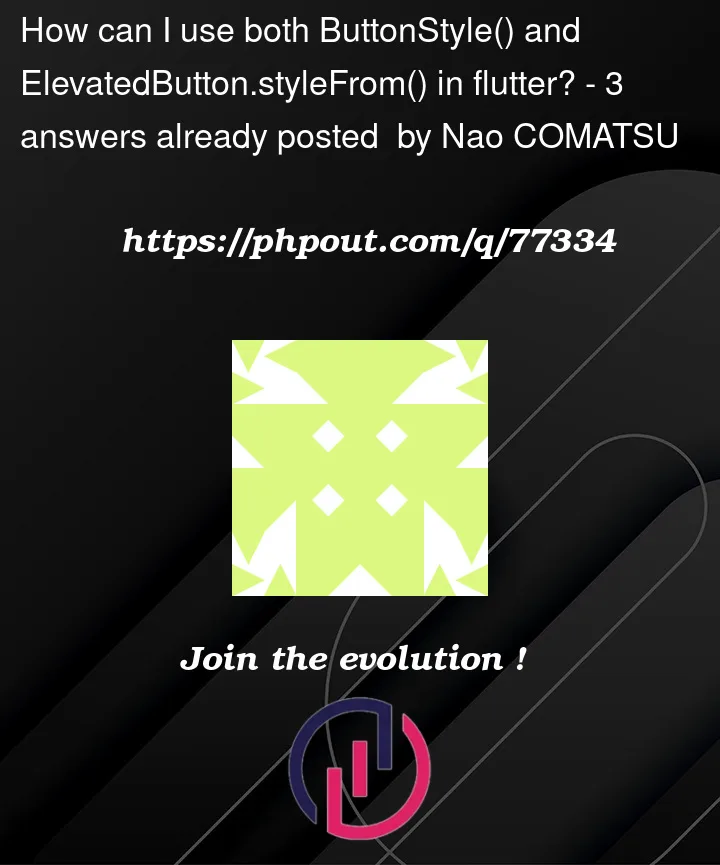


3
Answers
You can set
minimumSizeinButtonStyletoo, like this:You can use
mergeextensionWith this approach, you’ll be able to use both the
minimumSizeandbackgroundColorproperties for yourElevatedButton.You can also use other properties that
ElevatedButton.styleFrom()andButtonStyle()have and combine them as you want.The
styleproperty is used to customize the appearance of the button. First, it uses theElevatedButton.styleFrom()method to create a newButtonStyleobject, and sets theminimumSizeproperty toSize.fromHeight(40), which means that the button will have a minimum height of 40.Then, it uses the
merge()method to merge the newly createdButtonStyleobject with an existingButtonStyleobject. This allows you to customize the style of the button without overwriting the existing styles.It then uses the
backgroundColorproperty to set the background color of the button based on its enabled/disabled state by usingMaterialStateProperty.resolveWithmethod, which allows you to provide a callback that returns a different color based on the button’sMaterialState.This callback checks if the button is in the disabled state by checking if the MaterialState.disabled is present in the states set, if it is present it returns the color grey else it returns the color blue.
Finally, it sets the child property to a Text widget with the text "Action Title", which is displayed on the button.
The button will be rendered with a disabled state, and its background color will be grey and its minimum height will be 40, and it will display the text "Action Title"
You can pass null to the
onPressedproperty to see the button disable state.