I am on macOS M1. I have installed flutter and VS code, Android Studio and xcode. I have two accounts on it.
In the first account I see the device in the bottom status bar. On the second device there is "No Device". Even when I start the command palette and execute "Flutter: Launch Emulator" I got no device shown. On the second account I open Android Studio and added a device, Pixel 6, in it. But there is still no device in vs code. If I run flutter doctor I got no errors.
When I run: Flutter devices I got this:
3 connected devices:
sdk gphone64 arm64 (mobile) • emulator-5554 • android-arm64 • Android 13 (API 33) (emulator)
macOS (desktop) • macos • darwin-arm64 • macOS 13.4.1 22F82 darwin-arm64
Chrome (web) • chrome • web-javascript • Google Chrome 114.0.5735.198
No wireless devices were found.
I have installed vs code and Android Studio with my first account. Could that be the reason?
How can I also have a device on my second account?

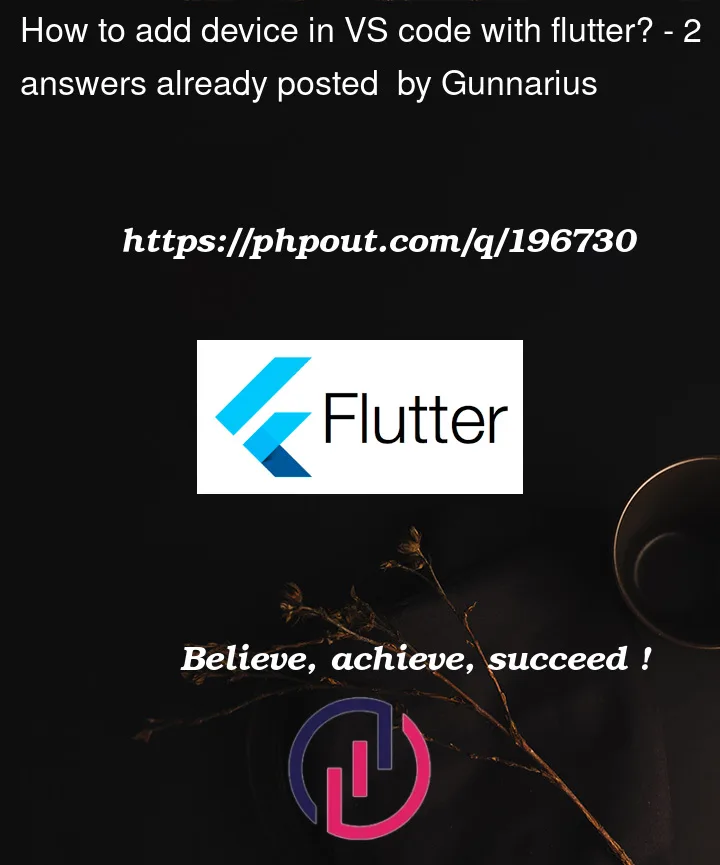


2
Answers
Somwhow it seems that the android SDK was not recognized even as
flutter doctorgive no errors. I was able to solve it by first executing:And wonder why it is not there. Then executing:
And then delete the project and cteate a new one. Now I can choose a device in the status bar.
I hope this helps!