I am having difficulties to align my icons with my two lines rich text in Flutter. As you can seen in the picture below, I want to align my ONE richtext widget with ONE icon. Example: Richtext containing "Revision Notes" and "Free notes." should be in the same line as the green icon tick. If I try using just one liner of text, the tick will align with it, but now if I have two liners rich text, it won’t align.
Appreciate any help!
Code:
child: Row(
mainAxisAlignment: MainAxisAlignment.spaceEvenly,
children: [
Column(
crossAxisAlignment: CrossAxisAlignment.start,
children: [
RichText(
text: TextSpan(
style: DefaultTextStyle.of(context).style,
children: const <TextSpan>[
TextSpan(
text: 'Revision notesn',
style: TextStyle(
fontSize: 20,
fontWeight: FontWeight.bold)),
TextSpan(text: 'Free notes.'),
],
),
),
RichText(
text: TextSpan(
style: DefaultTextStyle.of(context).style,
children: const <TextSpan>[
TextSpan(
text: 'Quizzesn',
style: TextStyle(
fontSize: 20,
fontWeight: FontWeight.bold)),
TextSpan(text: 'Free quizzes.'),
],
),
),
RichText(
text: TextSpan(
style: DefaultTextStyle.of(context).style,
children: const <TextSpan>[
TextSpan(
text: 'No Adsn',
style: TextStyle(
fontSize: 20,
fontWeight: FontWeight.bold)),
TextSpan(text: 'All annoying ads gone.'),
],
),
),
RichText(
text: TextSpan(
style: DefaultTextStyle.of(context).style,
children: const <TextSpan>[
TextSpan(
text: '10 Flashcardsn',
style: TextStyle(
fontSize: 20,
fontWeight: FontWeight.bold)),
TextSpan(text: 'Create your own 10 flashcards.'),
],
),
),
RichText(
text: TextSpan(
style: DefaultTextStyle.of(context).style,
children: const <TextSpan>[
TextSpan(
text: 'Textbooksn',
style: TextStyle(
fontSize: 20,
fontWeight: FontWeight.bold)),
TextSpan(text: 'Download all textbooks in PDF.'),
],
),
),
RichText(
text: TextSpan(
style: DefaultTextStyle.of(context).style,
children: const <TextSpan>[
TextSpan(
text: 'State Trial Papersn',
style: TextStyle(
fontSize: 20,
fontWeight: FontWeight.bold)),
TextSpan(text: 'Download all trial papers in PDF.'),
],
),
),
],
),
Column(
crossAxisAlignment: CrossAxisAlignment.start,
children: [
Icon(
Icons.done_rounded,
color: Colors.green,
size: 24.0,
),
Icon(
Icons.done_rounded,
color: Colors.green,
size: 24.0,
),
Icon(
Icons.done_rounded,
color: Colors.green,
size: 24.0,
),
Icon(
Icons.done_rounded,
color: Colors.green,
size: 24.0,
),
Icon(
Icons.close,
color: Colors.red,
size: 24.0,
),
Icon(
Icons.close,
color: Colors.red,
size: 24.0,
),
],
),
]),

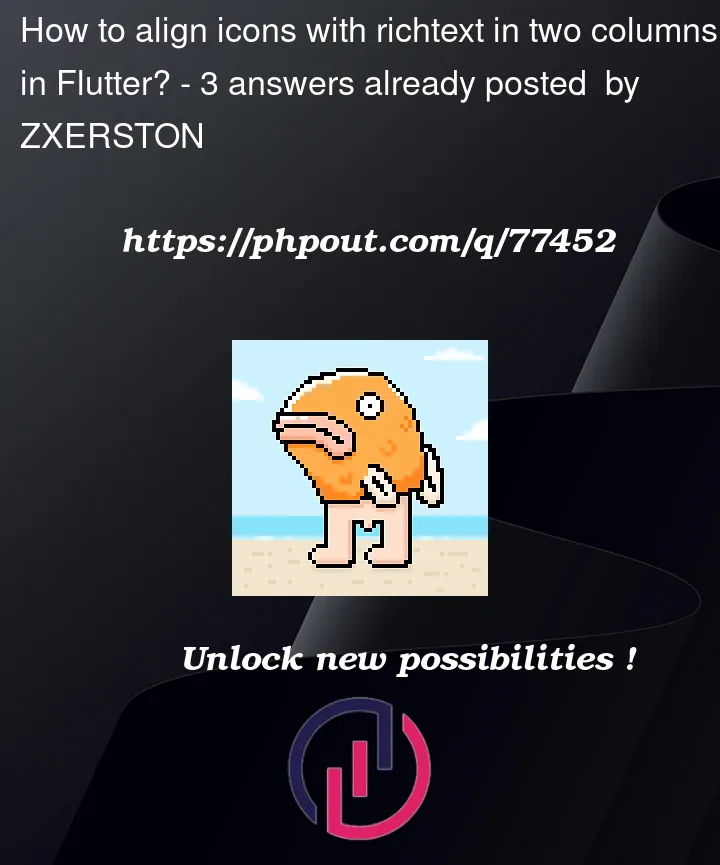



3
Answers
Use a Row and put a Space between them (i used a Spacer here, you can use a SizedBox or something like that):
Solution 1
I would first try to put the rich text widget and the corresponding icon in one Row centering elements vertically, instead of two separate columns which makes it a little more complicated. Like this (just 1 a row example):
The
mainAxisAlignmentattribute will align your elements pushing them one to the left and one to the right of the screen.The
crossAxisAlignmentattribute will align the element by centering them vertically.Solution 2
If you still need two columns, then you can read the heights of the single rows on the left with LayoutBuilder and use that size for the height of the icon.
Another way is giving all rows fixed height since you always have title and subtitle of the same sizes (better test smaller screens for this one), so you work around the problem entirely. I would leave this one as last solution.
I recommend that you make a widget for create each line, so your code will be more readable. Look my example:
This was my output: