I am learning Flutter and am trying to develop a login screen. Specifically so far it’s focused on just different tablets. The two I am simulating on as an example are an iPad and Pixel C tablet. I quickly drew a paint representation as I’m using a different laptop to make my post atm.
The first pic is on the iPad, the second on the Pixel. If it isn’t evident, the problem I’m having is the if I have a different screen dimension such as the Pixel C, the column has it’s elements overflow.
I’m thinking maybe I’m having a fundamental misunderstanding of the way I should be laying it out and was wondering if I can be pointed in the right direction.
My idea is I have a stack.
The first item is a white background that scales with the height and width. I retrieve using MediaQuery and do the appropriate scaling.
The second item is the Column with the icon, text, fields and buttons. Scaling width ways is fine but the height is the issue.
Some psuedo code
Stack(
Center(
Container(
White box with sizing, border etc
))
Center(
Column(
Login column elements
))
)
I am guess what’s happening is the column is growing from the center of the screen so just is expanding outwards, so that’s why it won’t fit properly at other sizes? What should I do to contain the column within the box? I’ve been at this for hours going nuts trying different things, and feel like it’s probably something simple.
Thanks

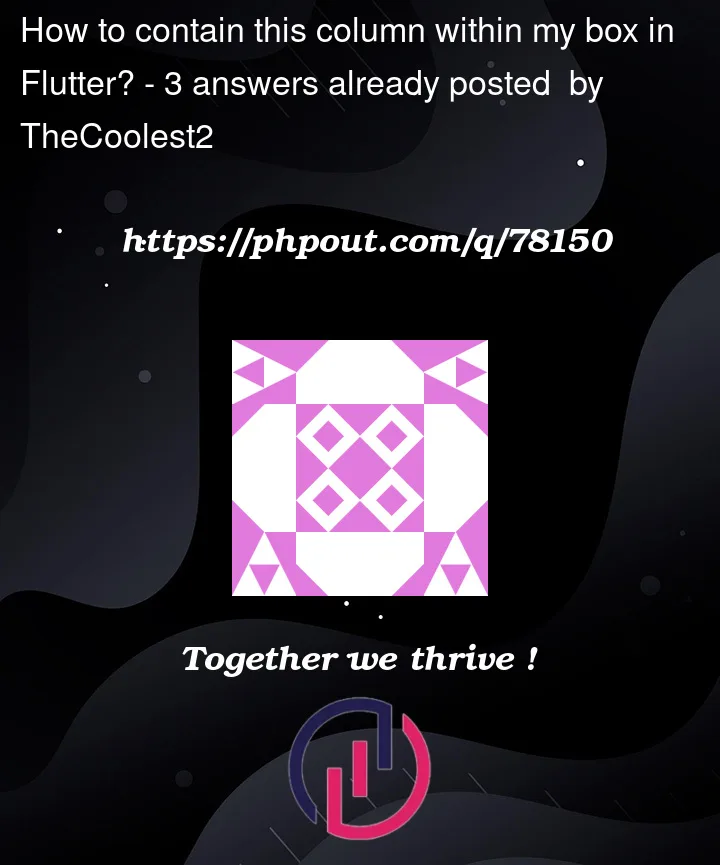




3
Answers
Try setting up the column inside the white box container as its child
This is not the good use case for
StackBecause the background container doesn’t know the height of
login elementsTry Using
Containerinstead:Code Structure:
in that case, using
Stackisn’t good, try usingColumnwrapped inContainerto make white box. Fill theColumnchildern with login widgetsimply like this