How can I decrease the height of the text button? If I force a small height for him it works. But I want the height to be just the height of the text letter. It is possible? I tried wrapping it in an Expanded but it doesn’t work.
Container(
color: Colors.amberAccent[100],
child: TextButton(
onPressed: () {},
child: const Text('Visualizar',
style: TextStyle(color: Colors.black)),
style: TextButton.styleFrom(
padding: EdgeInsets.zero,
),
),
)
as it is now in the code:
How I want it to look:

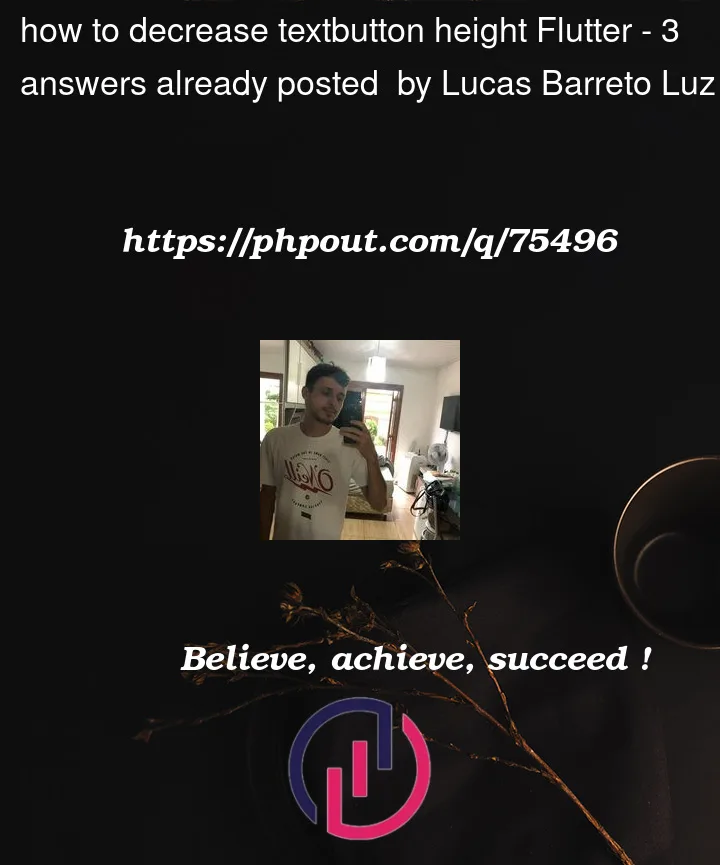




3
Answers
you can set the width & height of textbutton as follows
or just set height only like this
You can create simple custom buttons with
InkWell. This way its height is same as yourTextwidget’s height.You can also wrap your TextButton with a fixed height/width SizedBox/Container
Container example:
SizedBox(It doesn’t have the color argument, that’s why I removed it from the below code) example: