This is my app bar with one line text:
appBar: AppBar(
title: Text("Summer Trip"),
centerTitle: true,
actions: [
PopupMenuButton(
itemBuilder: (context){
return [
PopupMenuItem<int>(
value: 0,
child: Text("Test"),
),
];
},
),
],
),
And it gives the following result:
As you see the center of the row is about 25 pixels from screen border.
Now I need to add the second line to my title. This is my solution:
appBar: AppBar(
toolbarHeight: 70,
flexibleSpace: SafeArea(
child: Center(
child: Column(
children: [
Padding(
padding: const EdgeInsets.only(top: 10),
child: Text('Summer Trip',
style: TextStyle(color: Colors.white, fontWeight: FontWeight.w500, fontSize: 20.0)
),
),
Padding(
padding: const EdgeInsets.only(top: 5),
child: Text('Step 1',
style: TextStyle(color: Colors.white54, fontWeight: FontWeight.normal, fontSize: 14.0)
),
),
],
),
),
),
actions: [
PopupMenuButton(
itemBuilder: (context){
return [
PopupMenuItem<int>(
value: 0,
child: Text("Test"),
),
];
},
),
],
),
And this is the result:
As you see, if we increase toolbarHeight of AppBar then arrow and menu buttons move down. However, I need them to stay at the same position. Could anyone say how to do it?

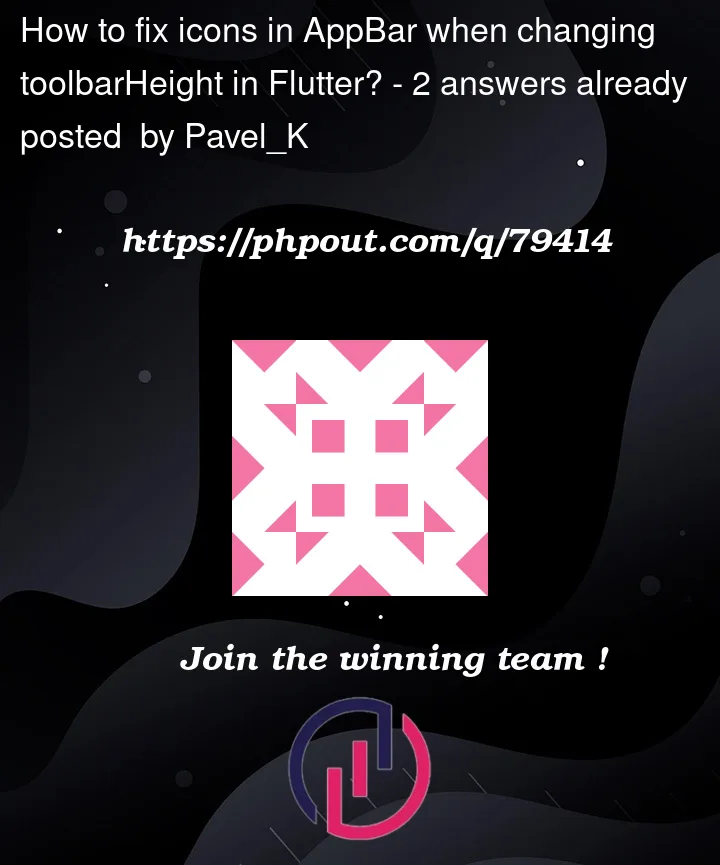




2
Answers
You can wrap your widgets with Align widget.
Output:
Thanks to @Pavel_K for correcting me, earlier I misunderstood the question.
Corrected Answer
Instead of using
flexibleSpace, usetitle(for the main title) andbottom(for the subtitle). This approach will solve your query, and make the icons stay on top (along the center of the title).Old (incorrect) Answer
I think you are using the
flexibleSpacewith the incorrect intent; it is meant to be used with FlexibleSpaceBar.What you want to achieve can be simply achieved using
titleproperty ofAppBar, and it will center the icon on it’s own.It will look like this: