I am currently working on a application which has both appbar and bottom navbar. I wanted the appbar and bottom navbar hide while the user scroll. I have two screens
- Navbar screen : Here the code for bottom navbar and appbar is written which consists where body is the UI shown to the user.
- ListView Screen: This is the UI which consists a list of data.
I wanted the output like this:
NavBar :
class MyNavBarr extends StatefulWidget {
const MyNavBarr({super.key});
@override
State<MyNavBarr> createState() => _MyNavBarrState();
}
class _MyNavBarrState extends State<MyNavBarr> {
int _selectedIndex = 0;
static const List<Widget> _widgetOptions = <Widget>[
LiistView(),
LiistView(),
LiistView(),
LiistView(),
];
void _onItemTapped(int index) {
setState(() {
_selectedIndex = index;
});
}
@override
Widget build(BuildContext context) {
return Scaffold(
appBar: AppBar(
title: Text("AppBar"),
centerTitle: true,
),
body: _widgetOptions.elementAt(_selectedIndex),
bottomNavigationBar: SizedBox(
height: 65.0,
child: BottomNavigationBar(
items: const <BottomNavigationBarItem>[
BottomNavigationBarItem(
icon: Icon(IconlyLight.image),
label: '',
),
BottomNavigationBarItem(
icon: Icon(IconlyLight.video),
label: '',
),
BottomNavigationBarItem(
icon: Icon(Icons.library_music_outlined),
label: '',
),
BottomNavigationBarItem(
icon: Icon(IconlyLight.profile),
label: '',
),
],
currentIndex: _selectedIndex,
showSelectedLabels: true,
showUnselectedLabels: false,
selectedFontSize: 0.0,
type: BottomNavigationBarType.fixed,
onTap: _onItemTapped,
),
),
);
}
}
ListView :
class LiistView extends StatefulWidget {
const LiistView({super.key});
@override
State<LiistView> createState() => _LiistViewState();
}
class _LiistViewState extends State<LiistView> {
final controller = ScrollController();
@override
Widget build(BuildContext context) {
return Scaffold(
body: ListView.builder(
itemCount: 80,
itemBuilder: (context, index){
return const ListTile(
title: Text("Abcd"),
);
},
),
);
}
}

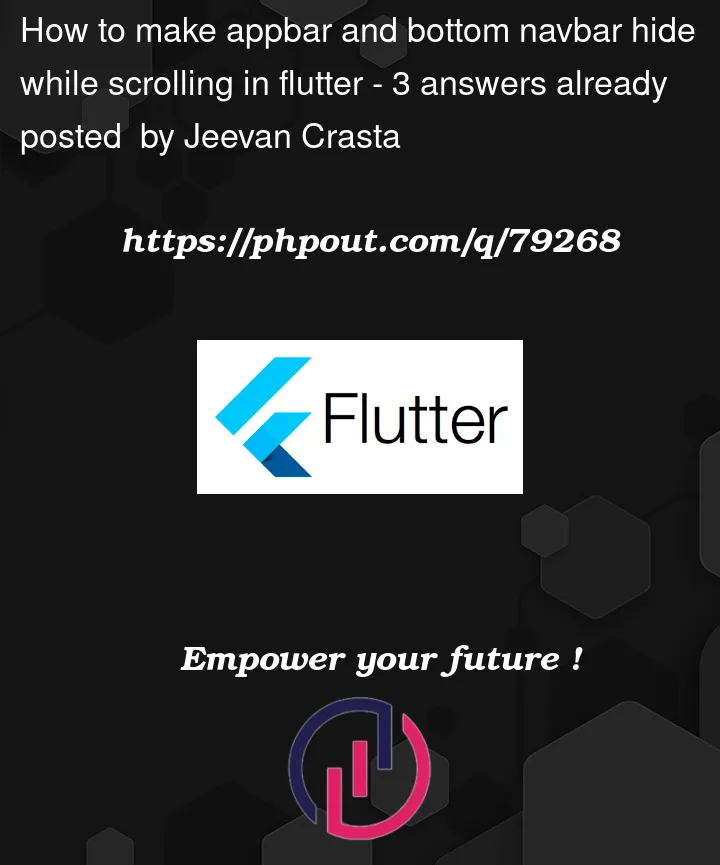



3
Answers
You can achieve this using the Hideable library.
Create a
Scroll Controllerand pass it to the scrollable widgetWrap your
BottomNavigationBarwithHideableThe easiest way to do so is that,
Wrap your bottom Nav bar with animated container same as below
Build your list view and app bar same as below
You can add a listener to the scrollController. And then Update the UI based on the user scroll input.
Try something like below.