There is two files that have similar code, it is add and update area feature, that I decide to make it only one, with using condition.
You can see that two features have similar widgets, only different in texts.
In my case, when user want to adding area, the UI will display add area feature. When user want to updating area, the UI will display update area feature, but it only from one codebase.
Is it possible to make that kind of condition?
Here I copy paste the whole codes of add area feature. I don’t have to copy paste update area because it has the similar codes.
class AddItem extends StatefulWidget {
const AddItem({super.key, this.isUpdate = false});
final bool isUpdate;
@override
State<AddItem> createState() => _AddItemState();
}
class _AddItemState extends State<AddItem> {
String selectedCategoryItem = '';
@override
Widget build(BuildContext context) {
return Container(
height: 366,
width: 514,
child: Column(
mainAxisAlignment: MainAxisAlignment.spaceBetween,
children: [
SizedBox(
height: 25,
),
SizedBox(
width: 434,
height: 42,
child: Wrap(
alignment: WrapAlignment.spaceBetween,
children: [
Text(
widget.isUpdate ? 'Add Item' : 'Update Item',
style: heading2(
color: ColorName.blackPrimary,
),
),
Padding(
padding: const EdgeInsets.only(top: 10),
child: InkWell(
child: SvgPicture.asset(
Assets.icons.closeIcon.path,
width: 16,
height: 16,
),
onTap: () => {
Navigator.pop(context),
},
),
)
],
),
),
SizedBox(
width: 435,
child: Wrap(
alignment: WrapAlignment.spaceAround,
children: [
Wrap(
direction: Axis.vertical,
children: [
Text(
'Item Code',
style: body1(
color: ColorName.blackPrimary,
),
),
SizedBox(
height: 10,
),
SizedBox(
width: 126,
height: 60,
child: TextField(
style: body1(color: ColorName.blackPrimary),
cursorColor: ColorName.blackPrimary,
decoration: InputDecoration(
hintText: 'Item Code',
border: OutlineInputBorder(
borderRadius: BorderRadius.circular(10),
),
focusedBorder: const OutlineInputBorder(
borderRadius: BorderRadius.all(Radius.circular(10)),
borderSide: BorderSide(
color: ColorName.grey,
),
),
),
),
),
],
),
Wrap(
direction: Axis.vertical,
children: [
Text(
'Category Item',
style: body1(
color: ColorName.blackPrimary,
),
),
const SizedBox(
height: 10,
),
Container(
width: 288,
height: 56,
decoration: ShapeDecoration(
shape: RoundedRectangleBorder(
side: BorderSide(
style: BorderStyle.solid, color: ColorName.grey),
borderRadius: BorderRadius.all(
Radius.circular(10),
),
),
),
child: DropdownButton<String>(
icon: Padding(
padding: const EdgeInsets.only(right: 10, top: 8),
child: SvgPicture.asset(
Assets.icons.dropdownIcon.path,
fit: BoxFit.scaleDown,
),
),
style: body1(color: ColorName.blackPrimary),
items: <String>[
'Burger',
'Ice cream',
].map((String value) {
return DropdownMenuItem(
value: value,
child: Text(value),
);
}).toList(),
hint: Padding(
padding: const EdgeInsets.only(top: 8, left: 10),
child: Text(
style: body1(color: ColorName.grey),
selectedCategoryArea.isEmpty
? 'Category Item'
: selectedCategoryArea),
),
borderRadius: BorderRadius.circular(10),
underline: const SizedBox(),
isExpanded: true,
onChanged: (value) {
if (value != null) {
setState(() {
selectedCategory = value;
});
}
},
),
),
],
),
],
),
),
SizedBox(
width: 425,
child: Wrap(
alignment: WrapAlignment.spaceBetween,
children: [
SizedBox(
width: 183,
height: 60,
child: OutlinedButton(
style: ButtonStyle(
shape: MaterialStateProperty.all(
RoundedRectangleBorder(
borderRadius: BorderRadius.circular(10),
),
),
side: MaterialStateProperty.all(
const BorderSide(
color: ColorName.darkBlue,
),
),
),
child: Text(
'Cancel',
style: subtitle1(
color: ColorName.darkBlue,
),
),
onPressed: () {
Navigator.pop(context);
},
),
),
SizedBox(
width: 183,
height: 60,
child: OutlinedButton(
style: ButtonStyle(
backgroundColor: MaterialStateProperty.all(
ColorName.darkBlue,
),
shape: MaterialStateProperty.all(
RoundedRectangleBorder(
borderRadius: BorderRadius.circular(10),
),
),
side: MaterialStateProperty.all(
const BorderSide(
color: ColorName.darkBlue,
),
),
),
child: Text(
widget.isUpdate ? 'Add Item' : 'Update Item',
style: subtitle1(
color: ColorName.white,
),
),
onPressed: () {
if (widget.isUpdate) {
AddSuccess().showCustomDialog(context);
} else {
UpdateSuccess().showCustomDialog(context);
}
},
),
),
],
),
),
const SizedBox(
height: 25,
),
],
),
);
}
}

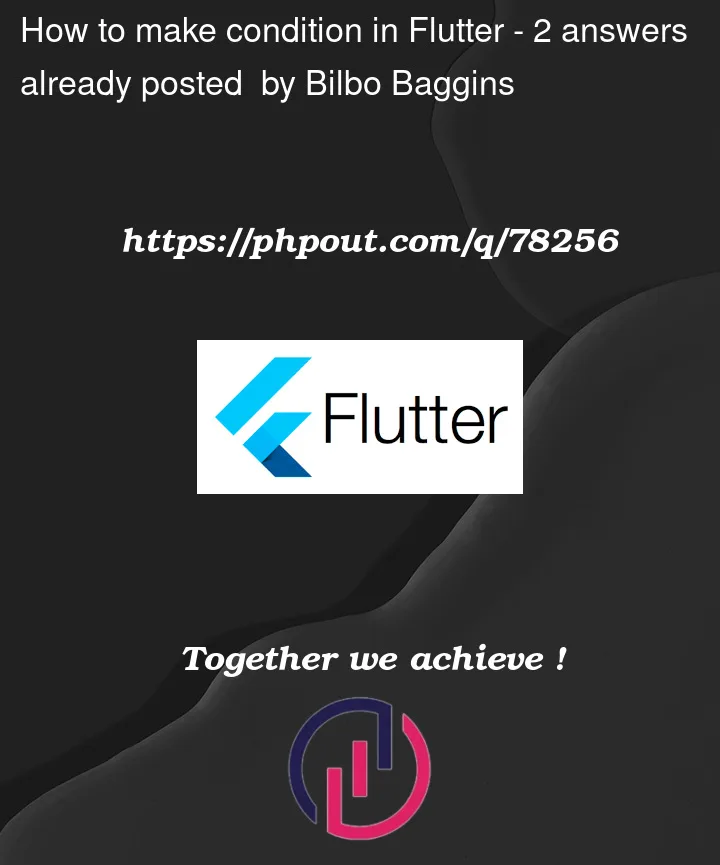


2
Answers
Firstly you need to define from where you know that the screen is updating screen or adding screen. I mean like
Then in your widgets you can do like this:
Inside functions like
onPressedyou can just use like this:You can pass those two values in the properties when rendering this widget. Then check if the properties are null then you are trying to add new data. But if those contains the value then its updating the data.
Something like this
You can then check value and make the changes according to the value. Even inside the function as well to call the specific add or update related code.