enter image description here Hello Everyone! i am new In Flutter Framework i need a help from you guys. Actually I just want to design the bottom navbar with page shifting like. When use clicks on The Following tabs than the screen will change but bottom nav bar has to be fixed on the bottom. and I need same design of floating action button which is shown in This Image.
`floatingActionButtonLocation : FloatingActionButtonLocation.centerDocked,
floatingActionButton: Container(
height: 64,
width: 62,
child: FloatingActionButton(
onPressed: (){},
backgroundColor: Colors.white,
//foregroundColor: Colors.black,
elevation: 8.0,
shape: const const CircleBorder(),,
child: const ImageIcon(AssetImage(‘Assets/Images/Rupeyo-logo-icon.png’), color: Color(0XFFDF2C25), size: 39,),
),
),
bottomNavigationBar: BottomAppBar(
elevation: 0,
color: Colors.white,
child: Container(
height: 30,
child: Row(
mainAxisAlignment: MainAxisAlignment.spaceAround,
mainAxisSize: MainAxisSize.max,
children: [
Padding(padding: EdgeInsets.only(right: 0.0),
child: Column(
mainAxisSize: MainAxisSize.min,
children: [
Icon(Icons.border_all_outlined,
color:Colors.grey),
Text('Category', style: TextStyle(color: Colors.grey, fontSize: 10),)
],
),
),
Padding(padding: EdgeInsets.only(right: 45.0),
child: Column(
mainAxisSize: MainAxisSize.min,
children: [
Icon(Icons.favorite_border_outlined,
color:Colors.grey ),
Text('WishList', style: TextStyle(color: Colors.grey, fontSize: 10),)
],
),
),
Padding(padding: EdgeInsets.only(right: 35.0),
child: Column(
mainAxisSize: MainAxisSize.min,
children: [
Icon(Icons.local_mall_outlined,
color:Colors.grey),
Text('Order', style: TextStyle(color: Colors.grey, fontSize: 10),),
],
),
),
Padding(padding: EdgeInsets.only(left: 0),
child: Column(
mainAxisSize: MainAxisSize.min,
children: [
Icon(Icons.shopping_cart_outlined,
color:Colors.grey),
Text('Cart', style: TextStyle(color: Colors.grey, fontSize: 10),)
],
),
),
],
),
),
),`

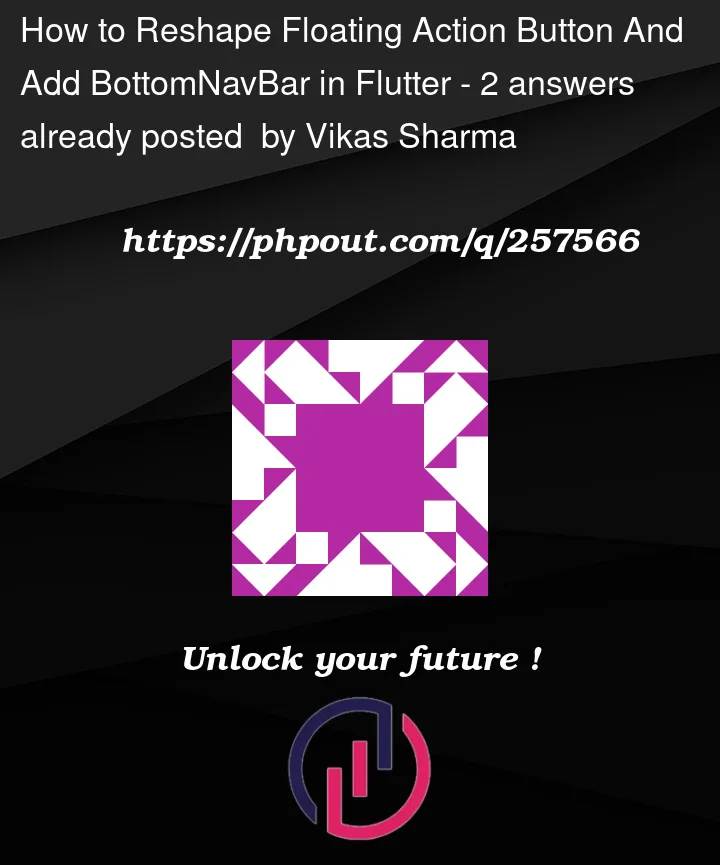


2
Answers
I have a simple BottomNavBar which sticks on the bottom even shifting page for your reference.
Here HomePage(),AddActivity(),Notificationss(),ProfilePage() are the pages that slides according to navbar clicked.Be sure to design your bottomnavbar as you wish
Also take references from here
If you want to circular shape Floating Action button you can try this code. I hope this will help you.