i am having trouble with the barcode scanner. someone please help
i don’t know if this is the correct way but this is the code i gave for button.
Row(
children:
[const Padding(padding: EdgeInsets.only(right: 10)),
const Text('Barcode',style:
TextStyle(fontSize: 20,
fontWeight: FontWeight.bold,
color: Colors.deepOrange),
),
const Padding(padding: EdgeInsets.only(right: 100)),
IconButton(
icon: const Icon(Icons.qr_code),
onPressed: () {
scanBarcode();
},
),
const Text('Scan Code',style:
TextStyle(fontSize: 15,fontWeight: FontWeight.bold,),),
],
),

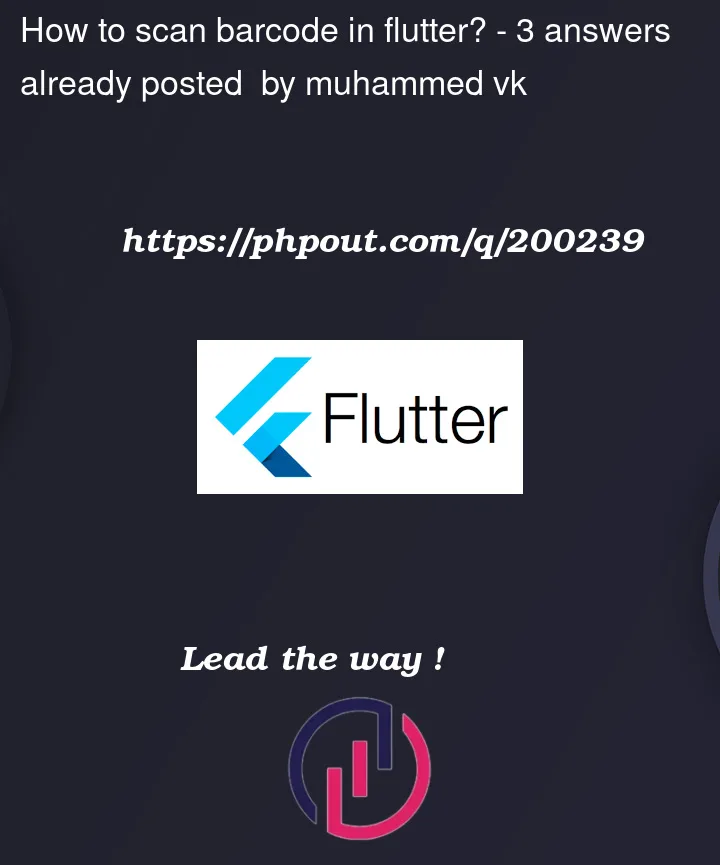


3
Answers
Hello Have you checked this package? https://pub.dev/packages/simple_barcode_scanner
To scan barcodes in Flutter, you can make use of the barcode_scan package, which provides a simple and convenient way to integrate barcode scanning functionality into your Flutter app. Here’s how you can implement barcode scanning using this package:
Add the barcode_scan package to your pubspec.yaml file:
Import the necessary package in your Dart file:
dart
Implement the barcode scanning functionality in a method:
dart
Copy code
Trigger the barcode scanning process by calling the scanBarcode method:
dart
When you call scanBarcode, it will open the device’s camera to scan for a barcode. Once a barcode is scanned, the result will be returned as a ScanResult object, which contains the raw content of the barcode. You can then handle the scanned barcode as needed.
Make sure to handle exceptions and error cases, such as camera permission denial, by using try-catch blocks and handling specific exceptions.
Note: The barcode_scan package supports various barcode formats, including QR codes, UPC codes, EAN codes, and more.
In the terminal type: "flutter pub add flutter_barcode_scanner" and hit enter.
Then add those codes outside the build method:
Then implement any button to start the scanner:
You are ready to go.