when iam trying to run my code i got this error:
Launching libmain.dart on sdk gphone64 x86 64 in debug mode...
√ Built buildappoutputsflutter-apkapp-debug.apk.
Error: ADB exited with exit code 1
Performing Streamed Install
adb: failed to install G:PorjectsFlutternotepad_appbuildappoutputsflutter-apkapp-debug.apk: Failure [INSTALL_FAILED_INVALID_APK: Scanning Failed.: Package /data/app/~~6wTUmt3UAXKoHjKkCe4cSw==/com.example.notepad_app-NxvDZIWqNmyhWbs-s8kJGQ==/base.apk code is missing]
Error launching application on sdk gphone64 x86 64.
Exited (1).
i checked my flutter version and dart and gradle every thing is ok

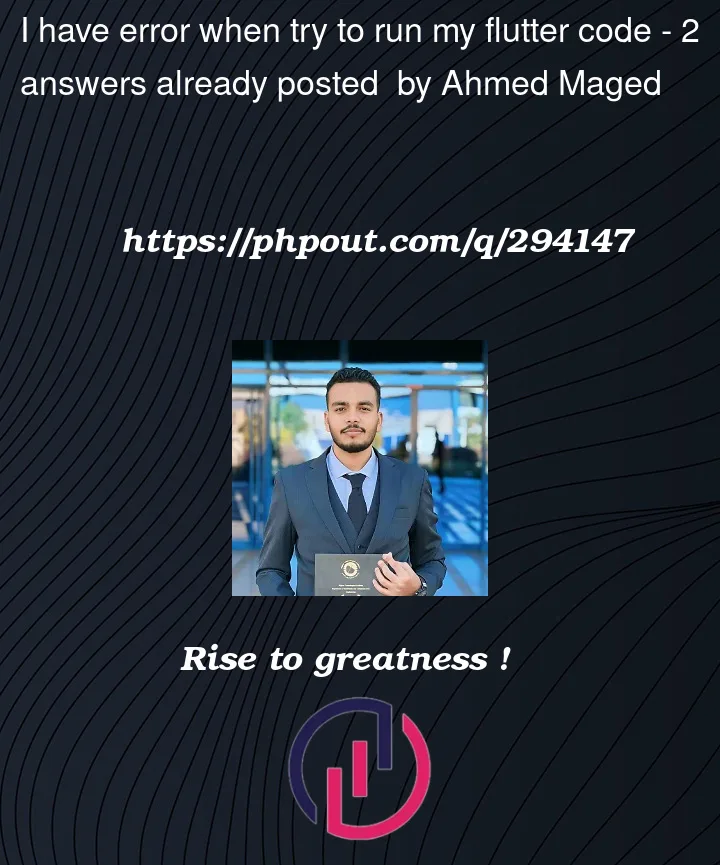


2
Answers
The error message suggests there might be an issue with the APK file generated by Flutter during the build process. It appears that there might be a problem with the APK package or its code. Here are a few steps you can try to troubleshoot this issue.
1.Clean and Rebuild:
Clean Build: Run
flutter cleanin your project directory to clear out any cached build files.Rebuild: After cleaning, try rebuilding the project using
flutter runor your preferred command to build and run the Flutter app again.2.Check for Errors:
Look through your codebase for any potential errors, especially in the sections where the app might be generating the APK.
Review recent changes you’ve made to the code, especially those related to the build or package configurations.
3.Check Flutter Doctor:
Run
flutter doctorin your terminal to check for any other issues or missing dependencies that might be affecting the build process.4.Update Flutter:
Ensure you’re using the latest stable version of Flutter and Dart by running flutter upgrade.
5.Invalidate Cache/Restart:
If you’re using Android Studio or IntelliJ IDEA, try invalidating caches and restarting the IDE. Sometimes, cached data might cause unexpected build issues.
6.Check AndroidManifest.xml:
Ensure that your
AndroidManifest.xmlfile is properly configured with the necessary permissions and configurations required for your app.7.Check Gradle Configuration:
Review your Gradle configuration files (
build.gradlefiles) to ensure all dependencies are properly set up and there are no conflicts or issues.if you’re using Windows, open a DOS window and type:
adb devices -l
and try to debug the your app again.
That is easiest way I found to "reset" the Android emulators on Windows.