i want to run flutter emulater in samsung phone s 9 but this error was appear how can i fix it please
this is the built.gradle file
buildscript {
ext.kotlin_version = '1.6.10'
repositories {
google()
mavenCentral()
}
dependencies {
classpath 'com.android.tools.build:gradle:7.1.2'
classpath "org.jetbrains.kotlin:kotlin-gradle-plugin:$kotlin_version"
}
}
allprojects {
repositories {
google()
mavenCentral()
}
}
rootProject.buildDir = '../build'
subprojects {
project.buildDir = "${rootProject.buildDir}/${project.name}"
}
subprojects {
project.evaluationDependsOn(':app')
}
task clean(type: Delete) {
delete rootProject.buildDir
}
this is the erorr
(
One or more plugins require a higher Android SDK version.
Fix this issue by adding the following to D:Fluuter courseflutter projectscrud_mapandroidappbuild.gradle:
android {
compileSdkVersion 33
…
}
)
my phone is samsung s 9 (sm-G960F)

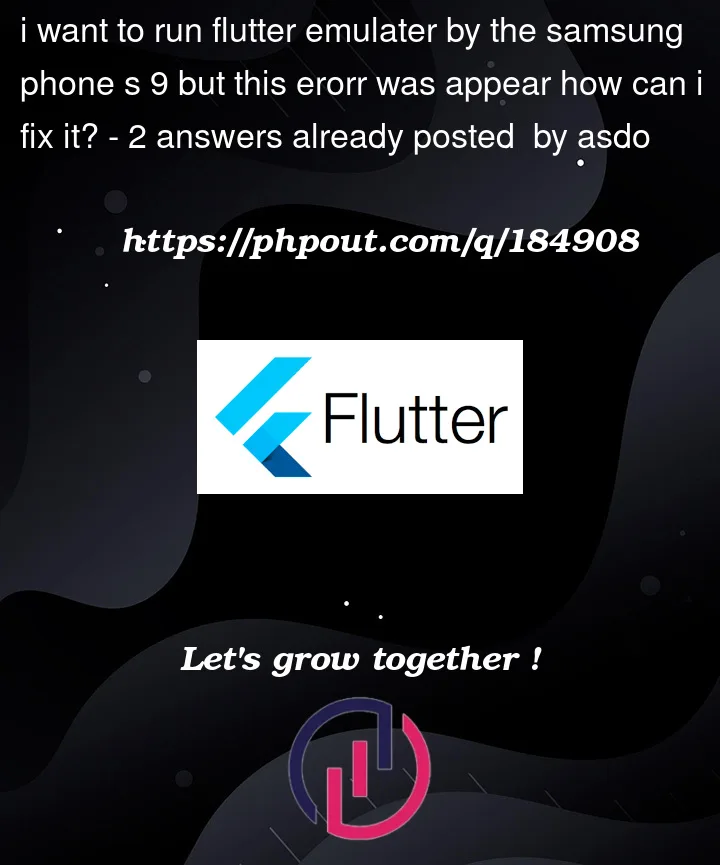


2
Answers
There is two build.gradle files one in android directory and the other in android/app directory
You should open that is in android/app directory and you will see
compileSdkVersion flutter.compileSdkVersion
And You can now change it to
compileSdkVersion 33
Fixing for A white screen appears on your phone
The error message you provided suggests that there was an issue while preparing the isolate or creating the root isolate in your Flutter application. This error can sometimes result in a blank white screen on a Samsung device.
To troubleshoot and resolve this issue, you can try the following steps:
Hot restart/reload: In your Flutter development environment, try performing a hot restart or hot reload. This can be done by stopping the current Flutter build and running it again. Use the hot restart/reload command in your development environment or use the appropriate keyboard shortcut (e.g., ‘r’ for hot reload in Flutter CLI).
Clean and rebuild: Clean your project build by running the following command in your project’s root directory:
After that, rebuild the project using:
This will ensure that any cached files or conflicting dependencies are cleared, and the project is built from scratch.
Update Flutter and dependencies: Make sure you have the latest version of Flutter and all relevant dependencies in your project. Update Flutter by running the following command:
Additionally, check your
pubspec.yamlfile for any outdated packages and update them to their latest versions.Check for code issues: Review your code for any potential issues or errors that could be causing the problem. Look for any recent changes that might have introduced the issue, such as incorrect imports, missing dependencies, or changes in the Flutter version.
Test on different devices/emulators: Try running your Flutter application on different devices or emulators to see if the issue is specific to the Samsung device. This will help determine if the problem lies with the device or your code.
Verify device compatibility: Ensure that your Samsung device meets the minimum requirements for running Flutter applications. Check if the device is compatible with the Flutter version you are using.
Debugging: If the issue persists, enable debugging and inspect the logs to get more detailed error messages. You can use tools like Android Studio, Visual Studio Code, or the Flutter CLI to view the logs and identify any specific errors or exceptions that occur.
If none of these steps resolve the issue, you may need to provide more details about your code, dependencies, and any specific error messages for further assistance.