My aim is to postion a text centrally on top of a picture by using a Stack widget. I want that the text stays in the middle independet of how the window is resized.
Based on my research should the solution be a the following structure:
- Stack Widget
- Impage Widget
- Layout Builder
- Text Widget
However when trying this my Text sticks to the top left corner. So i create a simpler version of the code and am still unable to reach the desired outcome. My current thinking is that maybe my Layoutbuilder does not correctly receive the size input of the window.
My example code is as follows
main.dart
import 'package:flutter/material.dart';
import 'package:imdb/screens/home_screen.dart';
void main() {
runApp(const MyApp());
}
class MyApp extends StatelessWidget {
const MyApp({super.key});
@override
Widget build(BuildContext context) {
return const MaterialApp(
home: HomeScreen());
}
}
home_screen.dart
import 'package:flutter/material.dart';
class HomeScreen extends StatelessWidget {
const HomeScreen({Key? key}) : super(key: key);
@override
Widget build(BuildContext context) {
return Scaffold(
backgroundColor: Color(0xfff3f3f3),
body: Stack(
children: [
Container(
height: 200,
width: 200,
color: Colors.red,
),
LayoutBuilder(builder: (context, constraints) {
return Positioned(
left: constraints.maxWidth * 0.5,
top: constraints.maxHeight*0.5,
child: Container(
height: 10,
width: 10,
color: Colors.yellowAccent
),
);
}),
],
));
}
}
As output I would expect that the yellow container is placed centrally on the Red box. However the output looks as follows:

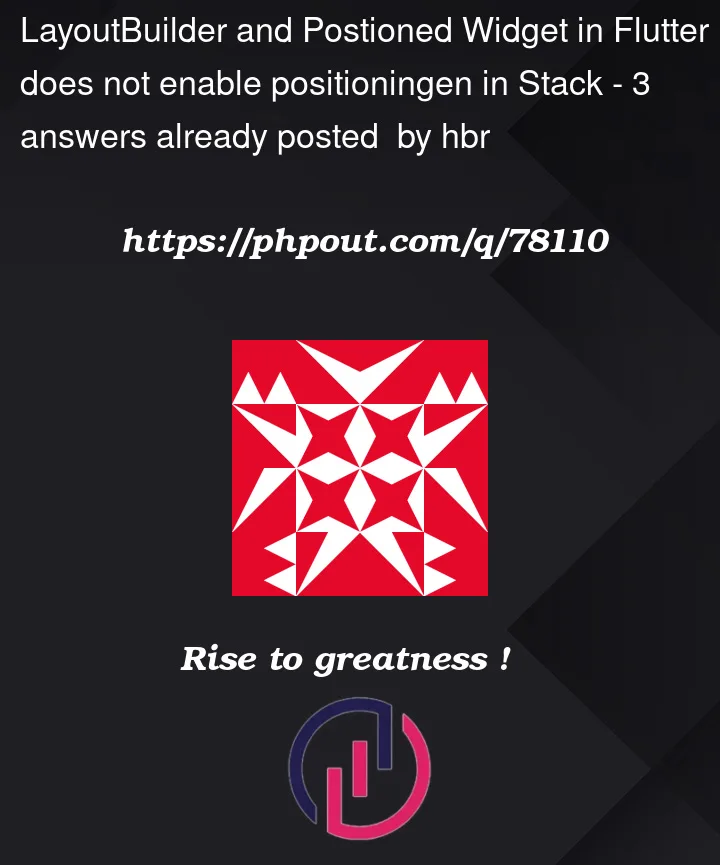



3
Answers
If you just want to center something, you can use the
Centerwidget – no need to useLayoutBuilder.So your code would look something like this:
This way, your stack will match the size of your image, and the
Textwidget will be centered in the image.Edit: Apparently the question wants to do more than just center. In that case, use
Alignwidget instead. For thealignmentproperty, you can pass inAlignment(0, 0)for center, or values between[-1.0, +1.0]for bothxandyoffsets. For example, "far-left" would beAlignment (-1.0, 0).I would suggest directly setting alignment on Stack if you need to use a stack (you could just add the overlapping element as a child):
Stacks that are not explicitly sized (via SizedBox, for example) will be the size of their largest child, unless they have constraints placed upon them ("Size goes up, constraints go down").
To answer your question though, Stacks must have positioned elements as direct children.
Edit: To address your comment, you can use an alignment offset from 0,0:
If you don’t need to use a stack, you could set the yellow box as a child of your parent container, and use alignment on the parent container:
Align uses a fractional offset. If you want to use an absolute offset, you can wrap the child in padding or use Transform.translate. The only thing to keep in mind with Transforms is that difficult bugs can arise when it comes to pointer events (hit boxes are transformed somewhat unexpectedly)
As long as the position of the y-axis is the same, the x-axis can be adjusted freely
this is example