Setting up Flutter on MacOS Ventura 13.2 on an M1 MacBook Air. I’ve installed everything to get [✓] except for flutter doctor unable to find a bundled jre in Android Studio. I have found some other questions on this site, but none helped.
alan@Alans-MacBook-Air ~ % flutter doctor
Doctor summary (to see all details, run flutter doctor -v):
[✓] Flutter (Channel stable, 3.7.0, on macOS 13.2 22D49 darwin-arm64 (Rosetta), locale en-GB)
[✓] Android toolchain - develop for Android devices (Android SDK version 33.0.1)
[✓] Xcode - develop for iOS and macOS (Xcode 14.2)
[✓] Chrome - develop for the web
[!] Android Studio (version 2022.1)
✗ Unable to find bundled Java version.
[✓] VS Code (version 1.74.3)
[✓] Connected device (2 available)
[✓] HTTP Host Availability
Here’s the full output of the Android Studio section:
[!] Android Studio (version 2022.1)
• Android Studio at /Applications/Android Studio.app/Contents
• Flutter plugin can be installed from:
🔨 https://plugins.jetbrains.com/plugin/9212-flutter
• Dart plugin can be installed from:
🔨 https://plugins.jetbrains.com/plugin/6351-dart
✗ Unable to find bundled Java version.
• Try updating or re-installing Android Studio.
I have java installed:
alan@Alans-MacBook-Air ~ % java -version
java version "19.0.2" 2023-01-17
Java(TM) SE Runtime Environment (build 19.0.2+7-44)
Java HotSpot(TM) 64-Bit Server VM (build 19.0.2+7-44, mixed mode, sharing)
alan@Alans-MacBook-Air ~ % /usr/libexec/java_home
/Library/Java/JavaVirtualMachines/jdk-19.jdk/Contents/Home
I also have my environment setup correctly, I think:
alan@Alans-MacBook-Air ~ % echo $JAVA_HOME
/Library/Java/JavaVirtualMachines/jdk-19.jdk/Contents/Home
Some other questions suggest playing with symlinks in the jre folder in the Android Studio install, but I have no jre folder in there. There is however a jbr folder, which appears to contain an OpenJDK build. But I don’t know how to get flutter to see/use it.
alan@Alans-MacBook-Air ~ % /Applications/Android Studio.app/Contents/jbr/Contents/Home/bin/java -version
openjdk version "11.0.15" 2022-04-19
OpenJDK Runtime Environment (build 11.0.15+0-b2043.56-8887301)
OpenJDK 64-Bit Server VM (build 11.0.15+0-b2043.56-8887301, mixed mode)
Installed all the components as required in the documentation. I think I’ve set environment and other parts up correctly.

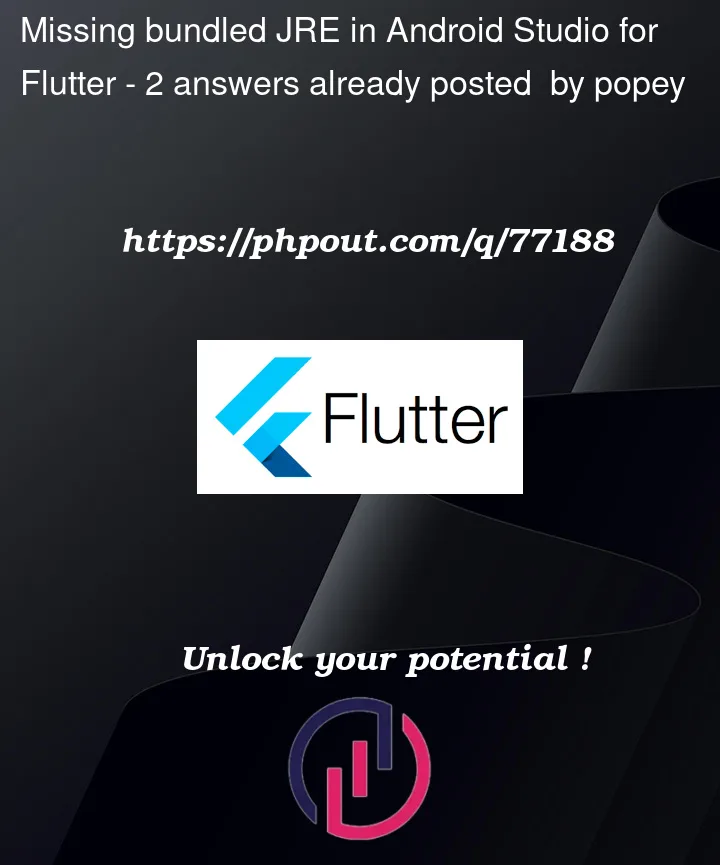


2
Answers
UPDATE 2
While the suggestion in Update 1 would work, this is not a "script" interpreted in real-time, and rather part of the
flutterbinary (if I am not mistaken), so in order for this to work, one would have to compile theflutterbinary again, I don’t know how to do that right now (as I’ve never used flutter beyond the basics) and I can’t certainly do it on my "work machine" where the Corporate eyes forbid everything that is fun.In other words, use the symlink trick you found in this GitHub issue until the Flutter team releases an updated
flutterthat searches for the correct java Path in the newer versions of Android Studio.And Jetbrains, please, stop renaming the java location every other year…
UPDATE 1
In the flutter sdk, there’s a file called:
android_studio.dart. (well there are various android related files, none "java" related, since it seems like Flutter treats Java as an "android thing" (judging by the fact that all java references and validations or checks are performed inandroid_files).This file is located in
path/to/flutter/packages/flutter_tools/lib/src/android/android_studio.dart.Inside it contains this to calculate the path to java:
In essence, if you add another entry like this:
So it ends up looking like:
Then you can run
flutter doctorand it may work.I also removed the
&& version.major < 2020part, just to ensure it was always run. Now I see:So… Two different Android Studio versions, the latest (the one with
jbrinstead ofjreseems to work fine.In Android Studio Electric Eel, the bundled Java was moved to
/Applications/Android Studio.app/Contents/jbr/Contents/Homeso you can set your$JAVA_HOMEto point to that directly.In Addition, if you’re on macOS (as it looks like that’s the case) remember macOS uses (for some Apple reason) a binary called
java_hometo set the JAVA installations.You can find this binary in
/usr/libexec/java_home.It seems like the flutter plug-in may be looking for Java under the assumption that it’s under the "old"
jreinstead of the "new"jbrfolder. I don’t know if this is hardcoded (and therefore needs a ‘patch’) or if it just reads the environment variable for JAVA_HOME.Are you using Jetbrain Toolbox to manage Android Studio?
If so, my solution may work for you.
I’m also using M1Air, Flutter 3.7.0, Android Studio Electric Eel 2022.1.1
cd ~/Library/Application Support/JetBrains/Toolbox/apps/AndroidStudio/ch-0/{ YOUR_VERSION_OF_ANDROID_STUDIO }/Android Studio.app/Contents/
run
lsand look for/jbrrun
sudo ln -s jbr jreandflutter doctorThis solved my problem.
EDIT
Your version of Android Studio can be found at
Jetbrain Toolbox -> Android Studio -> Settings(3 dots on the right) -> Configuration -> Install LocationRelated Github Issue