I am building a screen that has data from some math problems, but I’m new to Flutter and for me seems very complicated to place things in fixed places without doing a mess since I don’t know a bunch of widgets that can help me, and I’m pretty sure there’s an easier way to do this screen, so I want to ask if someone can help me with this.
This screen is the result I want
And this is the code I made:
import 'package:flutter/material.dart';
class ProblemsScreen extends StatefulWidget {
const ProblemsScreen({super.key});
@override
State<ProblemsScreen> createState() => _ProblemsScreenState();
}
class _ProblemsScreenState extends State<ProblemsScreen> {
@override
Widget build(BuildContext context) {
return Scaffold(
appBar: AppBar(
title: const Text('Problem title',
style: TextStyle(
color: Colors.white,
fontSize: 30,
fontWeight: FontWeight.w300
),
),
centerTitle: true,
),
body: Container(
padding: const EdgeInsets.all(20),
child:Stack(
children: <Widget>[
//Timer counter
const Row(
mainAxisAlignment: MainAxisAlignment.center,
children: [
Text('00:00')
],
),
//Timer Icon
const Row(
mainAxisAlignment: MainAxisAlignment.end,
children: [
Icon(Icons.timer)
],
),
//Problem data, will be a long string later
const Center(
child: Text('Problem data'),
),
//Button grid with a label
Column(
mainAxisAlignment: MainAxisAlignment.end,
children: [
const Text('Select an asnwer'), //Label
//Button grid
Row(
mainAxisAlignment: MainAxisAlignment.center,
children: [
Column(
children: [
Row(
children: [
TextButton(onPressed: (){}, child: const Text('Answer 1')),
TextButton(onPressed: (){}, child: const Text('Answer 2')),
]
),
Row(
children: [
TextButton(onPressed: (){}, child: const Text('Answer 3')),
TextButton(onPressed: (){}, child: const Text('Answer 4')),
]
)
],
)
],
)
],
),
],
),
),
);
}
}
As you can see, it is completly a mess beacuse of stack-row-column tricks I did and I find it complex to maintain, can someone show me a different way to do it?




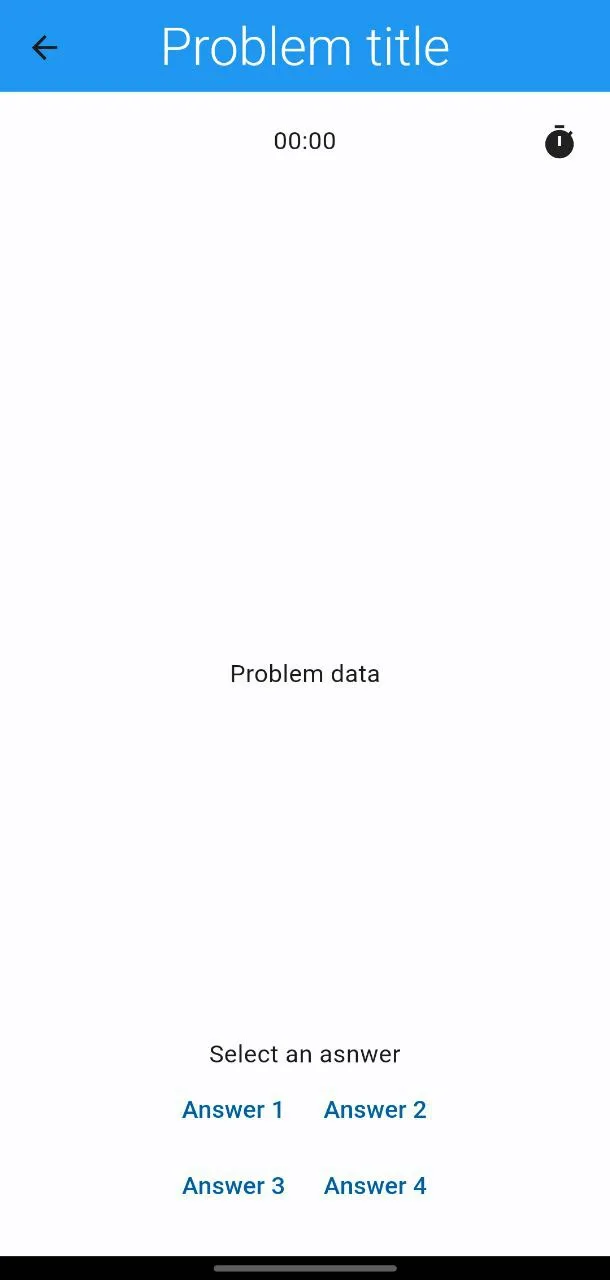
3
Answers
The structure you’re using is actually not that bad, but if you want to look at another approach you might want to look at FlutterFlow
FlutterFlow Homepage
This way you won’t have to deal with this kind of code.
You can use
widgetsorhelper methods.You don’t have to use Stack as Container widget. Container widget can be column because the layout is going top to bottom.
And refer to Ivo’s comment, you can use Align instead Row.
refactored code is like below
There is a official video for this.
If you want to position your widgets inside a screen you can use Stack and Alignments to poisition your widget. Here is the code for your help